Dot Matrix Printer User's Manual
Table Of Contents
- Surface
- English
- Trademark acknowledgments
- About this manual
- Contents
- Chapter 1: Printer Setup
- Choosing a place for the printer
- Unpacking the printer
- General guide
- Opening the front cover
- Removing the print head protector (LC-240C only)
- About ribbon cartridges
- Installing the ribbon cartridge
- Installing the paper support
- Connecting to your computer
- Connecting to a power outlet
- Loading paper
- Detaching the automatic sheet feeder
- Re-installing the automatic sheet feeder
- Chapter 2: User Setup Utility
- Installing the User Setup Utility
- Starting up the User Setup Utility
- Changing User Setup Utility parameter settings
- Using the General window
- Using the Font window
- Using the Paper window
- Adjusting the printer’s vertical alignment
- Changing the printer port
- Saving setup data as a new configuration file
- Saving changed setup data in the current configuration file
- Importing setup data from a configuration file
- Returning to default settings
- Exiting the User Setup Utility
- Using the Help window
- Chapter 3: Using the Printer with Windows 3.1
- Chapter 4: Control Panel Operations
- Chapter 5: Paper Handling
- Chapter 6: Using the Printer with MS-DOS
- Chapter 7: Other Printing Features
- Appendix A: Troubleshooting
- Appendix B: Specifications
- Appendix C: Interface Pin Outs
- Appendix D: Character Sets
- Appendix E: Printer Control Codes
- Index
- France
- Note concernant les marques déposées
- A propos de ce manuel
- Table des matières
- Chapitre 1: Configuration de l’imprimante
- Choix d’un emplacement pour l’imprimante
- Déballage de l’imprimante
- Guide général
- Ouverture du capot avant
- Retrait de la protection de la tête d’impression (LC-240C uniquement)
- A propos des cartouches de ruban
- Installation d’une cartouche de ruban
- Installation du support papier
- Connexion de l’imprimante à l’ordinateur
- Connexion à une prise secteur
- Chargement du papier
- Retrait de l’introducteur feuille à feuille
- Réinstallation de l’introducteur feuille à feuille
- Chapitre 2: Utilitaire de configuration
- Installation de l’utilitaire de configuration
- Lancement de l’utilitaire de configuration
- Modification des paramètres de l’utilitaire de configuration
- Utilisation de la fenêtre Générale
- Utilisation de la fenêtre Police
- Utilisation de la fenêtre Papier
- Réglage de l’ajustement vertical de l’imprimante
- Changement du port d’imprimante
- Sauvegarde des données de configuration dans un nouveau fichier de configuration
- Sauvegarde des données de configuration modifiées dans le fichier courant
- Importation des données de configuration à partir d’un fichier de configuration
- Rétablissement des valeurs par défaut
- Sortie de l’utilitaire de configuration
- Utilisation de la fenêtre d’aide
- Chapitre 3: Utilisation de l’imprimante sous
- Chapitre 4: Utilisation du panneau de commande
- Chapitre 5: Manipulation du papier
- Chapitre 6: Utilisation de l’imprimante sous MS-DOS
- Chapitre 7: Autres fonctions d’impression
- Appendix A: Dépannage
- Annexe B: Caractéristiques techniques
- Annexe C: Disposition des broches pour interfaces
- Annexe D: Jeux de caractères
- Annexe E: Codes de commande d’imprimante
- Index
- German
- Warenzeichen-Hinweis
- Über dieses Handbuch
- Inhaltsverzeichnis
- Kapitel 1: Grudeinstellung (Setup) des Druckers
- Wahl eines Stellplatzes für den Drucker
- Auspacken des Druckers
- Allgemeiner Leitfaden
- Öffnen der Frontabdeckung
- Abnehmen des Druckkopfschutzes (nur beim LC-240 C)
- Über die Farbbandkassetten
- Einsetzen der Farbbandkassette
- Anbringen des Papierhalters
- Anschluß an Ihren Computer
- Anschluß an eine Netzsteckdose
- Einlegen von Papier
- Abnehmen der automatischen Papierzufuhr
- Wiedereinsetzen der automatischen Papierzufuhr
- Kapitel 2: Drucker Setup Programm
- Installieren des Drucker Setup Programms
- Starten des Drucker Setup Programms
- Änderung der Parametereinstellungen des Drucker Setup Programms
- Benutzung des Fensters Allgemein
- Benutzung des Fensters Schrift
- Benutzung des Fensters Papier
- Einstellung der Vertikalen Punktausrichtung
- Änderung der Schnittstelle
- Speichern der Setup-Daten in einer neuen Konfigurationsdatei
- Speichern der geänderten Setup-Daten in der aktuellen Konfigurationsdatei
- Laden von Drucker Setup-Daten aus einer Konfigurationsdatei
- Rückkehr zu den Defaulteinstellungen
- Beenden des Drucker Setup Programms
- Benutzung des Fensters Hilfe
- Kapitel 3: Einsatz des Druckers unter Windows 3.1
- Kapitel 4: Handhabung des Bedienerfeldes
- Kapitel 5: Papierhandhabung
- Kapitel 6: Verwendung des Druckers unter MS-DOS
- Kapitel 7: Sonstige Druckerfunktionen
- Anhang A: Fehlerbehebung
- Anhang B: Technische Daten
- Anhang C: Interface-Pin-Belegung
- Anhang D: Zeichensätze
- Anhang E: Steuercodes des Druckers
- Stichwort-Verzeichnis
- Serviceleistungen in Deutschland
- Italiano
- Riconoscimento di marchio registrato
- Informazioni sul manuale
- Sommario
- Capitolo 1: Installazione della stampante
- Scelta del luogo dove installare la stampante
- Disimballaggio della stampante
- Panoramica generale della stampante
- Apertura del coperchio frontale
- Rimozione dell’imballo di protezione della testina di stampa (solo per il modello LC-240C)
- Due parole sulle cartucce nastro
- Installazione della cartuccia nastro
- Installazione del supporto appoggia-carta
- Collegamento della stampante al computer
- Collegamento alla presa elettrica
- Inserimento della carta
- Smontaggio dell’alimentatore automatico di fogli singoli
- Reinstallazione dell’alimentatore automatico di fogli singoli
- Capitolo 2: Il programma User Setup Utility
- Installazione del programma User Setup Utility
- Avviamento del programma User Setup Utility
- Modifica dei parametri di configurazione del programma User Setup Utility
- Uso della schermata Generale
- Uso della schermata Carattere
- Uso della schermata Carta
- Regolazione dell’allineamento verticale
- Modifica della porta della stampante
- Memorizzazione delle impostazioni in un nuovo file di configurazione
- Memorizzazione delle modifiche alle impostazioni nel file di configurazione corrente
- Importazione delle impostazioni da un file di configurazione
- Ripristino delle impostazioni predefinite
- Uscita dal programma User Setup Utility
- Uso della schermata “?” (Help) Aiuto
- Capitolo 3: Utilizzo della stampante con Windows 3.1
- Capitolo 4: Il pannello di controllo e le sue funzioni
- Capitolo 5: Uso della carta
- Capitolo 6: Utilizzo della stampante in ambiente MS-DOS
- Capitolo 7: Altre funzionalità della stampante
- Appendice A: Ricerca e soluzione dei problemi
- Appendice B: Specifiche tecniche
- Appendice C: Uscite a terminale interfaccia
- Appendice D: Set di caratteri
- Appendice E: Codici di controllo della stampante
- Indice analitico
- Customer service information
- Customer response
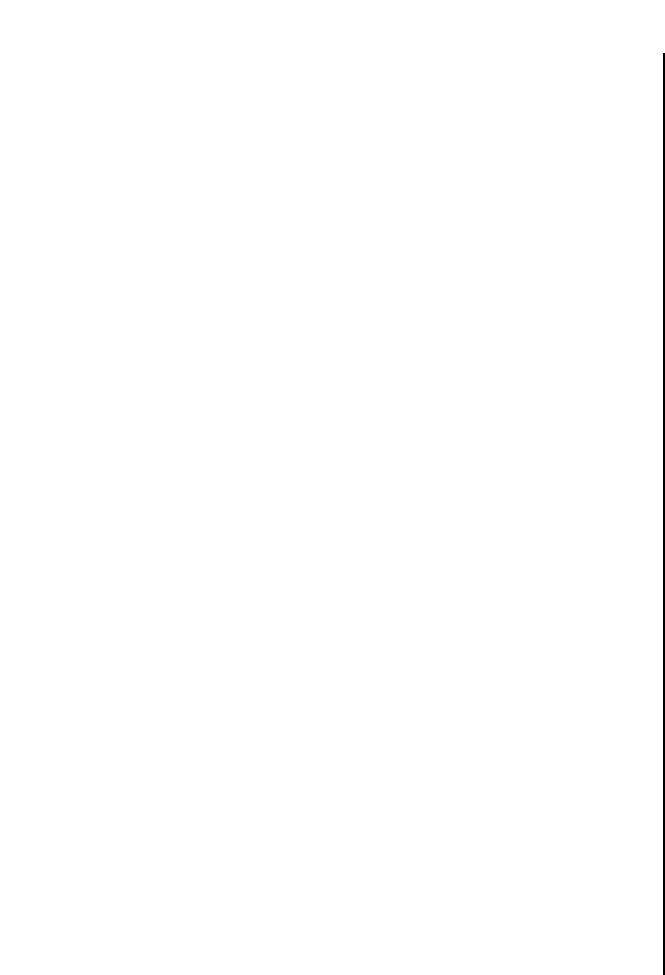
Chapter4.frame Black #3
67
To switch between the Ready and Not-Ready Modes
❏ Press Power to switch the computer between being the Ready and Not-Ready
Modes.
❏ When the printer is in the Ready Mode, the READY indicator is lit and the
printer can receive data from the computer. This means that you should make
sure that the printer is in the Ready Mode whenever you are trying to print.
❏ When the printer is in the Not-Ready Mode, the READY indicator flashes
slowly, which means that the printer cannot receive any data.
To feed single-sheet paper into the printer
❏ When there is no paper in the printer, press PAPER to feed paper in.
Press PAPER once to manually feed a sheet of paper (page 71), bypassing the
automatic sheet feeder. To feed paper from the automatic sheet feeder, press
PAPER twice.
To eject single-sheet paper from the printer
❏ When the printer is in Ready Mode (so the READY indicator is lit), press
PAPER once to eject the paper from the printer.
❏
When the printer is in Not-Ready Mode (so the READY indicator is bit lit), hold
down PAPER to eject the paper from the printer.
To advance paper
❏
While there is paper already in the printer, use Power to put the printer into the
Not-Ready Mode (so the READY indicator is flashing slowly).
❏ Press PAPER once to feed the paper one line.
❏ To continuously feed the paper, hold down PAPER.
Errors
❏
Whenever the READY indicator flashes at high speed, it means that an error has
occurred. To clear the error condition, hold down Power for a few seconds to
enter the Sleep Mode. After a few seconds, press Power again so the READY
indicator lights. See “Troubleshooting” on page 81 of this manual for other
information on how to deal with problems. In the case of paper jams, see
“Clearing paper jams” on page 73.
Passage du mode Ready au mode Not-Ready et vice versa
❏ Appuyez sur la touche Power pour faire passer l’ordinateur du mode Ready au
mode Not Ready et vice versa.
❏ Une fois que l’imprimante fonctionne en mode Ready, le voyant READY
s’allume et l’imprimante peut recevoir les données que lui envoie l’ordinateur.
Vous devez donc vérifier que l’imprimante fonctionne en mode Ready avant de
commencer à imprimer.
❏ Lorsque l’imprimante fonctionne en mode Not-Ready, le voyant READY
clignote lentement, indiquant ainsi que l’imprimante n’est pas en mesure de
recevoir des données.
Alimentation de feuilles individuelles dans l’imprimante
❏ S’il ne reste pas de papier dans l’imprimante, appuyez sur la touche PAPER
pour alimenter du papier.
Appuyez une fois sur PAPER pour introduire manuellement une feuille de
papier (page 72) en contournant l’alimentation automatique. Pour alimenter
l’imprimante en papier à partir de l’introducteur feuille à feuille automatique,
appuyez deux fois sur PAPER.
Ejection d’une feuille individuelle de l’imprimante
❏ Lorsque l’imprimante fonctionne en mode Ready (voyant READY allumé),
appuyez une fois sur PAPER pour éjecter le papier de l’imprimante.
❏ Lorsque l ’imprimante fonctionne en mode Not-Ready (voyant READY
clignotant), maintenez la touche PAPER enfoncée pour éjecter le papier de
l’imprimante.
Comment faire avance le papier
❏ Si l’imprimante contient du papier, utilisez la touche Power pour faire passer
l’imprimante en mode Not-Ready (le voyant READY doit clignoter lentement).
❏ Appuyez une fois sur PAPER pour faire avancer le papier d’une ligne.
❏ Pour faire avancer continuellement le papier, maintenez la touche PAPER
enfoncée.
Erreurs
❏ Lorsque le voyant READY clignote rapidement, il indique qu’une erreur s’est
produite. Pour annuler la condition d’erreur, maintenez la touche Power
enfoncée pendant plusieurs secondes pour passer en mode de veille. Au bout de
quelques secondes, appuyez de nouveau sur la touche Power pour rallumer le
voyant READY. Pour plus de détails sur les problèmes possibles, reportez-vous
à la section «Dépannage» à la page 81 de ce manuel. Dans le cas d’un bourrage
de papier, reportez-vous à la section «Elimination d’un bourrage de papier» à la
page 74.










