Dot Matrix Printer User's Manual
Table Of Contents
- Surface
- English
- Trademark acknowledgments
- About this manual
- Contents
- Chapter 1: Printer Setup
- Choosing a place for the printer
- Unpacking the printer
- General guide
- Opening the front cover
- Removing the print head protector (LC-240C only)
- About ribbon cartridges
- Installing the ribbon cartridge
- Installing the paper support
- Connecting to your computer
- Connecting to a power outlet
- Loading paper
- Detaching the automatic sheet feeder
- Re-installing the automatic sheet feeder
- Chapter 2: User Setup Utility
- Installing the User Setup Utility
- Starting up the User Setup Utility
- Changing User Setup Utility parameter settings
- Using the General window
- Using the Font window
- Using the Paper window
- Adjusting the printer’s vertical alignment
- Changing the printer port
- Saving setup data as a new configuration file
- Saving changed setup data in the current configuration file
- Importing setup data from a configuration file
- Returning to default settings
- Exiting the User Setup Utility
- Using the Help window
- Chapter 3: Using the Printer with Windows 3.1
- Chapter 4: Control Panel Operations
- Chapter 5: Paper Handling
- Chapter 6: Using the Printer with MS-DOS
- Chapter 7: Other Printing Features
- Appendix A: Troubleshooting
- Appendix B: Specifications
- Appendix C: Interface Pin Outs
- Appendix D: Character Sets
- Appendix E: Printer Control Codes
- Index
- France
- Note concernant les marques déposées
- A propos de ce manuel
- Table des matières
- Chapitre 1: Configuration de l’imprimante
- Choix d’un emplacement pour l’imprimante
- Déballage de l’imprimante
- Guide général
- Ouverture du capot avant
- Retrait de la protection de la tête d’impression (LC-240C uniquement)
- A propos des cartouches de ruban
- Installation d’une cartouche de ruban
- Installation du support papier
- Connexion de l’imprimante à l’ordinateur
- Connexion à une prise secteur
- Chargement du papier
- Retrait de l’introducteur feuille à feuille
- Réinstallation de l’introducteur feuille à feuille
- Chapitre 2: Utilitaire de configuration
- Installation de l’utilitaire de configuration
- Lancement de l’utilitaire de configuration
- Modification des paramètres de l’utilitaire de configuration
- Utilisation de la fenêtre Générale
- Utilisation de la fenêtre Police
- Utilisation de la fenêtre Papier
- Réglage de l’ajustement vertical de l’imprimante
- Changement du port d’imprimante
- Sauvegarde des données de configuration dans un nouveau fichier de configuration
- Sauvegarde des données de configuration modifiées dans le fichier courant
- Importation des données de configuration à partir d’un fichier de configuration
- Rétablissement des valeurs par défaut
- Sortie de l’utilitaire de configuration
- Utilisation de la fenêtre d’aide
- Chapitre 3: Utilisation de l’imprimante sous
- Chapitre 4: Utilisation du panneau de commande
- Chapitre 5: Manipulation du papier
- Chapitre 6: Utilisation de l’imprimante sous MS-DOS
- Chapitre 7: Autres fonctions d’impression
- Appendix A: Dépannage
- Annexe B: Caractéristiques techniques
- Annexe C: Disposition des broches pour interfaces
- Annexe D: Jeux de caractères
- Annexe E: Codes de commande d’imprimante
- Index
- German
- Warenzeichen-Hinweis
- Über dieses Handbuch
- Inhaltsverzeichnis
- Kapitel 1: Grudeinstellung (Setup) des Druckers
- Wahl eines Stellplatzes für den Drucker
- Auspacken des Druckers
- Allgemeiner Leitfaden
- Öffnen der Frontabdeckung
- Abnehmen des Druckkopfschutzes (nur beim LC-240 C)
- Über die Farbbandkassetten
- Einsetzen der Farbbandkassette
- Anbringen des Papierhalters
- Anschluß an Ihren Computer
- Anschluß an eine Netzsteckdose
- Einlegen von Papier
- Abnehmen der automatischen Papierzufuhr
- Wiedereinsetzen der automatischen Papierzufuhr
- Kapitel 2: Drucker Setup Programm
- Installieren des Drucker Setup Programms
- Starten des Drucker Setup Programms
- Änderung der Parametereinstellungen des Drucker Setup Programms
- Benutzung des Fensters Allgemein
- Benutzung des Fensters Schrift
- Benutzung des Fensters Papier
- Einstellung der Vertikalen Punktausrichtung
- Änderung der Schnittstelle
- Speichern der Setup-Daten in einer neuen Konfigurationsdatei
- Speichern der geänderten Setup-Daten in der aktuellen Konfigurationsdatei
- Laden von Drucker Setup-Daten aus einer Konfigurationsdatei
- Rückkehr zu den Defaulteinstellungen
- Beenden des Drucker Setup Programms
- Benutzung des Fensters Hilfe
- Kapitel 3: Einsatz des Druckers unter Windows 3.1
- Kapitel 4: Handhabung des Bedienerfeldes
- Kapitel 5: Papierhandhabung
- Kapitel 6: Verwendung des Druckers unter MS-DOS
- Kapitel 7: Sonstige Druckerfunktionen
- Anhang A: Fehlerbehebung
- Anhang B: Technische Daten
- Anhang C: Interface-Pin-Belegung
- Anhang D: Zeichensätze
- Anhang E: Steuercodes des Druckers
- Stichwort-Verzeichnis
- Serviceleistungen in Deutschland
- Italiano
- Riconoscimento di marchio registrato
- Informazioni sul manuale
- Sommario
- Capitolo 1: Installazione della stampante
- Scelta del luogo dove installare la stampante
- Disimballaggio della stampante
- Panoramica generale della stampante
- Apertura del coperchio frontale
- Rimozione dell’imballo di protezione della testina di stampa (solo per il modello LC-240C)
- Due parole sulle cartucce nastro
- Installazione della cartuccia nastro
- Installazione del supporto appoggia-carta
- Collegamento della stampante al computer
- Collegamento alla presa elettrica
- Inserimento della carta
- Smontaggio dell’alimentatore automatico di fogli singoli
- Reinstallazione dell’alimentatore automatico di fogli singoli
- Capitolo 2: Il programma User Setup Utility
- Installazione del programma User Setup Utility
- Avviamento del programma User Setup Utility
- Modifica dei parametri di configurazione del programma User Setup Utility
- Uso della schermata Generale
- Uso della schermata Carattere
- Uso della schermata Carta
- Regolazione dell’allineamento verticale
- Modifica della porta della stampante
- Memorizzazione delle impostazioni in un nuovo file di configurazione
- Memorizzazione delle modifiche alle impostazioni nel file di configurazione corrente
- Importazione delle impostazioni da un file di configurazione
- Ripristino delle impostazioni predefinite
- Uscita dal programma User Setup Utility
- Uso della schermata “?” (Help) Aiuto
- Capitolo 3: Utilizzo della stampante con Windows 3.1
- Capitolo 4: Il pannello di controllo e le sue funzioni
- Capitolo 5: Uso della carta
- Capitolo 6: Utilizzo della stampante in ambiente MS-DOS
- Capitolo 7: Altre funzionalità della stampante
- Appendice A: Ricerca e soluzione dei problemi
- Appendice B: Specifiche tecniche
- Appendice C: Uscite a terminale interfaccia
- Appendice D: Set di caratteri
- Appendice E: Codici di controllo della stampante
- Indice analitico
- Customer service information
- Customer response
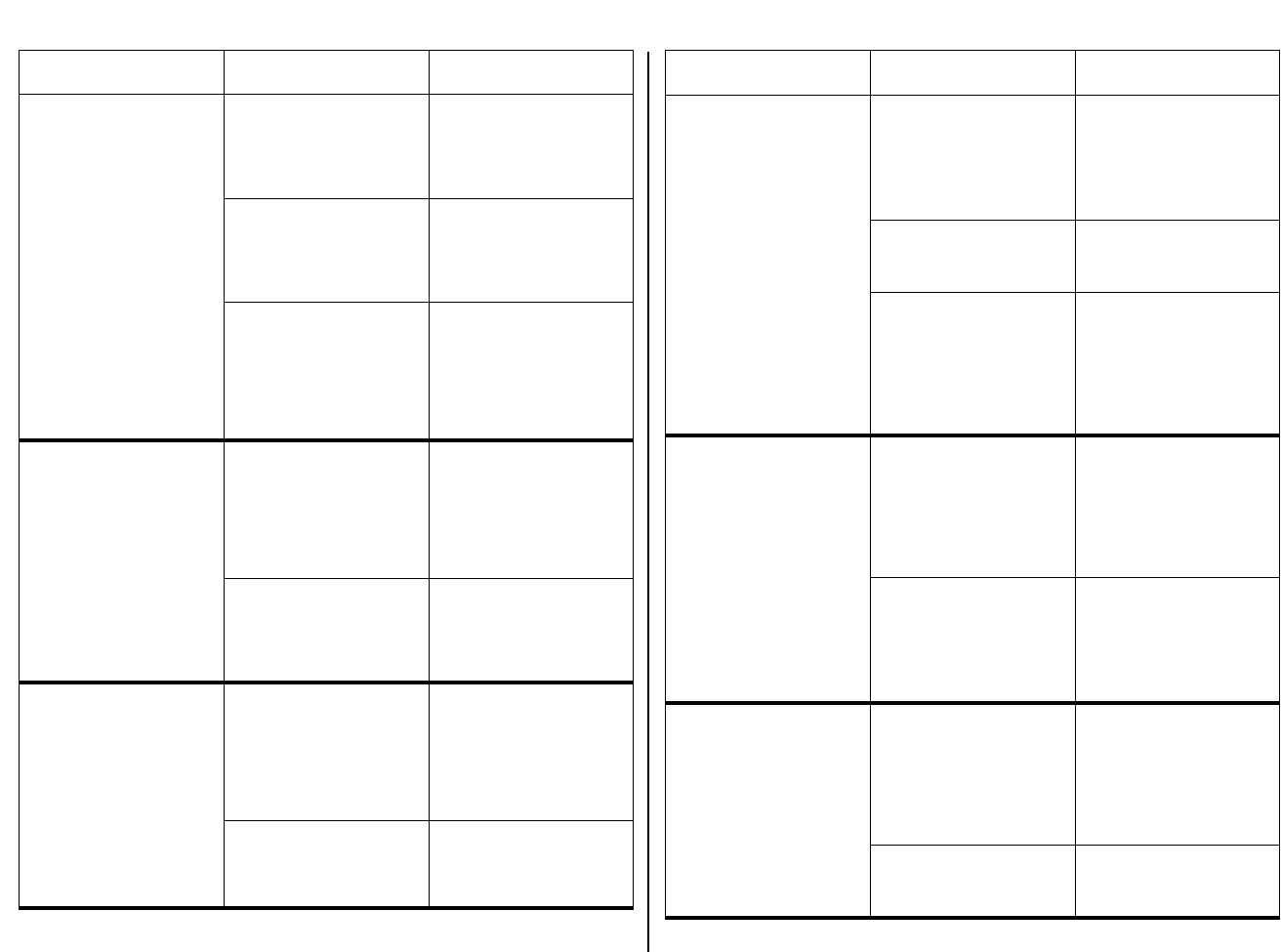
AppendixA.frame Black #12
92
Problem Mögliche Ursache Lösung
Zeilenabstand ist falsch. Papier staut. Richten Sie den Drucker auf
die Papierstärke, die Sie
verwenden, ein. Siehe dazu
“Einstellung der Papierstärke”
auf Seite 72.
Der falsche Zeilenabstand
oder Durchschuß wurde in
Ihrem
Anwendungsprogramm
gewählt.
Wählen Sie einen anderen
Zeilenabstand oder eine
andere Einstellung für den
Durchschuß aus Ihrem
Anwendungsprogramm.
Der automatische
Zeilenvorschub mit
Druckkopfwagenrücklauf
(Auto LF mit CR) wurde durch
das Drucker Setup
Programm eingeschaltet.
Mit dem Drucker Setup
Programm automatischen
Zeilenvorschub mit
Druckkopfwagenrücklauf
(Auto LF mit CR) ausschalten.
Siehe dazu “Auto LF mit CR”
auf Seite 38.
Zeilen werden übereinander
gedruckt.
Zeilenvorschub mit
Druckkopfwagenrücklauf
(Auto LF mit CR) ist über das
Drucker Setup Programm
ausgeschaltet.
Mit dem Drucker Setup
Programm automatischen
Zeilenvorschub mit
Druckkopfwagenrücklauf
(Auto LF mit CR) einschalten.
Siehe dazu “Auto LF mit CR.”
auf Seite 38.
Papier staut. Drucker für die von Ihnen
verwendete Papierstärke
einrichten. Siehe dazu
“Einstellung der Papierstärke”
auf Seite 72.
Falsche Zeilenzahl wird auf
der Seite gedruckt.
Automatischer
Zeilenvorschub mit
Druckkopfwagenrücklauf
(Auto LF mit CR) wurde über
das Drucker Setup
Programm eingeschaltet.
Mit dem Drucker Setup
Programm automatischen
Zeilenvorschub mit
Druckkopfwagenrücklauf
(Auto LF mit CR) ausschalten.
Siehe dazu “Auto LF mit CR”
auf Seite 38.
Der über Ihr
Anwendungsprogramm
gewählte Zeilenabstand oder
Durchschuß ist falsch.
Wählen Sie eine andere
Einstellung für Zeilenvorschub
oder Durchschuß aus Ihrer
Anwendung.
Problem Possible Cause Operazione consigliata
L’interlinea eseguita è
errata.
La carta si inceppa. Regolate la stampante in
base allo spessore della
carta che state utilizzando.
Vedere la sezione
“Regolazione della distanza
di stampa” a pagina 72.
L’interlinea selezionata
nella vostra applicazione è
sbagliata.
Scegliete un’impostazione
di interlinea diversa nella
vostra applicazione.
E’ stata abilitata la funzione
di avanzamento linea
automatico con ritorno
carrello nel programma User
Setup Utility.
Usate il programma User
Setup Utility per disabilitare
la funzione di avanzamento
linea automatico con ritorno
carrello. Vedere il paragrafo
“Auto LF con CR” a pagina
38.
Le righe vengono stampate
sovrapposte l’una all’altra.
E’ stata disabilitata la
funzione di avanzamento
linea automatico con ritorno
carrello nel programma User
Setup Utility.
Usate il programma User
Setup Utility per abilitare la
funzione di avanzamento
linea automatico con ritorno
carrello. Vedere il paragrafo
“Auto LF con CR” a pagina
38.
La carta si inceppa. Regolate la stampante in
base allo spessore della
carta che state utilizzando.
Vedere la sezione
“Regolazione della distanza
di stampa” a pagina 72.
Viene stampato un numero
errato di righe sulla pagina.
E’ stata abilitata la funzione
di avanzamento linea
automatico con ritorno
carrello nel programma User
Setup Utility.
Usate il programma User
Setup Utility per disabilitare
la funzione di avanzamento
linea automatico con ritorno
carrello. Vedere il paragrafo
“Auto LF con CR” a pagina
38.
L’interlinea selezionata
nella vostra applicazione è
sbagliata.
Scegliete un’impostazione
di interlinea diversa nella
vostra applicazione.










