Dot Matrix Printer User's Manual
Table Of Contents
- Surface
- English
- Trademark acknowledgments
- About this manual
- Contents
- Chapter 1: Printer Setup
- Choosing a place for the printer
- Unpacking the printer
- General guide
- Opening the front cover
- Removing the print head protector (LC-240C only)
- About ribbon cartridges
- Installing the ribbon cartridge
- Installing the paper support
- Connecting to your computer
- Connecting to a power outlet
- Loading paper
- Detaching the automatic sheet feeder
- Re-installing the automatic sheet feeder
- Chapter 2: User Setup Utility
- Installing the User Setup Utility
- Starting up the User Setup Utility
- Changing User Setup Utility parameter settings
- Using the General window
- Using the Font window
- Using the Paper window
- Adjusting the printer’s vertical alignment
- Changing the printer port
- Saving setup data as a new configuration file
- Saving changed setup data in the current configuration file
- Importing setup data from a configuration file
- Returning to default settings
- Exiting the User Setup Utility
- Using the Help window
- Chapter 3: Using the Printer with Windows 3.1
- Chapter 4: Control Panel Operations
- Chapter 5: Paper Handling
- Chapter 6: Using the Printer with MS-DOS
- Chapter 7: Other Printing Features
- Appendix A: Troubleshooting
- Appendix B: Specifications
- Appendix C: Interface Pin Outs
- Appendix D: Character Sets
- Appendix E: Printer Control Codes
- Index
- France
- Note concernant les marques déposées
- A propos de ce manuel
- Table des matières
- Chapitre 1: Configuration de l’imprimante
- Choix d’un emplacement pour l’imprimante
- Déballage de l’imprimante
- Guide général
- Ouverture du capot avant
- Retrait de la protection de la tête d’impression (LC-240C uniquement)
- A propos des cartouches de ruban
- Installation d’une cartouche de ruban
- Installation du support papier
- Connexion de l’imprimante à l’ordinateur
- Connexion à une prise secteur
- Chargement du papier
- Retrait de l’introducteur feuille à feuille
- Réinstallation de l’introducteur feuille à feuille
- Chapitre 2: Utilitaire de configuration
- Installation de l’utilitaire de configuration
- Lancement de l’utilitaire de configuration
- Modification des paramètres de l’utilitaire de configuration
- Utilisation de la fenêtre Générale
- Utilisation de la fenêtre Police
- Utilisation de la fenêtre Papier
- Réglage de l’ajustement vertical de l’imprimante
- Changement du port d’imprimante
- Sauvegarde des données de configuration dans un nouveau fichier de configuration
- Sauvegarde des données de configuration modifiées dans le fichier courant
- Importation des données de configuration à partir d’un fichier de configuration
- Rétablissement des valeurs par défaut
- Sortie de l’utilitaire de configuration
- Utilisation de la fenêtre d’aide
- Chapitre 3: Utilisation de l’imprimante sous
- Chapitre 4: Utilisation du panneau de commande
- Chapitre 5: Manipulation du papier
- Chapitre 6: Utilisation de l’imprimante sous MS-DOS
- Chapitre 7: Autres fonctions d’impression
- Appendix A: Dépannage
- Annexe B: Caractéristiques techniques
- Annexe C: Disposition des broches pour interfaces
- Annexe D: Jeux de caractères
- Annexe E: Codes de commande d’imprimante
- Index
- German
- Warenzeichen-Hinweis
- Über dieses Handbuch
- Inhaltsverzeichnis
- Kapitel 1: Grudeinstellung (Setup) des Druckers
- Wahl eines Stellplatzes für den Drucker
- Auspacken des Druckers
- Allgemeiner Leitfaden
- Öffnen der Frontabdeckung
- Abnehmen des Druckkopfschutzes (nur beim LC-240 C)
- Über die Farbbandkassetten
- Einsetzen der Farbbandkassette
- Anbringen des Papierhalters
- Anschluß an Ihren Computer
- Anschluß an eine Netzsteckdose
- Einlegen von Papier
- Abnehmen der automatischen Papierzufuhr
- Wiedereinsetzen der automatischen Papierzufuhr
- Kapitel 2: Drucker Setup Programm
- Installieren des Drucker Setup Programms
- Starten des Drucker Setup Programms
- Änderung der Parametereinstellungen des Drucker Setup Programms
- Benutzung des Fensters Allgemein
- Benutzung des Fensters Schrift
- Benutzung des Fensters Papier
- Einstellung der Vertikalen Punktausrichtung
- Änderung der Schnittstelle
- Speichern der Setup-Daten in einer neuen Konfigurationsdatei
- Speichern der geänderten Setup-Daten in der aktuellen Konfigurationsdatei
- Laden von Drucker Setup-Daten aus einer Konfigurationsdatei
- Rückkehr zu den Defaulteinstellungen
- Beenden des Drucker Setup Programms
- Benutzung des Fensters Hilfe
- Kapitel 3: Einsatz des Druckers unter Windows 3.1
- Kapitel 4: Handhabung des Bedienerfeldes
- Kapitel 5: Papierhandhabung
- Kapitel 6: Verwendung des Druckers unter MS-DOS
- Kapitel 7: Sonstige Druckerfunktionen
- Anhang A: Fehlerbehebung
- Anhang B: Technische Daten
- Anhang C: Interface-Pin-Belegung
- Anhang D: Zeichensätze
- Anhang E: Steuercodes des Druckers
- Stichwort-Verzeichnis
- Serviceleistungen in Deutschland
- Italiano
- Riconoscimento di marchio registrato
- Informazioni sul manuale
- Sommario
- Capitolo 1: Installazione della stampante
- Scelta del luogo dove installare la stampante
- Disimballaggio della stampante
- Panoramica generale della stampante
- Apertura del coperchio frontale
- Rimozione dell’imballo di protezione della testina di stampa (solo per il modello LC-240C)
- Due parole sulle cartucce nastro
- Installazione della cartuccia nastro
- Installazione del supporto appoggia-carta
- Collegamento della stampante al computer
- Collegamento alla presa elettrica
- Inserimento della carta
- Smontaggio dell’alimentatore automatico di fogli singoli
- Reinstallazione dell’alimentatore automatico di fogli singoli
- Capitolo 2: Il programma User Setup Utility
- Installazione del programma User Setup Utility
- Avviamento del programma User Setup Utility
- Modifica dei parametri di configurazione del programma User Setup Utility
- Uso della schermata Generale
- Uso della schermata Carattere
- Uso della schermata Carta
- Regolazione dell’allineamento verticale
- Modifica della porta della stampante
- Memorizzazione delle impostazioni in un nuovo file di configurazione
- Memorizzazione delle modifiche alle impostazioni nel file di configurazione corrente
- Importazione delle impostazioni da un file di configurazione
- Ripristino delle impostazioni predefinite
- Uscita dal programma User Setup Utility
- Uso della schermata “?” (Help) Aiuto
- Capitolo 3: Utilizzo della stampante con Windows 3.1
- Capitolo 4: Il pannello di controllo e le sue funzioni
- Capitolo 5: Uso della carta
- Capitolo 6: Utilizzo della stampante in ambiente MS-DOS
- Capitolo 7: Altre funzionalità della stampante
- Appendice A: Ricerca e soluzione dei problemi
- Appendice B: Specifiche tecniche
- Appendice C: Uscite a terminale interfaccia
- Appendice D: Set di caratteri
- Appendice E: Codici di controllo della stampante
- Indice analitico
- Customer service information
- Customer response
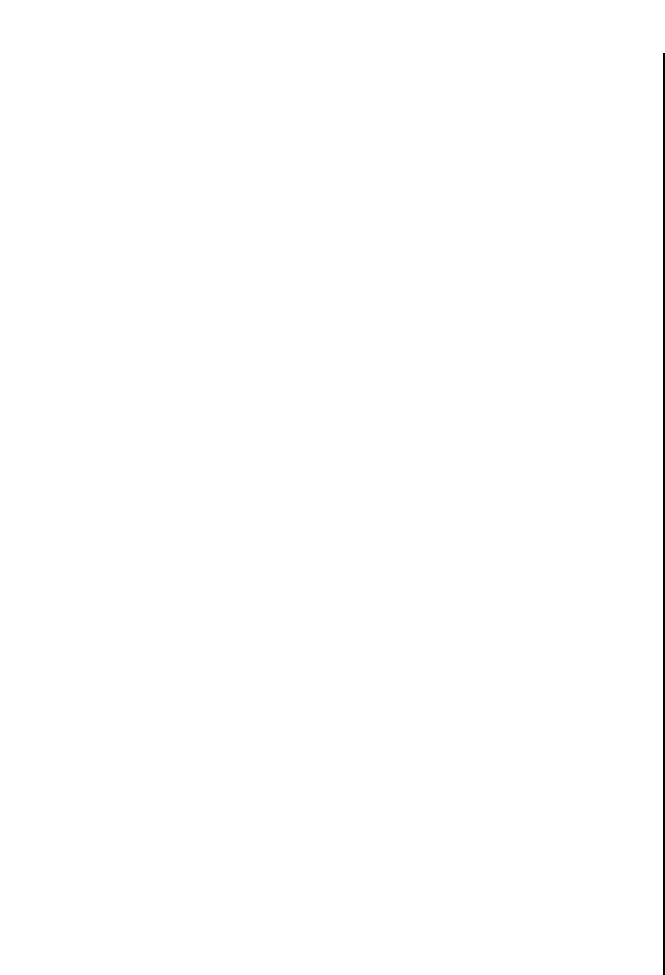
AppendixA.frame Black #21
101
Checking system software settings in Windows
Whenever you have problems printing from a Windows application, you should
check the following three things:
✓ Is the printer you are using set as the default printer?
✓ Is the printer you are using correctly selected in your application?
✓ Is the correct port selected?
You should also refer to your Microsoft Windows User’s Guide for other information
that might be helpful. If you still experience problems, consult with your software
dealer.
To check the default printer selection
❏ Double-click the Control Panel icon in the Main window.
❏ Double-click the Printers icon.
❏ Check to see that the name of your Star printer is the default printer. If it is not,
double-click on the name of your printer in the list of installed printers.
❏ Click on Close to return to the Control Panel window.
To check the application printer selection
❏ Select Print from the application’s File menu, and a window appears listing
available printers.
❏ Check to see that the name of your Star printer is selected. If it is not, select it
and try printing from your application again.
To check the port
❏ Double-click the Control Panel icon in the Main window.
❏ Double-click the Printers icon.
❏ Double-click on the name of your Star printer in the list of installed printers.
❏ Click on Connect.
❏ Make sure that your printer cable is connected to the port highlighted in the list
of ports.
❏ If you are using a parallel cable, you will probably be using LPT1. If you are
using the optional Serial-To-Parallel Interface Converter, you should normally
be using COM1 or COM2. Click on the correct port name.
❏ Click OK.
❏ Click on Close to return to the Control Panel window.
Vérification des paramètres du logiciel système sous
Windows
Si vous rencontrez des problèmes d’impression sous Windows, commencez par
vérifier les points suivants :
✓ L’imprimante utilisée constitue-t-elle l’imprimante par défaut ?
✓ L’imprimante utilisée est-elle correctement sélectionnée dans l’application ?
✓ Le port correct est-il sélectionné ?
Vous devez également consulter le Guide d’utilisation Microsoft Windows pour
obtenir d’autres renseignements utiles. Si les problèmes persistent, prenez conseil
auprès de votre fournisseur de logiciels.
Vérification del’imprimante par défaut
❏ Cliquez deux fois sur l’icône Panneau de configuration dans la fenêtre
principale de Windows.
❏ Cliquez deux fois sur l’icône Imprimantes.
❏
Cliquez pour vérifier que le nom de l’imprimante Start est séectionné par défaut.
Si ce n’est pas le cas, cliquez deux fois sur le nom de votre imprimante dans la
liste des imprimantes préinstallées.
❏ Cliquez sur Annuler pour revenir au Panneau de configuration.
Vérification de l’imprimante sélectionnée dans l’application
❏ Cliquez sur Imprimer dans le menu Fichier de l’application. Une fenêtre
affichant la liste des imprimantes disponibles apparaît.
❏ Vérifiez que le nom de l’imprimante Star est sélectionné. Si ce n’est pas le cas,
sélectionnez-le et relancez l’impression à partir de l’application.
Vérification de l’imprimante sélectionnée par défaut
❏ Cliquez deux fois sur l’icône Panneau de configuration dans la fenêtre
principale de Windows.
❏ Cliquez deux fois sur l’icône Imprimantes.
❏ Cliquez deux fois sur le nom de l’imprimante Star dans la liste des imprimantes
installées.
❏ Cliquez sur Connecter.
❏
Vérifiez que le câble d’imprimante est connecté au port mis en évidence dans la
liste de ports.
❏ Si vous utilisez un câble parallèle, il s’agira probablement de LPT1. Si vous
utilisez le convertisseur d’interface parallèle/série, vous devez normalement
utiliser COM1 ou COM2. Cliquez sur le port correct.
❏ Cliquez sur OK.
❏ Cliquez sur Annuler pour revenir au Panneau de configuration.










