Dot Matrix Printer User's Manual
Table Of Contents
- Surface
- English
- Trademark acknowledgments
- About this manual
- Contents
- Chapter 1: Printer Setup
- Choosing a place for the printer
- Unpacking the printer
- General guide
- Opening the front cover
- Removing the print head protector (LC-240C only)
- About ribbon cartridges
- Installing the ribbon cartridge
- Installing the paper support
- Connecting to your computer
- Connecting to a power outlet
- Loading paper
- Detaching the automatic sheet feeder
- Re-installing the automatic sheet feeder
- Chapter 2: User Setup Utility
- Installing the User Setup Utility
- Starting up the User Setup Utility
- Changing User Setup Utility parameter settings
- Using the General window
- Using the Font window
- Using the Paper window
- Adjusting the printer’s vertical alignment
- Changing the printer port
- Saving setup data as a new configuration file
- Saving changed setup data in the current configuration file
- Importing setup data from a configuration file
- Returning to default settings
- Exiting the User Setup Utility
- Using the Help window
- Chapter 3: Using the Printer with Windows 3.1
- Chapter 4: Control Panel Operations
- Chapter 5: Paper Handling
- Chapter 6: Using the Printer with MS-DOS
- Chapter 7: Other Printing Features
- Appendix A: Troubleshooting
- Appendix B: Specifications
- Appendix C: Interface Pin Outs
- Appendix D: Character Sets
- Appendix E: Printer Control Codes
- Index
- France
- Note concernant les marques déposées
- A propos de ce manuel
- Table des matières
- Chapitre 1: Configuration de l’imprimante
- Choix d’un emplacement pour l’imprimante
- Déballage de l’imprimante
- Guide général
- Ouverture du capot avant
- Retrait de la protection de la tête d’impression (LC-240C uniquement)
- A propos des cartouches de ruban
- Installation d’une cartouche de ruban
- Installation du support papier
- Connexion de l’imprimante à l’ordinateur
- Connexion à une prise secteur
- Chargement du papier
- Retrait de l’introducteur feuille à feuille
- Réinstallation de l’introducteur feuille à feuille
- Chapitre 2: Utilitaire de configuration
- Installation de l’utilitaire de configuration
- Lancement de l’utilitaire de configuration
- Modification des paramètres de l’utilitaire de configuration
- Utilisation de la fenêtre Générale
- Utilisation de la fenêtre Police
- Utilisation de la fenêtre Papier
- Réglage de l’ajustement vertical de l’imprimante
- Changement du port d’imprimante
- Sauvegarde des données de configuration dans un nouveau fichier de configuration
- Sauvegarde des données de configuration modifiées dans le fichier courant
- Importation des données de configuration à partir d’un fichier de configuration
- Rétablissement des valeurs par défaut
- Sortie de l’utilitaire de configuration
- Utilisation de la fenêtre d’aide
- Chapitre 3: Utilisation de l’imprimante sous
- Chapitre 4: Utilisation du panneau de commande
- Chapitre 5: Manipulation du papier
- Chapitre 6: Utilisation de l’imprimante sous MS-DOS
- Chapitre 7: Autres fonctions d’impression
- Appendix A: Dépannage
- Annexe B: Caractéristiques techniques
- Annexe C: Disposition des broches pour interfaces
- Annexe D: Jeux de caractères
- Annexe E: Codes de commande d’imprimante
- Index
- German
- Warenzeichen-Hinweis
- Über dieses Handbuch
- Inhaltsverzeichnis
- Kapitel 1: Grudeinstellung (Setup) des Druckers
- Wahl eines Stellplatzes für den Drucker
- Auspacken des Druckers
- Allgemeiner Leitfaden
- Öffnen der Frontabdeckung
- Abnehmen des Druckkopfschutzes (nur beim LC-240 C)
- Über die Farbbandkassetten
- Einsetzen der Farbbandkassette
- Anbringen des Papierhalters
- Anschluß an Ihren Computer
- Anschluß an eine Netzsteckdose
- Einlegen von Papier
- Abnehmen der automatischen Papierzufuhr
- Wiedereinsetzen der automatischen Papierzufuhr
- Kapitel 2: Drucker Setup Programm
- Installieren des Drucker Setup Programms
- Starten des Drucker Setup Programms
- Änderung der Parametereinstellungen des Drucker Setup Programms
- Benutzung des Fensters Allgemein
- Benutzung des Fensters Schrift
- Benutzung des Fensters Papier
- Einstellung der Vertikalen Punktausrichtung
- Änderung der Schnittstelle
- Speichern der Setup-Daten in einer neuen Konfigurationsdatei
- Speichern der geänderten Setup-Daten in der aktuellen Konfigurationsdatei
- Laden von Drucker Setup-Daten aus einer Konfigurationsdatei
- Rückkehr zu den Defaulteinstellungen
- Beenden des Drucker Setup Programms
- Benutzung des Fensters Hilfe
- Kapitel 3: Einsatz des Druckers unter Windows 3.1
- Kapitel 4: Handhabung des Bedienerfeldes
- Kapitel 5: Papierhandhabung
- Kapitel 6: Verwendung des Druckers unter MS-DOS
- Kapitel 7: Sonstige Druckerfunktionen
- Anhang A: Fehlerbehebung
- Anhang B: Technische Daten
- Anhang C: Interface-Pin-Belegung
- Anhang D: Zeichensätze
- Anhang E: Steuercodes des Druckers
- Stichwort-Verzeichnis
- Serviceleistungen in Deutschland
- Italiano
- Riconoscimento di marchio registrato
- Informazioni sul manuale
- Sommario
- Capitolo 1: Installazione della stampante
- Scelta del luogo dove installare la stampante
- Disimballaggio della stampante
- Panoramica generale della stampante
- Apertura del coperchio frontale
- Rimozione dell’imballo di protezione della testina di stampa (solo per il modello LC-240C)
- Due parole sulle cartucce nastro
- Installazione della cartuccia nastro
- Installazione del supporto appoggia-carta
- Collegamento della stampante al computer
- Collegamento alla presa elettrica
- Inserimento della carta
- Smontaggio dell’alimentatore automatico di fogli singoli
- Reinstallazione dell’alimentatore automatico di fogli singoli
- Capitolo 2: Il programma User Setup Utility
- Installazione del programma User Setup Utility
- Avviamento del programma User Setup Utility
- Modifica dei parametri di configurazione del programma User Setup Utility
- Uso della schermata Generale
- Uso della schermata Carattere
- Uso della schermata Carta
- Regolazione dell’allineamento verticale
- Modifica della porta della stampante
- Memorizzazione delle impostazioni in un nuovo file di configurazione
- Memorizzazione delle modifiche alle impostazioni nel file di configurazione corrente
- Importazione delle impostazioni da un file di configurazione
- Ripristino delle impostazioni predefinite
- Uscita dal programma User Setup Utility
- Uso della schermata “?” (Help) Aiuto
- Capitolo 3: Utilizzo della stampante con Windows 3.1
- Capitolo 4: Il pannello di controllo e le sue funzioni
- Capitolo 5: Uso della carta
- Capitolo 6: Utilizzo della stampante in ambiente MS-DOS
- Capitolo 7: Altre funzionalità della stampante
- Appendice A: Ricerca e soluzione dei problemi
- Appendice B: Specifiche tecniche
- Appendice C: Uscite a terminale interfaccia
- Appendice D: Set di caratteri
- Appendice E: Codici di controllo della stampante
- Indice analitico
- Customer service information
- Customer response
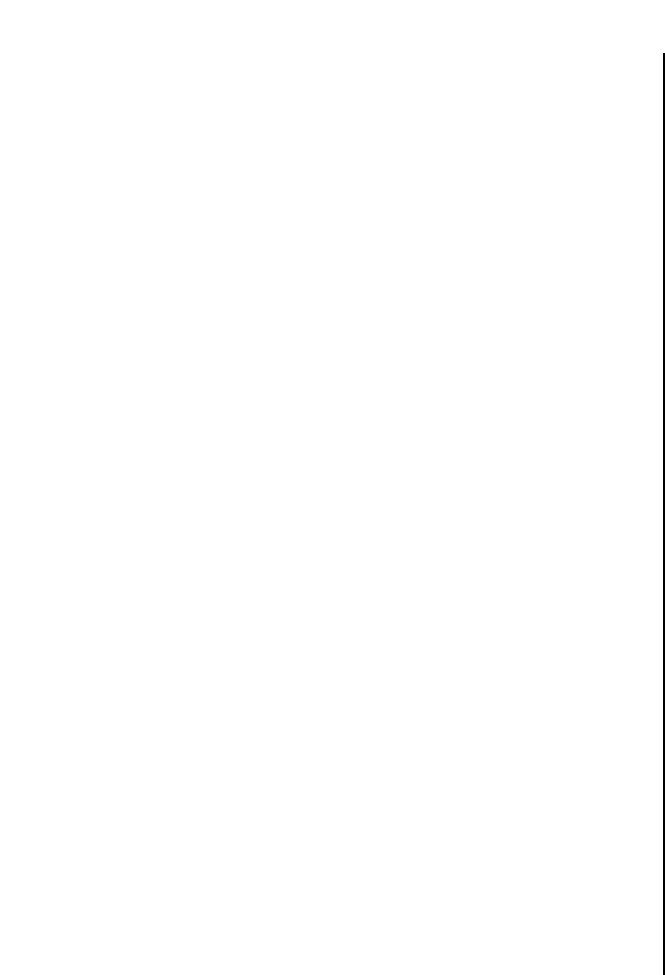
AppendixA.frame Black #23
103
Checking system software settings in MS-DOS
If you are using a parallel cable and cannot print a text file using the MS-DOS
PRINT command, you may have a problem with your AUTOEXEC.BAT file. Open
the file and look for the following line:
MODE LPT1:=COM1 or MODE LPT1:=COM2
These lines indicate printing you are using a serial cable connection, and so you
should delete them, save the AUTOEXEC.BAT file, and try printing again.
Of course, if you are having problems printing with the optional Serial-To-Parallel
Interface Converter, you should conversely check to make sure that one of the above
lines is included in your AUTOEXEC.BAT file. The file must also contain
information on parameter settings. For details, see the user’s manual that comes with
the optional Serial-to-Parallel Interface Converter.
If the above is not the problem or if you make the above changes and still experience
problems printing using the MS-DOS PRINT command, refer to your MS-DOS
Users’ Guide or consult with your software dealer.
If you are successful in printing using MS-DOS PRINT command but cannot print
from an application, check to see what printer driver is select in the application. See
“Setting up for printing with MS-DOS” on page 75. If this does not help, consult
with your software dealer.
Checking the port settings in the User Setup Utility
❏ Start up the User Setup Utility (page 25).
❏ Select Port from the menu bar.
❏ Make sure that your printer cable is connected to the port selected in the list of
available ports.
If you are using a parallel cable, you will probably be using LPT1. If you are
using the optional Serial-To-Parallel Interface Converter, you should normally
be using COM1 or COM2.
❏ Exit the User Setup Utility and send the settings to the printer.
Vérification des paramètres du logiciel système sous MS-
DOS
Si vous utilisez un câble parallèle et que vous ne parvenez pas à imprimer un fichier
de texte au moyen de la commande PRINT de MS-DOS, il peut y avoir un problème
au niveau du fichier AUTOEXEC.BAT. Ouvrez le fichier et vérifiez la ligne suivante:
MODE LPT1:=COM1 ou MODE LPT1:=COM2
Ces lignes indiquent que vous utilisez une connexion série et vous devez les effacer,
sauvegarder le fichier AUTOEXEC.BAT et recommencez l’impression.
Bien entendu, si vous rencontrez des problèmes en imprimant avec le convertisseur
d’interface série/parallèle, vous devez vérifier qu’une de ces lignes figure dans le
fichier AUTOEXEC.BAT. Le fichier doit également contenir des informations sur
les valeurs de paramètres. Pour plus de détails, reportez-vous au Guide d’utilisateur
fourni avec le convertisseur d’interface série/parallèle optionnel.
Si le problème persiste, ou si vous continuez à rencontrer des problèmes
d’impression avec la commande PRINT de MS-DOS après avoir effectué ces
modifications, reportez-vous au Guide d’utilisation de MS-DOS ou prenez conseil
auprès de votre fournisseur de logiciel.
Si vous arrivez à imprimer avec la commande PRINT de MS-DOS, mais pas à partir
d’une application, vérifiez le gestionnaire d’imprimante sélectionné dans
l’application. Reportez-vous à la section «Configuration de l’impression sous MS-
DOS» à la page 75. Si vous n’arrivez pas à résoudre le problème, prenez conseil
auprès de votre fournisseur de logiciel.
Vérification des paramètres de port définis dans l’utilitaire
de configuration
❏ Lancez l’utilitaire de configuration (page 25).
❏ Sélectionnez Port dans la barre de menus.
❏
Vérifiez que le câble d’imprimante est connecté au port sélectionné dans la liste
des ports disponibles.
Si vous utilisez un câble parallèle, il s’agira probablement de LPT1. Si vous
utilisez le convertisseur d’interface parallèle/série, vous devez normalement
utiliser COM1 ou COM2.
❏
Quittez l’utilitaire de configuration en transmettant les valeurs de paramétrage à
l’imprimante.










