Dot Matrix Printer User's Manual
Table Of Contents
- Surface
- English
- Trademark acknowledgments
- About this manual
- Contents
- Chapter 1: Printer Setup
- Choosing a place for the printer
- Unpacking the printer
- General guide
- Opening the front cover
- Removing the print head protector (LC-240C only)
- About ribbon cartridges
- Installing the ribbon cartridge
- Installing the paper support
- Connecting to your computer
- Connecting to a power outlet
- Loading paper
- Detaching the automatic sheet feeder
- Re-installing the automatic sheet feeder
- Chapter 2: User Setup Utility
- Installing the User Setup Utility
- Starting up the User Setup Utility
- Changing User Setup Utility parameter settings
- Using the General window
- Using the Font window
- Using the Paper window
- Adjusting the printer’s vertical alignment
- Changing the printer port
- Saving setup data as a new configuration file
- Saving changed setup data in the current configuration file
- Importing setup data from a configuration file
- Returning to default settings
- Exiting the User Setup Utility
- Using the Help window
- Chapter 3: Using the Printer with Windows 3.1
- Chapter 4: Control Panel Operations
- Chapter 5: Paper Handling
- Chapter 6: Using the Printer with MS-DOS
- Chapter 7: Other Printing Features
- Appendix A: Troubleshooting
- Appendix B: Specifications
- Appendix C: Interface Pin Outs
- Appendix D: Character Sets
- Appendix E: Printer Control Codes
- Index
- France
- Note concernant les marques déposées
- A propos de ce manuel
- Table des matières
- Chapitre 1: Configuration de l’imprimante
- Choix d’un emplacement pour l’imprimante
- Déballage de l’imprimante
- Guide général
- Ouverture du capot avant
- Retrait de la protection de la tête d’impression (LC-240C uniquement)
- A propos des cartouches de ruban
- Installation d’une cartouche de ruban
- Installation du support papier
- Connexion de l’imprimante à l’ordinateur
- Connexion à une prise secteur
- Chargement du papier
- Retrait de l’introducteur feuille à feuille
- Réinstallation de l’introducteur feuille à feuille
- Chapitre 2: Utilitaire de configuration
- Installation de l’utilitaire de configuration
- Lancement de l’utilitaire de configuration
- Modification des paramètres de l’utilitaire de configuration
- Utilisation de la fenêtre Générale
- Utilisation de la fenêtre Police
- Utilisation de la fenêtre Papier
- Réglage de l’ajustement vertical de l’imprimante
- Changement du port d’imprimante
- Sauvegarde des données de configuration dans un nouveau fichier de configuration
- Sauvegarde des données de configuration modifiées dans le fichier courant
- Importation des données de configuration à partir d’un fichier de configuration
- Rétablissement des valeurs par défaut
- Sortie de l’utilitaire de configuration
- Utilisation de la fenêtre d’aide
- Chapitre 3: Utilisation de l’imprimante sous
- Chapitre 4: Utilisation du panneau de commande
- Chapitre 5: Manipulation du papier
- Chapitre 6: Utilisation de l’imprimante sous MS-DOS
- Chapitre 7: Autres fonctions d’impression
- Appendix A: Dépannage
- Annexe B: Caractéristiques techniques
- Annexe C: Disposition des broches pour interfaces
- Annexe D: Jeux de caractères
- Annexe E: Codes de commande d’imprimante
- Index
- German
- Warenzeichen-Hinweis
- Über dieses Handbuch
- Inhaltsverzeichnis
- Kapitel 1: Grudeinstellung (Setup) des Druckers
- Wahl eines Stellplatzes für den Drucker
- Auspacken des Druckers
- Allgemeiner Leitfaden
- Öffnen der Frontabdeckung
- Abnehmen des Druckkopfschutzes (nur beim LC-240 C)
- Über die Farbbandkassetten
- Einsetzen der Farbbandkassette
- Anbringen des Papierhalters
- Anschluß an Ihren Computer
- Anschluß an eine Netzsteckdose
- Einlegen von Papier
- Abnehmen der automatischen Papierzufuhr
- Wiedereinsetzen der automatischen Papierzufuhr
- Kapitel 2: Drucker Setup Programm
- Installieren des Drucker Setup Programms
- Starten des Drucker Setup Programms
- Änderung der Parametereinstellungen des Drucker Setup Programms
- Benutzung des Fensters Allgemein
- Benutzung des Fensters Schrift
- Benutzung des Fensters Papier
- Einstellung der Vertikalen Punktausrichtung
- Änderung der Schnittstelle
- Speichern der Setup-Daten in einer neuen Konfigurationsdatei
- Speichern der geänderten Setup-Daten in der aktuellen Konfigurationsdatei
- Laden von Drucker Setup-Daten aus einer Konfigurationsdatei
- Rückkehr zu den Defaulteinstellungen
- Beenden des Drucker Setup Programms
- Benutzung des Fensters Hilfe
- Kapitel 3: Einsatz des Druckers unter Windows 3.1
- Kapitel 4: Handhabung des Bedienerfeldes
- Kapitel 5: Papierhandhabung
- Kapitel 6: Verwendung des Druckers unter MS-DOS
- Kapitel 7: Sonstige Druckerfunktionen
- Anhang A: Fehlerbehebung
- Anhang B: Technische Daten
- Anhang C: Interface-Pin-Belegung
- Anhang D: Zeichensätze
- Anhang E: Steuercodes des Druckers
- Stichwort-Verzeichnis
- Serviceleistungen in Deutschland
- Italiano
- Riconoscimento di marchio registrato
- Informazioni sul manuale
- Sommario
- Capitolo 1: Installazione della stampante
- Scelta del luogo dove installare la stampante
- Disimballaggio della stampante
- Panoramica generale della stampante
- Apertura del coperchio frontale
- Rimozione dell’imballo di protezione della testina di stampa (solo per il modello LC-240C)
- Due parole sulle cartucce nastro
- Installazione della cartuccia nastro
- Installazione del supporto appoggia-carta
- Collegamento della stampante al computer
- Collegamento alla presa elettrica
- Inserimento della carta
- Smontaggio dell’alimentatore automatico di fogli singoli
- Reinstallazione dell’alimentatore automatico di fogli singoli
- Capitolo 2: Il programma User Setup Utility
- Installazione del programma User Setup Utility
- Avviamento del programma User Setup Utility
- Modifica dei parametri di configurazione del programma User Setup Utility
- Uso della schermata Generale
- Uso della schermata Carattere
- Uso della schermata Carta
- Regolazione dell’allineamento verticale
- Modifica della porta della stampante
- Memorizzazione delle impostazioni in un nuovo file di configurazione
- Memorizzazione delle modifiche alle impostazioni nel file di configurazione corrente
- Importazione delle impostazioni da un file di configurazione
- Ripristino delle impostazioni predefinite
- Uscita dal programma User Setup Utility
- Uso della schermata “?” (Help) Aiuto
- Capitolo 3: Utilizzo della stampante con Windows 3.1
- Capitolo 4: Il pannello di controllo e le sue funzioni
- Capitolo 5: Uso della carta
- Capitolo 6: Utilizzo della stampante in ambiente MS-DOS
- Capitolo 7: Altre funzionalità della stampante
- Appendice A: Ricerca e soluzione dei problemi
- Appendice B: Specifiche tecniche
- Appendice C: Uscite a terminale interfaccia
- Appendice D: Set di caratteri
- Appendice E: Codici di controllo della stampante
- Indice analitico
- Customer service information
- Customer response
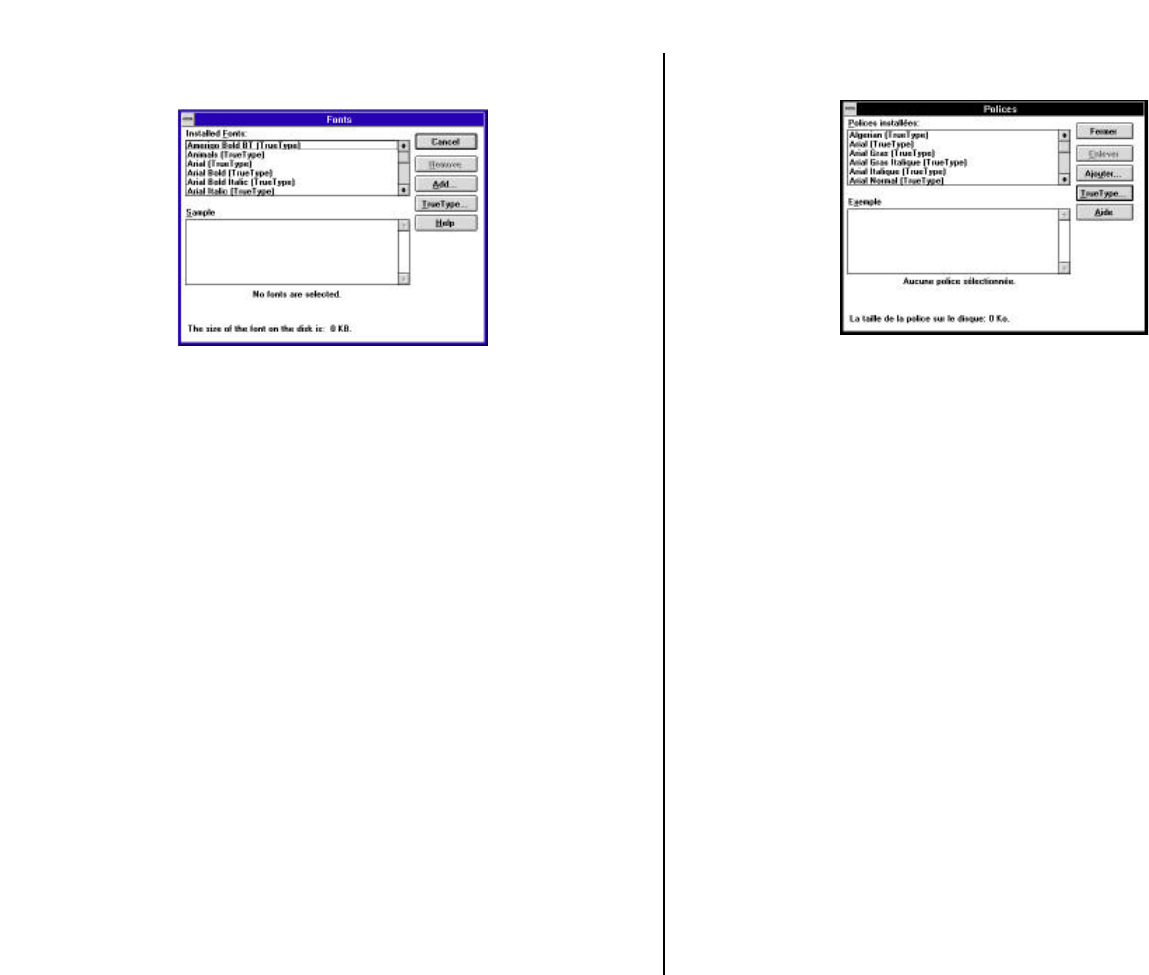
Chapter3.frame Black #13
63
❏ Double-click the Fonts icon and the Fonts dialog box appears.
Click Add and the Add Fonts dialog box appears.
❏ Insert the disk that contains the fonts into one of your computer’s disk drives.
This explanation assumes you are using a drive named “A:”, but you could use
any drive. Just remember to change the “A:” in the following steps to the name
of the drive you are using.
Select the letter that represents the drive where the floppy disk is installed. When
you do, the names of all the fonts on the disk appear in the List of Fonts
window.Select the fonts you want to install by clicking on their names. If you
want to install all of the fonts, click Select All.
❏ Click OK. The Fonts dialog box appears and installation is performed. The
names of the newly installed fonts are automatically added to the Installed
Fonts list.
❏ While in the application program you are using, select Printer Setup from the
application’s File menu, and reselect the printer. After that, the application can
display on-screen text and print text on the printer using the newly installed
fonts.
Selecting fonts in Windows applications
Refer to the manual of the application you are using for details on how to select
fonts within that application.
In addition to the Windows fonts, you can also use the TrueType fonts that come
with this printer.
❏ Cliquez deux fois sur l’icône Polices. La zone de dialogue Polices apparaît,
Cliquez sur Ajouter. La zone de dialogue Ajouter apparaît.
❏ Insérez la disquette contenant les polices dans un des lecteurs de disquettes de
l’ordinateur. Ce manuel suppose que vous utilisez le lecteur «A:», mais vous
pouvez très bien utiliser tout autre lecteur en remplaçant la lettre «A:» par la
lettre du lecteur approprié dans les instructions suivantes.
Sélectionnez la lettre du lecteur qui contient la disquette. Ceci fait, le nom de
toutes les polices figurant sur la disquette s’affiche dans la fenêtre Liste des
polices. Sélectionnez les polices à installer en cliquant sur leur nom. Pour
installer toutes les polices, cliquez sur Toutes.
❏ Cliquez sur OK. Le dialogue Polices apparaît et l’installation est effectuée
automatiquement. Le nom des nouvelles polices installées est ajouté
automatiquement à la liste Polices installées.
❏
Dans l’application utilisée, sélectionnez Configuration de l’impression dans le
menu Fichier et resélectionnez l’imprimante. Ceci fait, l’application peut
afficher le texte à l’écran et l’imprimer sur l’imprimante en utilisant les
nouvelles polices installées.
Sélection des polices dans les applications Windows
Pour savoir comment sélectionner des polices dans une application, reportez-vous au
manuel de l’application.
Outre les polices Windows, vous pouvez utiliser les polices TrueType fournies avec
l’imprimante.










