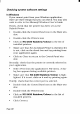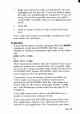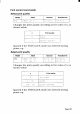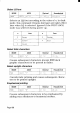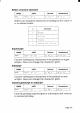Printer User's Manual
●
Make sure that your cable is connected to the port
highlighted in the port list. If you are using a paral-
lel cable, you will probably be using LPT1. If you are
using the serial-to-parallel convertor, you will be
using COM1or COM2. Click on the appropriate port
name.
●
Click OK.
●
Click on Close to return to the Control Panel win-
dow.
If you still cannot print successfully, consult your soft-
ware dealer for assistance.
In MS-DOS
If you cannot print a text file using the MS-DOS PRINT
command, check the AUTOEXEC.BAT file to see
whether it contains a statement like either of the follow-
ing:
MODELPT1:=COM1:
or
MODELPT1:=COM2:
These statements indicate that the computer is setup to
print to a printer via a serial cable, not a parallel cable.
So, if you are using a parallel cable, delete the line from
AUTOEXEC.BAT. Resave AUTOEXEC.BAT and restart
your computer. Now try printing again.
Conversely, if you are using a serial-to-parallel con-
verter, make sure that one of these statements is
included in the AUTOEXEC.BAT file. Also make sure
that it refers to the correct serial port (COM1, COM2
etc.). See Setting up a serial connection on page 87 of
Chapter 5.
If you still cannot print, refer to the MS-DOSUser’s
Guide or consult your software dealer.
If you can print from MS-DOS but cannot print from
your application, check to see which printer driver is
selected in the application. See Printing out your docu-
Page
103