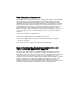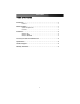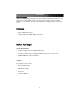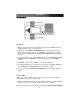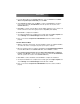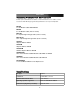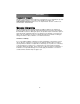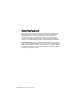Manual
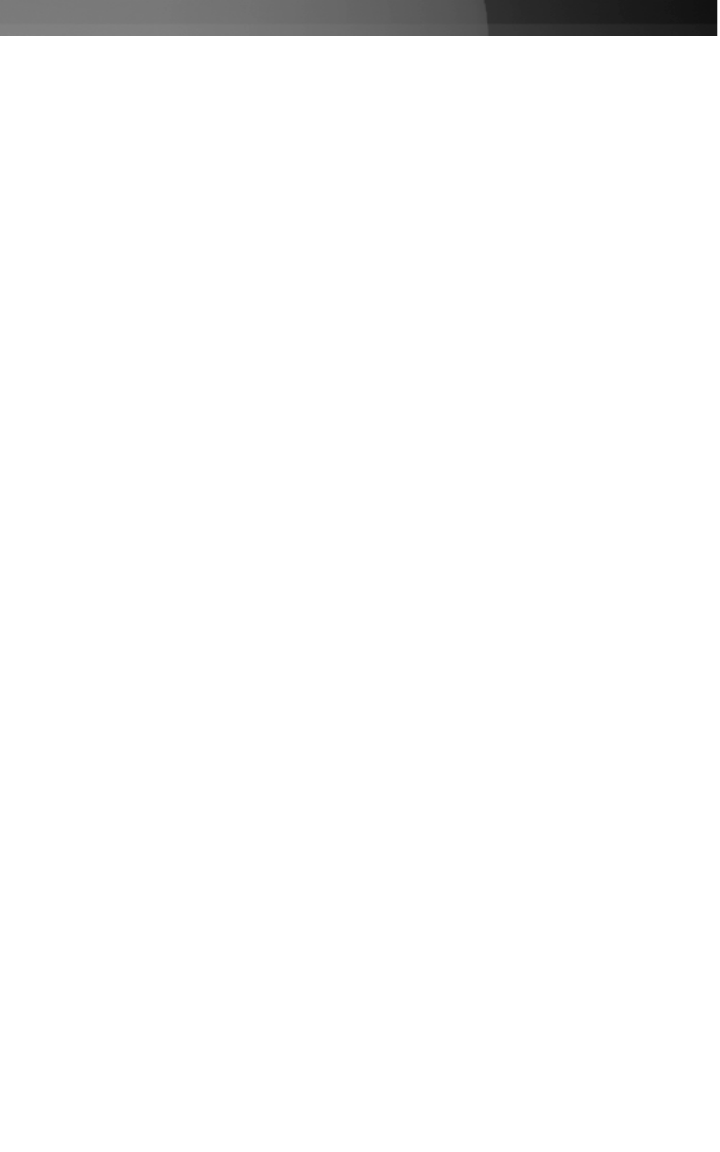
Click Next to continue.
3. Insert the Driver CD into the CD/DVD-ROM drive, and select Search for a suitable
driver for my device (Recommended), and click Next.
4. Select Specify a location, and click Next to continue. Click Browse to specify the
location of the driver file (D:\IO\OXFORD, where D:\ specifies the location of the
CD/DVD-ROM drive).
5. Click Next to continue, and click Yes to skip the digital signature process. Please note
that the software has been thoroughly tested for compatibility and reliability.
6. Click Finish to complete the installation.
7. To verify that installation has completed successfully, right-click on My Computer and
choose Manage. Select Device Manager and double click on Ports.
8. Here, you should see Compact Flash OX16CF950 listed, if the card has installed
properly.
Windows Windows ME/98
1. With the computer powered down, insert the CardBus card into an available CardBus
slot. Once the card is securely placed, please power up the computer.
2. Once the operating system is loaded, it will display the Found New Hardware Wizard.
Insert the Driver CD into the CD/DVD-ROM drive, and click Next to continue.
3. Select Search for the best driver for your device (Recommended) and Specify a
location. Click Browse to specify the exact location of the driver file (D:\IO\OXFORD,
where D:\ specifies the location of the CD/DVD-ROM drive).
4. Click Next to continue installation and click Finish to complete the installation.
5. To verify that installation has completed successfully, right-click on My Computer and
choose Manage. Select Device Manager and double click on Ports.
6. Here, you should see Compact Flash OX16CF950 listed, if the card has installed
properly.
Instruction Manual
3