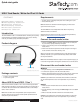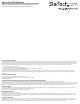Owners manual
Quick-start guide
FR: Guide de l’utilisateur - fr.startech.com
DE: Bedienungsanleitung - de.startech.com
ES: Guía del usuario - es.startech.com
NL: Gebruiksaanwijzing - nl.startech.com
PT: Guia do usuário - pt.startech.com
IT: Guida per l’uso - it.startech.com
Manual Revision: 02/13/2017
For the latest information, technical specications, and support for
this product, please visit www.StarTech.com/CFASTRWU3C.
Package contents
• 1 x USB-C card reader/writer
• 1 x quick-start guide
CFASTRWU3C
USB-C Card Reader / Writer for CFast 2.0 Cards
*actual product may vary from photos
Introduction
The CFASTRWU3C USB-C™ Card Reader/Writer enables you to quickly
access and back up photos and videos from your CFast™ memory
cards to your tablet, laptop, or desktop computer.
Product diagram
About USB 3.0 and USB 3.1 Gen 1
USB 3.0 is also known as USB 3.1 Gen 1. This connectivity standard
oers speeds up to 5Gbps. Any mention of USB 3.0 in this manual or
on the StarTech.com website for CFASTRWU3C refers to the 5Gbps
USB 3.1 Gen 1 standard.
Note: Data transfer rates are dependent upon the speed of the
memory card that you are using and the speed capabilities of the
USB port on your host device.
Connect the card reader/writer
1. Connect the USB-C plug on the card reader/writer to a USB port
on your tablet, laptop, or desktop computer.
2. Insert a CFast memory card into the CFast port on the card
reader/writer.
3. Follow the instructions specic to the OS that you’re running to
access content on the CFast memory card.
When you connect the card reader/writer to your tablet, laptop, or
desktop computer, your system automatically detects and installs
the required software.
Note: The CFASTRWU3C doesn’t require an external power supply, as
it receives enough power through the USB bus that it’s connected to.
USB-C plug
CFast port
Activity LED
Requirements
• A tablet, laptop, or desktop computer with a USB Type-C™ port
• A CFast memory card
Note: To obtain the maximum USB throughput, you must use a
system with a USB 3.0 port.
The CFASTRWU3C is OS independent and doesn’t require any
additional drivers or software.
Requirements are subject to change. For the latest requirements,
please visit www.StarTech.com/CFASTRWU3C.
Disconnect the card reader/writer
Windows
1. On your desktop, click the Safely Remove Hardware icon.
2. In the list that appears, click the card reader/writer.
3. When a message appears saying that it’s safe to do so, remove the
card reader/writer from your laptop, or desktop computer.
Caution! If you remove the card reader/writer before it’s safe to do
so, you could experience lost or corrupted data on your memory
card.
macOS
1. Close any open windows that list the contents of the card
reader/writer.
2. On your desktop, click and drag the USB storage icon to the trash
can icon.
3. Wait ten seconds and then remove the card reader/writer.
Caution! If you remove the card reader/writer before it’s safe to do
so, you could experience lost or corrupted data on your memory
card.