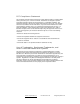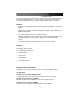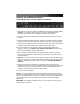User's Manual
Instruction
Manual
2
Installing the KVM Remote Control
Connecting the Unit to the Host Computer and Network
*SV841HDIE rear panel shown
1. Power down the computer to which the KVM Remote Control will be connected (
host
computer
). If purchased, install the unit in your rack or cabinet following the
instructions that came with the 1110EXTRACK (optional, not included).
2. If present, disconnect the existing monitor and PS/2 keyboard/mouse from the host
computer.
3. Using the provided integrated KVM cable, locate the end with the male VGA (monitor)
connector and connect it to the VGA-out connector on the back of the host computer.
4. Connect the PS/2 keyboard and mouse connectors on the same end of the integrated
KVM cable as the VGA connection you completed in the previous step.
5. Insert the connectors on the opposite end of the integrated KVM cable (video,
keyboard, mouse) to the
Video (IN)
,
Host Keyboard
,
Host Mouse
ports on the rear
panel of the KVM Remote Control as appropriate.
6. Using a Category 5 Ethernet patch cable, connect the LAN connector on the rear
panel of the SVxx41HDIE to a network data jack (usually on a hub, switch, router, or
pre-wired wall jack).
7.
Important
: If you want to continue to use the host computer locally, skip step 9 and go
directly to “Connecting a Local Keyboard, Mouse, and Monitor” after completing step 9.
Otherwise, complete steps 9 and 10 now and continue to
Configuration Methods
Explained
.
9. Connect the power cord (provided) to an appropriate electrical outlet, plug the
opposite end of the power cord into the AC/DC adapter, and plug the power connector
into the DC-in port on the rear panel of the unit. The LED underneath the power
connectors will be solid green when the unit is powered.
10. Power on the host computer.
NOTE:
If you are using cables other than those provided in the KVM Remote Control
package or branded by StarTech.com, ensure that the cables are of high quality and use
the minimum possible distance necessary. Low quality or excessively long (particularly
video) cables between the host computer and the Remote Control could degrade
performance.
IMPORTANT:
SVx41HDIE is convection-cooled. As such, please ensure the vents on
both sides are unobstructed.