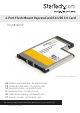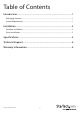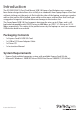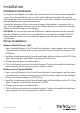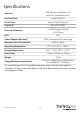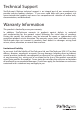User guide

Instruction Manual
2
Installation
Hardware Installation
The ExpressCard adapter will simply slide into the ExpressCard slot on any compatible
system. Push the card all the way in, until it ‘clicks’ and locks into place. To eject the
card, simply push the card further into the slot until it clicks, and then release and it will
then be automatically ejected from the slot.
Turning the computer o to insert/remove ExpressCard adapters is not necessary as
they are hot-pluggable, however, ensure any USB peripherals are safely disconnected
before removing the ExpressCard adapter.
OPTIONAL: For some high-powered USB devices, additional power may be required
from the USB port. A power jack is provided for connecting the included USB to DC
Power Adapter Cable or an external power adapter (not included), to help support
such devices.
Driver Installation
Windows 2000/XP/Server 2003
1. Upon starting Windows, if the “Found New Hardware” wizard appears on the screen,
cancel/close the window and insert the included Driver CD into the computer’s CD/
DVD drive.
2. AutoPlay should automatically launch and display all of the folders on the CD. If not,
open “My Computer” and double-click on the CD/DVD drive.
3. Double-click the driver installation le.
4. This should launch the driver Installation wizard. Continue through the wizard and
once complete, all the necessary drivers will be installed.
Windows Vista/7/Server 2008 R2
1. Upon starting Windows, if the “Found New Hardware” wizard appears on the screen,
cancel/close the window or choose not to install the drivers and insert the included
Driver CD into the computer’s CD/DVD drive.
2. AutoPlay should automatically launch and display all of the folders on the CD. If not,
open “Computer” and double-click on the CD/DVD.
3. Double-click the driver installation le.
4. This should launch the driver Installation wizard. Continue through the wizard and
once complete, all the necessary drivers will be installed.