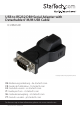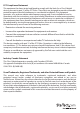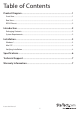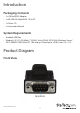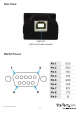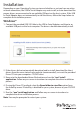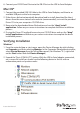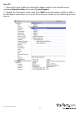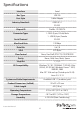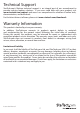Instruction Manual
Instruction Manual
3
Installation
Depending on your Operating System version and whether or not you have an active
network connection, the USB to Serial Adapter may auto-install, or auto-download the
proper drivers once connected to an available USB port on the host system. If the USB
to Serial Adapter does not automatically install the drivers, follow the steps below to
complete the installation process.
Windows®
1. Connect the provided USB 2.0 Cable to the USB to Serial Adapter, and then to an
available USB port on the host computer. The drivers should automatically install.
2. If the drivers did not automatically download and/or install, download the latest
drivers from the www.startech.com website (recommended), or insert the provided
Driver CD into your computers CD/DVD drive.
3. Browse to the downloaded driver le location and run the “.exe” install
application. Follow any on-screen instructions to complete the driver installation
process.
4. If using the Driver CD method, select the Open folder to view les option from
the AutoPlay menu. If AutoPlay is disabled on your system, browse to your CD/DVD
drive.
5. Run the “.exe” install application and follow any on-screen instructions to
complete the driver installation process.
Note: You may be prompted to restart your system.