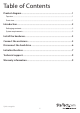USB 3.1 (10 Gbps) tool-free enclosure for 2.5” SATA drives S251BPU313 *actual product may vary from photos DE: Bedienungsanleitung - de.startech.com FR: Guide de l'utilisateur - fr.startech.com ES: Guía del usuario - es.startech.com IT: Guida per l'uso - it.startech.com NL: Gebruiksaanwijzing - nl.startech.com PT: Guia do usuário - pt.startech.com For the latest information, technical specifications, and support for this product, please visit www.startech.com/S251BPU313.
FCC Compliance Statement This equipment has been tested and found to comply with the limits for a Class B digital device, pursuant to part 15 of the FCC Rules. These limits are designed to provide reasonable protection against harmful interference in a residential installation. This equipment generates, uses and can radiate radio frequency energy and, if not installed and used in accordance with the instructions, may cause harmful interference to radio communications.
Table of Contents Product diagram.....................................................................................1 Top view........................................................................................................................................................ 1 Front view..................................................................................................................................................... 1 Introduction......................................................
Product diagram Top view Front view USB 3.
Introduction Packaging contents • 1 x USB 3.1 to 2.5 in. SATA HDD enclosure • 1 x HDD pad • 1 x USB cable • 1 x instruction manual System requirements • 2.5 in. SATA hard drive or solid-state drive (9.5 mm height) • USB-enabled computer system with an available USB port Note: To obtain the maximum USB throughput, StarTech.com recommends that you use a PC with a USB 3.1 Gen 2 port. Supported operating systems are subject to change. For the latest requirements, please visit www.startech.com/S251BPU313.
Install the hardware Warning! Hard drives and storage enclosures should be handled carefully, especially when they’re transported. If you’re not careful with your hard drive, you may lose data as a result. Make sure that you’re properly grounded by wearing an anti-static strap when you install any computer component. If an anti-static strap isn’t available, touch a large grounded metal surface (for example, the computer case) for several seconds to discharge any built-up static electricity. 1.
3. Connect the 2.5 in. SATA hard drive or solid-state drive. 4. Align the hooks on the top panel with the grooves on the base of the enclosure and slide the top panel back into place.
Connect the enclosure Connect the enclosure to the host system using the included USB cable. You don’t need to use an external power supply, as the enclosure is capable of receiving enough power from the host USB bus or port that it’s connected to. When the drive is connected, the operating system detects the drive and automatically installs the necessary software and drivers, making the drive accessible as though it’s installed within the system.
Disconnect the hard drive Windows If you’re using a computer that’s running a version of Windows®, complete the following: 1. On the task bar on your desktop, click the Safely remove Hardware and Eject Media icon. 2. In the list that appears, click Eject USB Device. 3. When the Safe to Remove Hardware message appears, remove the hard drive by disconnecting the USB cable between your computer and hard drive.
Initialize the drive If your computer doesn’t automatically recognize the drive, you need to initialize and format it to the operating system. If you’re using a computer that’s running Windows® 2000, Windows® XP, Windows Vista®, or Windows 7, do the following: 1. Depending on the OS version that you’re running, do one of the following: • On your desktop, right-click My Computer. • On your desktop, right-click Computer. 2. Click Manage. 3. On the Computer Management screen, click Disk Management.
4. A dialog window appears and asks you to initialize the hard drive. Depending on the version of Windows that you’re running, you have the option to create either an MBR or a GPT disk. Note: GPT (GUID partition) is required for hard drives that are larger than 2 TB but GPT isn’t compatible with some earlier versions of operating systems. MBR is supported by both earlier and later versions of operating systems. 5. On the Computer Management screen, click Disk Management. 6.
Technical support StarTech.com’s lifetime technical support is an integral part of our commitment to provide industry-leading solutions. If you ever need help with your product, visit www.startech.com/support and access our comprehensive selection of online tools, documentation, and downloads. For the latest drivers/software, please visit www.startech.com/downloads Warranty information This product is backed by a two-year warranty. StarTech.
Hard-to-find made easy. At StarTech.com, that isn’t a slogan. It’s a promise. StarTech.com is your one-stop source for every connectivity part you need. From the latest technology to legacy products — and all the parts that bridge the old and new — we can help you find the parts that connect your solutions. We make it easy to locate the parts, and we quickly deliver them wherever they need to go. Just talk to one of our tech advisors or visit our website.