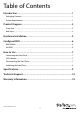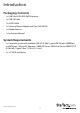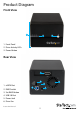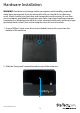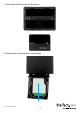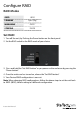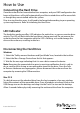USB 3.0/eSATA Dual 3.5” SATA HDD Enclosure S3520BU33ER / S3520WU33ER *actual product may vary from photos DE: Bedienungsanleitung - de.startech.com FR: Guide de l'utilisateur - fr.startech.com ES: Guía del usuario - es.startech.com IT: Guida per l'uso - it.startech.com NL: Gebruiksaanwijzing - nl.startech.com PT: Guia do usuário - pt.startech.com For the most up-to-date information, please visit: www.startech.
FCC Compliance Statement This equipment has been tested and found to comply with the limits for a Class B digital device, pursuant to part 15 of the FCC Rules. These limits are designed to provide reasonable protection against harmful interference in a residential installation. This equipment generates, uses and can radiate radio frequency energy and, if not installed and used in accordance with the instructions, may cause harmful interference to radio communications.
Table of Contents Introduction.............................................................................................1 Packaging Contents.................................................................................................................................. 1 System Requirements............................................................................................................................... 1 Product Diagram.......................................................................
Introduction Packaging Contents • 1 x USB 3.0/eSATA HDD RAID Enclosure • 1 x USB 3.0 Cable • 1 x eSATA Cable • 1 x Universal Power Adapter and Clips (NA/UK/EU) • 1 x Rubber foot set • 1 x Instruction Manual System Requirements • 1 x Computer system with available USB 3.0 (5 Gbit/s) port/USB 2.0 port (480Mbps) or eSATA port / Microsoft® Windows® 2000/XP/Server 2003/Vista/Server 2008 R2/7/8 (32/64-bit) / Apple® Mac® OS 9.x/10 / Linux® • 2 x 3.
Product Diagram Front View 1 2 3 1. Front Panel 2. Drive Activity LEDs 3. Power Button Rear View 1 2 1. eSATA Port 2. RAID Switch 4 5 3. Set RAID Button 4. USB 3.0 Port 5. Power Jack 6.
Hardware Installation WARNING! Hard drives and storage enclosures require careful handling, especially when being transported. If you are not careful with your hard disk, lost data may result. Always handle your hard drive and storage device with caution. Be sure that you are properly grounded by wearing an anti-static strap when handling computer components or discharge yourself of any static electricity build-up by touching a large grounded metal surface (such as the computer case) for several seconds. 1.
3. Lift the panel off to reveal the drive bays. 4.
5. Place the front panel back on by placing it over the drive bay, and sliding it into place. 6. Replace the screw using the Phillips head screw driver. 7. (optional) If using eSATA, connect the the included eSATA cable from an available eSATA port on your computer system to the eSATA port on the enclosure. 8. (optional) If using eSATA, connect the the included eSATA cable from an available eSATA port on your computer system to the eSATA port on the enclosure. 9.
Configure RAID RAID Modes JBOD COMBINE JBOD Span (Big) MIRRORING RAID1 STRIPING RAID0 Set RAID 1. Turn off the unit, by Pushing the Power button on the front panel. 2. Set the RAID switch to the RAID mode of your choice. 3. Press and hold the “Set RAID button” as you power on the enclosure by pressing the “Power button”. 4. Once the enclosure has turned on, release the “Set RAID button”. 5. Your Desired RAID configuration is now set.
How to Use Connecting the Hard Drive Once the enclosure has been attached to a computer, and your RAID configuration has been set the drivers will install automatically, and the inserted drives will be accessible as though they were installed within the system. Prior to using the drive array, it will need to be formatted according to your operating system requirements.
Initializing the Hard Drive 1. If the drive array is new it may need to be initialized and formatted before use. From the main Windows desktop, right-click on “My Computer” (“Computer” in Vista/ 7 / 8), then select Manage. In the new Computer Management window, select Disk Management from the left window panel. 2. A dialog window should automatically appear, asking you to initialize the drive. Depending on the version of Windows, it will give you the option of either creating an “MBR” or “GPT” disk.
Technical Support StarTech.com’s lifetime technical support is an integral part of our commitment to provide industry-leading solutions. If you ever need help with your product, visit www.startech.com/support and access our comprehensive selection of online tools, documentation, and downloads. For the latest drivers/software, please visit www.startech.com/downloads Warranty Information This product is backed by a two year warranty. In addition, StarTech.
Hard-to-find made easy. At StarTech.com, that isn’t a slogan. It’s a promise. StarTech.com is your one-stop source for every connectivity part you need. From the latest technology to legacy products — and all the parts that bridge the old and new — we can help you find the parts that connect your solutions. We make it easy to locate the parts, and we quickly deliver them wherever they need to go. Just talk to one of our tech advisors or visit our website.