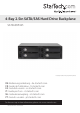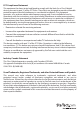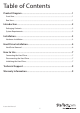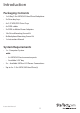4-Bay 2.5in SATA/SAS Hard Drive Backplane SATSASBP425 *actual product may vary from photos DE: Bedienungsanleitung - de.startech.com FR: Guide de l'utilisateur - fr.startech.com ES: Guía del usuario - es.startech.com IT: Guida per l'uso - it.startech.com NL: Gebruiksaanwijzing - nl.startech.com PT: Guia do usuário - pt.startech.com For the most up-to-date information, please visit: www.startech.
FCC Compliance Statement This equipment has been tested and found to comply with the limits for a Class B digital device, pursuant to part 15 of the FCC Rules. These limits are designed to provide reasonable protection against harmful interference in a residential installation. This equipment generates, uses and can radiate radio frequency energy and, if not installed and used in accordance with the instructions, may cause harmful interference to radio communications.
Table of Contents Product Diagram.....................................................................................1 Front View..................................................................................................................................................... 1 Rear View....................................................................................................................................................... 1 Introduction......................................................
Product Diagram Front View 1. 4x 2.5” Drive bays/trays 2. 4x 2.5” Drive bay key hole 3. 4x Drive Tray Release Latches Rear View 1. 2x Drive power connector ports (LP4) 2. 4x SATA data connector ports 3.
Introduction Packaging Contents • 1x 4-Bay 2.5in SATA/SAS Hard Drive Backplane • 2x Drive bay keys • 4x 2.5” HDD/SSD Drive Trays • 4x SATA cables • 2x SATA to Molex Power Adapters • 16x Drive Mounting Screw Kit • 8x Backplane Mounting Screw Kit • 1x Instruction Manual System Requirements • 1x - Computer System with: • 4x SATA/SAS host connector ports • Available 5.25” bay • 2x - Available SATA or LP4 Power Connections • Up to 4x - 2.
WARNING! Hard drives and storage docks require careful handling, especially when being transported. If you are not careful with your hard disk, lost data may result. Always handle your hard drive and storage device with caution. Be sure that you are properly grounded by wearing an anti-static strap when handling computer components or discharge yourself of any static electricity build-up by touching a large grounded metal surface (such as the computer case) for several seconds.
Hard Drive Installation 1. Insert either of the included bay keys into the your desired 2.5in Drive bay key holes depending on which tray you intend to install the drive into. And Turn the key clockwise into the unlock position. 2. To remove the tray, squeeze the latch, pull the tray door handle open and slide the tray out of the enclosure. 3. Insert your desired drive into the drive tray with the bottom mounting drive holes in line with the mounting holes on the drive tray.
4. Slide the drive tray with installed hard drive back into the slot and close the door. 5. (Optional) If you would like to lock the drive door for added security, use the key to turn the key counter clockwise into the locked position.
Hard Drive Removal 1. Insert either of the included bay keys into the “2.5in Drive bay key holes depending on which type of drive you intend to remove. And Turn the key clockwise into the unlock position. 2. Pull the drive door handle to open the drive bay and remove your drive. Note: It is important to eject or unmount the hard drive from your computer system before physically removing the drive. See How to Use - Disconnecting the Hard Drive section for instructions.
How to Use Connecting the Hard Drive Once the drive has been installed in the drive bay, the drivers will install automatically, and the inserted drive will be accessible as though it were installed within the system. Note: some operating systems may require that the system be scanned for hardware changes from within device manager, for the newly connected drive(s) to be recognized. Prior to using the drive, it will need to be formatted according to your operating system requirements.
2. A dialog window should automatically appear, asking you to initialize the drive. Depending on the version of Windows, it will give you the option of either creating an “MBR” or “GPT” disk. GPT (GUID partition) is required for drives larger than 2TB but is not compatible with some older operating systems, while MBR is supported by newer and older operating systems. 3.
Technical Support StarTech.com’s lifetime technical support is an integral part of our commitment to provide industry-leading solutions. If you ever need help with your product, visit www.startech.com/support and access our comprehensive selection of online tools, documentation, and downloads. For the latest drivers/software, please visit www.startech.com/downloads Warranty Information This product is backed by a two year warranty. In addition, StarTech.
Hard-to-find made easy. At StarTech.com, that isn’t a slogan. It’s a promise. StarTech.com is your one-stop source for every connectivity part you need. From the latest technology to legacy products — and all the parts that bridge the old and new — we can help you find the parts that connect your solutions. We make it easy to locate the parts, and we quickly deliver them wherever they need to go. Just talk to one of our tech advisors or visit our website.