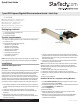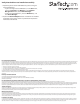Quick Start Guide
Quick Start Guide
DE: Bedienungsanleitung - de.startech.com
FR: Guide de l'utilisateur - fr.startech.com
ES: Guía del usuario - es.startech.com
IT: Guida per l'uso - it.startech.com
NL: Gebruiksaanwijzing - nl.startech.com
PT: Guia do usuário - pt.startech.com
Manual Revision: 04/29/2015
For the latest information, technical specications, and support for
this product, please visit www.startech.com/ST1000SPEXI.
Packaging contents
• 1 x 1-port PCI Express® network card
• 1 x low-prole bracket
• 1 x instruction manual
System requirements
• PCI Express enabled computer with an available PCI Express slot
(x1, x4, x8, or x16)
• Any of the following operating systems:
• Windows® 7 (32 or 64-bit)
• Windows 8 (32 or 64-bit)
• Windows 8.1 (32 or 64-bit)
• Windows Server® 2008 R2
• Windows Server 2012
• Linux® Kernel 2.6.x and later
• Linux Kernel 3.x and later
• Microsoft® Hyper-V®
Note: Operating system requirements are subject to change. For the
latest requirements, please visit www.startech.com/ST1000SPEXI.
ST1000SPEXI
1-port PCI Express Gigabit Ethernet network card - Intel chip
*actual product may vary from photos
Link or activity LED
Ethernet port
Installation
Install the PCI Express card
WARNING!
PCI Express cards can be severely damaged by static electricity. Make
sure that you’re properly grounded before you open your computer
case or touch your PCI Express card. StarTech.com recommends
that you wear an anti-static strap when you install any computer
component. If an anti-static strap isn’t available, discharge any built-
up static electricity by touching a large grounded metal surface (for
example, the computer case) for several seconds. Only handle the
PCI Express card by its edges and don’t touch the gold connectors.
1. Turn o your computer and any peripherals that are connected
to your computer (for example, printers, external hard drives, and
so on).
2. Unplug the power cable from the back of your computer.
3. Disconnect any peripheral devices that are connected to your
computer.
4. Remove the cover from your computer case. Consult the
documentation that came with your computer for details about
how to do this safely.
5. Locate an open PCI Express slot and remove the corresponding
metal plate cover from the back of the computer case. Consult the
documentation that came with your computer for details about
how to do this safely.
6. Gently insert the card into the open PCI Express slot and fasten
the bracket to the back of the case.
Note: If you install the card into a small form factor or a low-prole
desktop system, it may be necessary to replace the preinstalled
standard-prole bracket with the included low-prole (half height)
installation bracket.
7. Place the cover back onto your computer case.
8. Reconnect the power cable to the back of your computer.
9. Reconnect all of the peripheral devices that you disconnected in
step 3.
10. Turn on your computer.
Install the driver on a computer running Windows
1. If the Found New Hardware dialog box appears on your screen,
close the dialog box or click Cancel.
2. To download the latest driver, navigate to www.StarTech.com and
enter ST1000SPEXI in the Search eld.
3. Click the Support tab.
4. Download a driver.
5. When the download is complete, extract the contents of the
compressed le that you downloaded.
6. Double-click the appropriate driver for the version of Windows
that you’re running and follow the on-screen instructions to
complete the installation.