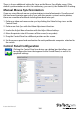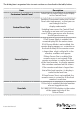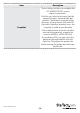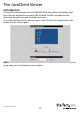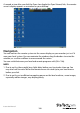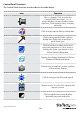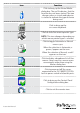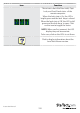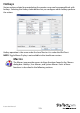Instruction manual
Instruction Manual
104
There is also an additional setting for Linux on the Mouse Sync Mode menu. If the
default synchronization result is not satisfactory, you can try the Redhat AS3.0 setting.
Manual Mouse Synchronization
If you are using Manual mouse synchronization instead of automatic DynaSync and
the local mouse pointer goes out of sync with the remote system’s mouse pointer,
there are a number of methods to bring them back into sync:
1. Perform a video and mouse auto sync by clicking the Video Settings icon on the
Control Panel.
2. Perform an Auto Sync with the Video Adjustment function.
3. Invoke the Adjust Mouse function with the Adjust Mouse hotkeys.
4. Move the pointer into all 4 corners of the screen (in any order).
5. Drag the Control Panel to a dierent position on the screen.
6. Set the mouse speed and acceleration for each problematic computer attached to
the switch.
Control Panel Conguration
Clicking the Control Panel icon brings up a dialog box that allows you
to congure the items that appear on the Control Panel, as well as its
graphical settings: