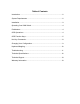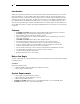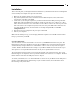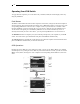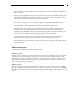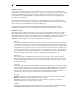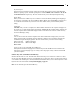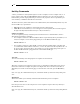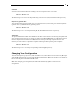Datasheet
6
Function key <F3>
Locks a device (a computer or a Slave) from unauthorized access. To lock a device, use the <UP> and
<DOWN> arrow keys to highlight it, then press <F3>. Now, enter up to 4 characters (A to Z, 0 to 9, dash)
followed by <ENTER> as new password. A Security-enabled device is marked with a lock beside its
channel number. To permanently disable the security function from a locked device, highlight it, press
<F3> then enter the password.
If you want to access the locked device temporarily, simply highlight it and press <ENTER>. Enter the
password and you can access the device. The device is automatically re-locked once you switch to another
device. During Scan mode, OSD skips the security-enabled device.
If you forget the password, the only way to permanently erase all passwords is to press and hold
pushbuttons 1 and 2, then press and hold pushbuttons 7 and 8. Release 7 and 8 then release 1 and 2.
Function key <F4>
More functions are available by hitting <F4>. A new screen pops up displaying the functions described
below. Most of them are marked with a triangle indicating there are options to choose from. Using the
<UP> and <DOWN> arrow keys, select the function and press <ENTER>. Available options will be shown
in the middle of the screen. To select an option, use the <UP> and <DOWN> arrow keys then press
<ENTER> to select the option. You can press <ESCAPE> to exit at any time.
Auto Scan
In this mode, the KVM automatically switches from one power-on computer to the next sequentially in
a fixed interval. During Auto Scan mode, the OSD displays the name of the selected computer. When
Auto Scan detects any keyboard or mouse activity, it suspends the scanning until activity stops; it then
resumes with the next computer in sequence. To abort Auto Scan mode, press the left <CTRL> twice,
or press any front button. Scan Type and Scan Rate set the scan pattern. Scan Type (<F4>: More\Scan
Type) determines if scanned computers must also be eye mark selected. Scan Rate (<F4>: More\Scan
Rate) sets the display interval when a computer is selected before selecting the next one.
Manual Scan
Scans through power-on computers using keyboard control. Scan Type (<F4>: More\Scan Type)
determines if scanned computers must also be eye mark selected. Press the up arrow key to select the
previous computer and the down arrow key to select the next computer. Press any other key to abort
the Manual Scan mode.
Audio Stick
An optional multimedia module can be LINKed to the back of each StarView for selecting microphone
and stereo speaker signals. There are two options for Audio Stick: On and Off. When set to On, audio
selection follows computer selection. When set to Off, audio selection stops following computer
selection. Off mode is useful if you want to listen to a particular computer's audio signal while
operating other computers. The non-volatile memory stores the Audio Stick setting.
Scan Type
Ready PC + Eye: In Scan mode, scans through only power-on and eye-marked selected computers.
Ready PC: In Scan mode, scans through all power-on computers.
Eye only: In Scan mode, scans through any Eye-selected computer regardless of power status.
The non-volatile memory stores the Scan Type setting.
Scan Rate
Sets the duration of a computer displayed in Auto Scan mode. The options are 3 seconds, 8 seconds,
15 seconds and 30 seconds. The non-volatile memory stores the Scan Rate setting.