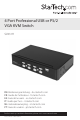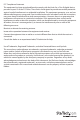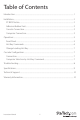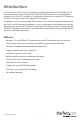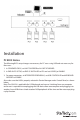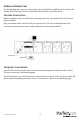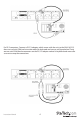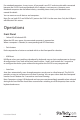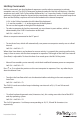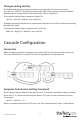4 Port Professional USB or PS/2 VGA KVM Switch SV431H DE: Bedienungsanleitung - de.startech.com FR: Guide de l'utilisateur - fr.startech.com ES: Guía del usuario - es.startech.com IT: Guida per l'uso - it.startech.com NL: Gebruiksaanwijzing - nl.startech.com PT: Guia do usuário - pt.startech.com For the most up-to-date information, please visit: www.startech.
FCC Compliance Statement This equipment has been tested and found to comply with the limits for a Class B digital device, pursuant to part 15 of the FCC Rules. These limits are designed to provide reasonable protection against harmful interference in a residential installation. This equipment generates, uses and can radiate radio frequency energy and, if not installed and used in accordance with the instructions, may cause harmful interference to radio communications.
Table of Contents Introduction .......................................................................................................................................................1 Installation............................................................................................................................................................2 PC BIOS Notice.............................................................................................................................................
Introduction The StarTech.com SV431H, fully compatible with USB specification, is a hybrid USB and PS/2 keyboard/mouse/monitor sharing switch. The SV431H USB switch lets a user manage four computers by USB or PS/2 interface or a combination of both, from 1 monitor, PS/2 keyboard and mouse saving you space, time, equipment and money. Installation is as easy as connecting USB A-B cables or PS/2 cables in between computers and the SV431H switch.
Installation PC BIOS Notice The following BIOS setup changes are necessary for PC users using USB and not necessary for Mac users: 1. In STANDARD CMOS, set HALT ON ERROR to ALL BUT KEYBOARD. 2. In PNP AN PCI SETUP, set PNP OS INSTALLED to YES and set USB IRQ to ENABLE. 3. For newer computers: in INTEGRATED PERIPHERALS, set USB CONTROLLER and KEYBOARD SUPPORT to ENABLE. Also make sure that USB is properly selected in Device Manager under Control Panel, as shown below.
Adhesive Rubber Feet For desktop operation, you may stick the four round rubber feet (supplied with the unit) to the bottom of the StarView. Do not use the rubber feet with the rack mount option. Console Connection Before installation make sure all devices and computers to be connected to the SV431H have been turned off. Plug you monitor to the consoles VGA port; connect the PS/2 mouse and keyboard to the console port marked with a mouse and a keyboard as shown in figure below.
For PS/2 computers: Connect a PS/2 Y-adapter, which comes with the unit, to the SV431H PS/2, then use two mini-DIN6 male-to-male cables for keyboard and mouse, see figure below. There are two mini-DIN6 female connectors on the PS/2 Y-adapter marked as keyboard and mouse. Be sure not to swap the connections.
For notebook computers: In most cases, all you need is one PS/2 male-to-male cable connected between the SV431H and your Notebook; the Y-adapter is not necessary. However, some Notebook computers do not follow industry-standard, please check your Notebook users manual for details. You can now turn on all devices and computers. Note: Do use both PS/2 and USB of a PC port on the SV431H at the same time. Only the USB port will effective if this occurs.
Hot Key Commands Hot Key commands are short keyboard sequences used to select a computer, to activate computer scan, etc. The SV431H interprets keyboard strokes for Hot Keys all the time. A Hot Key sequence starts with 2 left Ctrl keystrokes followed by 1 or 2 more key strokes. A built-in buzzer generates a high-pitch beep for correct hot key commands; otherwise, one low-pitch beep for an error and the bad key sequence will not be forwarded to the selected computer.
Change Leading Hot Key The default leading hotkey sequence involves pressing the left Ctrl twice in succession (e.g. Left Ctrl>, Left Ctrl). This can be changed to the right Ctrl key instead, to avoid accidental activation due to using the left Ctrl key for functions such as Copy/Paste.
Troubleshooting Ensure that all cables are well seated. Label the cable for each computer to avoid confusion when connecting to the SV431H. Key Keyboard or mouse does not work Possible causes Solutions • In Auto Scan, computers using USB keyboard and mouse are not operable. • Press any front button to select a computer, then use the keyboard and mouse. • Too many keyboard or mouse drivers installed. • Remove all unnecessary keyboard and mouse drivers.
Specifications No. of Computer Supported 4 Front Panel Push Button 4 Hot Plug-and-Play Yes, PC USB Console only Automatic Scan Interval 3, 8, 15, 30 seconds 30M (100ft) for VGA Cable Length (Max) 5M (15ft) for USB 30M (90ft) for PS/2 Computer Online LED 4 Computer Selected LED 4 VGA 1920 x 1440 DDC2B Computer Peripheral Connector Monitor USB Type B x 4, PS/2 x 3 HDB-15 male x 4 PS/2 x 2 Console Peripheral Connector Monitor HDB-15 female x 1 Weight (g) (oz.) 90 31.74 H x W x D (mm) (in.
Technical Support StarTech.com’s lifetime technical support is an integral part of our commitment to provide industry-leading solutions. If you ever need help with your product, visit www.startech.com/ support and access our comprehensive selection of online tools, documentation, and downloads. Warranty Information This product is backed by a three year warranty. In addition, StarTech.
Hard-to-find made easy. At StarTech.com, that isn’t a slogan. It’s a promise. StarTech.com is your one-stop source for every connectivity part you need. From the latest technology to legacy products — and all the parts that bridge the old and new — we can help you find the parts that connect your solutions. We make it easy to locate the parts, and we quickly deliver them wherever they need to go. Just talk to one of our tech advisors or visit our website.