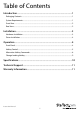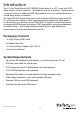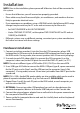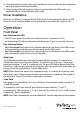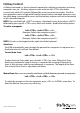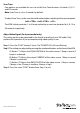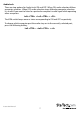2/ 4 Port Triple Monitor DVI USB KVM Switch with Audio and USB 2.0 Hub SV231TDVIUA SV431TDVIUA *SV431TDVIUA shown DE: Bedienungsanleitung - de.startech.com FR: Guide de l'utilisateur - fr.startech.com ES: Guía del usuario - es.startech.com IT: Guida per l'uso - it.startech.com NL: Gebruiksaanwijzing - nl.startech.com PT: Guia do usuário - pt.startech.com For the most up-to-date information, please visit: www.startech.
FCC Compliance Statement This equipment has been tested and found to comply with the limits for a Class B digital device, pursuant to part 15 of the FCC Rules. These limits are designed to provide reasonable protection against harmful interference in a residential installation. This equipment generates, uses and can radiate radio frequency energy and, if not installed and used in accordance with the instructions, may cause harmful interference to radio communications.
Table of Contents Introduction.............................................................................................1 Packaging Contents.................................................................................................................................. 1 System Requirements............................................................................................................................... 1 Front View.............................................................................
Introduction The 2/ 4-Port Triple Monitor DVI USB KVM Switch allows 2 or 4 PCs, each with 3 DVI video outputs, to share monitors, 1 microphone and set of speakers, 1 keyboard and 1 mouse as well as an additional USB 2.0 peripheral such as an external hard drive, thumb drive, printer, or webcam. The Triple DVI KVM switch allows you to switch back and forth between multi DVI PCs at the touch of a button, while maintaining professional-level video quality on all monitors at resolutions up to 1920x1200.
Front View *SV431TDVIUA shown Port Link/ Selection LED Port Selection Button Rear View Function Button DC Power connector Power LED *SV431TDVIUA shown Console DVI-I connectors (Output) USB 2.0 Hub Computer connectors (PC1) 3.
Installation NOTE: Prior to the installation, please power off all devices that will be connected to this system. • Ensure that all devices you will connect are properly grounded. • Place cables away from fluorescent lights, air conditioners, and machines that are likely to generate electrical noise. • If you experience any problems using a USB KVM switch, the following BIOS setup changes may be necessary for PC users and not necessary for Mac users: • Set ‘HALT ON ERROR’ to ‘ALL BUT KEYBOARD’.
8. Once operation has been successfully confirmed, switch to the next port and power up that computer/device and confirm. 9. Once completed for all computers/devices connected to the KVM switch, you should be able to switch between ports freely. Driver Installation No driver installation is required for the KVM switch, as the keyboard/mouse use USB drivers that are already installed on any operating system that fully supports USB.
Hotkey Control A Hotkey command is a short keyboard sequence for selecting a computer, activating computer scan, etc. A hotkey sequence starts with two left keystrokes (successively within 0.2 seconds) followed by one or two more keystrokes. A built-in tone generator creates a high-pitch beep for correct hotkey command; otherwise, one low-pitch beep is generated for errors and the bad key sequence will not be forwarded to the selected computer.
Scan Time Four options are available for users to set the Scan Time duration, it Includes 3, 8, 15 and 30 seconds. Note: Scan Time is set to 3 seconds by default. To adjust Scan Time, set the scan time of duration before switching to the next computer: Left + Left + The KVM Switch generates 1 to 4 beeps indicating a scan time duration for 3, 8, 15 or 30 seconds respectively.
Audio Lock There are two options for Audio Lock: ON and OFF. When ON, audio selection follows computer selection. When OFF, audio selection stops following computer selection. It is useful if you want to listen to a particular computer’s audio signal while operating other computers. Left + Left + The KVM switch beeps once or twice corresponding to ON and OFF respectively.
Alternative Hotkey Commands In addition to the Left + Left hotkeys, there are two alternative hotkey sequences available. 1. For the following operations, users may press twice instead of pressing left twice. To select a computer: + + <1> (Example: Select the computer at port 1.) + + <2> (Example: Select the computer at port 2.) NOTE: Do not use the keypad at the right of the keyboard. 2.
Change Leading Hotkey The default leading hotkey sequence involves pressing the left twice in succession (e.g. left + left ). This can be changed to the right key instead, to avoid accidental activation due to using the left key for functions such as Copy/Paste.
Specifications SV231TDVIUA SV431TDVIUA 2 4 Number of Ports 3 x 19-pin DVI-I female Console Connectors 4 x USB type A female 2 x 3.5mm Audio female 3 x 19-pin DVI-I female Computer Connectors (per port) LEDs 1 x USB type B female 2 x 3.
Technical Support StarTech.com’s lifetime technical support is an integral part of our commitment to provide industry-leading solutions. If you ever need help with your product, visit www.startech.com/support and access our comprehensive selection of online tools, documentation, and downloads. For the latest drivers/software, please visit www.startech.com/downloads Warranty Information This product is backed by a three year warranty. In addition, StarTech.
Hard-to-find made easy. At StarTech.com, that isn’t a slogan. It’s a promise. StarTech.com is your one-stop source for every connectivity part you need. From the latest technology to legacy products — and all the parts that bridge the old and new — we can help you find the parts that connect your solutions. We make it easy to locate the parts, and we quickly deliver them wherever they need to go. Just talk to one of our tech advisors or visit our website.