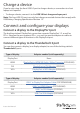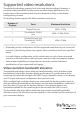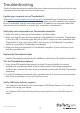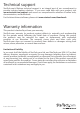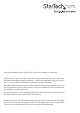Owners manual
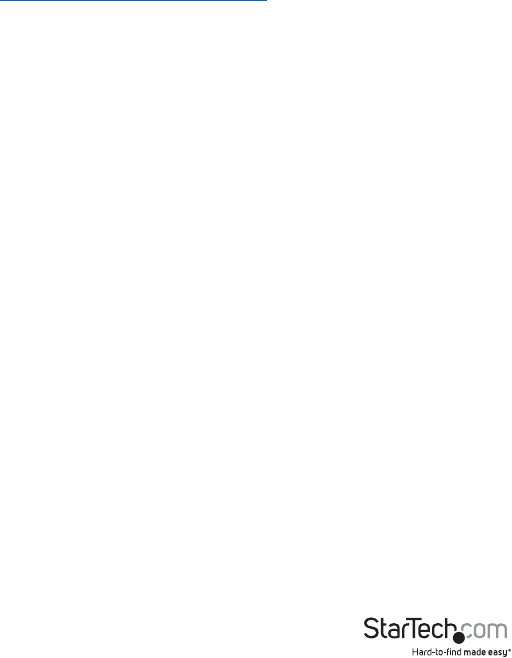
Instruction manual
12
Troubleshooting
If you are experiencing device detection issues, there are some quick tests that you can
complete to narrow down the source of the issue.
Update your computer to use Thunderbolt 3
Visit http://thunderbolttechnology.net/updates and look for your computer in the list
of aected computers. If your computer is listed, then you must update your computer
for its Thunderbolt 3 ports to function properly. To update your computer, follow the
instructions on the website or contact your computer’s manufacturer.
Verify that your components are Thunderbolt compliant
1. Make sure that you are using Thunderbolt 3 certied cables.
2. Make sure that the port on your computer is Thunderbolt 3 compliant. Thunderbolt
3 uses the USB-C connector type, but not all USB-C connectors are compatible with
Thunderbolt 3. If you are using a USB-C port that is not Thunderbolt 3 compliant,
switch to a port that is Thunderbolt 3 compliant.
3. Make sure that your peripheral is Thunderbolt compliant. If you’re not sure, check
with the manufacturer.
Replace the Thunderbolt cable
• Use the Thunderbolt peripheral with a dierent cable that is Thunderbolt compliant.
Test the Thunderbolt peripheral
1. Use a second Thunderbolt peripheral, and see if it works. Ideally, the second
peripheral is one that you know works in other setups. If the second peripheral
works in the current setup, then there is probably an issue with the rst Thunderbolt
peripheral.
2. Use the Thunderbolt peripheral with a second setup. If it works in the second setup,
then there is probably an issue with the rst setup.
Verify USB Power Delivery support
• Your laptop’s Thunderbolt 3 port must support USB Power Delivery 2.0 in order to
power and charge your laptop.
• Your laptop’s USB Power Delivery draw must be equal to or less than 85 watts of
power.