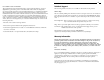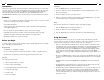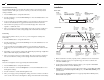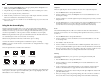User manual
Introduction
Thank you for purchasing a StarTech.com VGA to NTSC/PAL television converter. This
converter accepts your computer’s VGA signal and converts the graphic data into video
format (composite, S-Video and analog RGB for SCART implementation). With great
video quality and Zoom, Freeze, and numerous other adjustable functions, the
VGA2NTSCPRO is the ideal tool for synchronizing your monitor and television screens.
Features
• Allows you to simultaneously display information from your PC on your PC monitor
and TV screen (Composite, S-Video, or SCART)
• Compatible with all PCs
• Supports NTSC, PAL, and SECAM video systems (SECAM system displayed by
analog RGB output port)
• Easy to operate through push buttons, remote, and on-screen display
• Adjustable Zoom, Freeze, horizontal/vertical scaling and picture positioning,
brightness, sharpness, and flicker control enhance viewing experience
• Backed by StarTech.com’s one-year warranty
Before You Begin
To ensure a quick and easy device installation, please read through this section carefully
before attempting to install the device.
Requirements
• An IBM-PC (or compatible) computer
• TV set or video input device with Composite Video, S-Video, or SCART connector
• SCART users are required to provide an appropriate SCART video cable
Contents
This package should contain:
• 1 x VGA to NTSC/PAL TV converter
• 1 x remote control (with battery)
• 1 x 15-pin high-density VGA extension cable
• 1 x composite video cable
• 1 x S-Video cable
• 1 x 9V power adapter
2
7
Color Bar
1. Press the Menu button to call up the OSD menu.
2. Use the +/- buttons to scroll to the Color Bar icon. Press the Select button to view
the color bar settings.
3. Use the +/- buttons to turn on/off the color bar.
4. When you are happy with the color bar settings press the Menu button or leave the
converter idle to save your settings and exit the OSD.
Reset
This function will reset all your functions back to their default settings.
1. Press the Menu button to call up the OSD menu.
2. Use the +/- buttons to scroll to the Reset icon.
3. Press the Select button to return all your functions to their default settings.
Using the Remote
When using the remote control, be sure to aim the remote in the direction of the IR
receiver on the front of the converter. The functions on the remote generally operate in a
similar manner to the functions on the converter, with a few exceptions:
• There is no OSD main menu with the remote. Pressing a button on the remote will
automatically take you to the settings for that function. To toggle through the settings
for a function, press the function button. (For example, to change the brightness
settings with the remote, press the Bright button to bring up the brightness settings
on the OSD. Now toggle through the brightness settings by pressing the Bright
button again.) To save your settings and exit the OSD, leave the remote idle for a few
seconds.
• The arrow and Home buttons on the remote correspond to the Position function. The
arrow keys position the display and the Home button returns the screen to its default
position.
• The Reset button will return the Brightness and Sharpness values to their default
settings.
• The Zoom button toggles between Zoom and normal modes. When in Zoom mode,
the Z-Q button scrolls between the four quadrants of the screen.
• The remote also features a Freeze button that allows you to pause the image on your
TV screen. Toggle Freeze mode on and off by pressing the Freeze button. While in
Freeze mode, your computer monitor will stay active and the Power LED on the
converter will flash. When you exit Freeze mode, the VGA signal will convert to the
TV screen as usual.