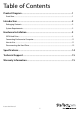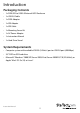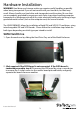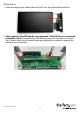USB 3.0 to IDE / SATA II Hard Drive Enclosure UNI3510BMU32 *actual product may vary from photos DE: Bedienungsanleitung - de.startech.com FR: Guide de l'utilisateur - fr.startech.com ES: Guía del usuario - es.startech.com IT: Guida per l'uso - it.startech.com NL: Gebruiksaanwijzing - nl.startech.com PT: Guia do usuário - pt.startech.com For the most up-to-date information, please visit: www.startech.
FCC Compliance Statement This equipment has been tested and found to comply with the limits for a Class B digital device, pursuant to part 15 of the FCC Rules. These limits are designed to provide reasonable protection against harmful interference in a residential installation. This equipment generates, uses and can radiate radio frequency energy and, if not installed and used in accordance with the instructions, may cause harmful interference to radio communications.
Table of Contents Product Diagram.....................................................................................1 Front View..................................................................................................................................................... 1 Introduction.............................................................................................2 Packaging Contents........................................................................................................
Product Diagram Front View Power Jack USB Port Instruction Manual 1 Power Switch
Introduction Packaging Contents • 1x SATA/IDE to USB 3.0 External HDD Enclosure • 1x USB 3.0 Cable • 1x SATA Adapter • 1x IDE Adapter • 1x IDE Cable • 1x Mounting Screw Kit • 1x AC Power Adapter • 1x Instruction Manual • 1x Hard Drive Stand System Requirements • Computer system with available USB 3.0 (5 Gbit/s) port or USB 2.0 port (480Mbps) • 3.5” SATA or IDE hard drive • Microsoft® Windows® 2000/XP/Server 2003/Vista/Server 2008 R2/7/8 (32/64-bit), or Apple® Mac® OS 9.
Hardware Installation WARNING! Hard drives and storage enclosures require careful handling, especially when being transported. If you are not careful with your hard disk, lost data may result. Always handle your hard drive and storage device with caution. Be sure that you are properly grounded by wearing an anti-static strap when handling computer components or discharge yourself of any static electricity build-up by touching a large grounded metal surface (such as the computer case) for several seconds.
3. Connect the SATA board to the Hard Drive Tray by carefully sliding the male-18 pin parallel connector on the SATA board, into the female 18-pin reciprocal on the Hard Drive Tray, and replace the screws. 4. Connect the 3.5” SATA Hard Drive to the SATA connector on the Hard Drive Tray.
5. Mount the Hard Drive to the Hard Drive Tray by inserting 2 of the included shorter flat screws into the bottom of the Hard Drive Tray. Fix them into place using a Screwdriver. 6. Slide the Hard Drive Tray back into the Metal Enclosure.
7. Mount the Hard Drive Tray to the Metal Enclosure by inserting 2 of the included long screws into either side of the enclosure. Fix them into place using a Screw Driver. 8. Mount the back of the enclosure by inserting 2 of the included shorter flat screws.
IDE Hard Drive 1. Open the enclosure by sliding the Hard Drive Tray out of the Metal Enclosure. 2. (Only required if the IDE board is not connected. If the IDE board is connected proceed to step 4) Disconnect the SATA board by using a screw driver to remove the 2 visibal screws on the smaller board pictured below, and gently separate the boards from one another.
3. Connect the IDE board to the Hard Drive Tray by carefully sliding the male-18 pin parallel connector on the IDE board, into the female 18-pin reciprocal on the Hard Drive Tray, and replace the screws. 4. Connect the IDE cable, and the 4 pin Power cable from the Hard Drive tray to the the 3.5” IDE Hard Drive.
5. Mount the Hard Drive to the Hard Drive Tray by inserting 2 of the included shorter flat screws into the bottom of the Hard Drive Tray. Fix them into place using a Screwdriver. NOTE: Ensure the IDE cable is neatly tucked between the hard drive and tray. Lose cables may result in damage to the cables themselves. 6. Slide the Hard Drive Tray back into the Metal Enclosure.
7. Mount the Hard Drive Tray to the Metal Enclosure by inserting 2 of the included long screws into either side of the enclosure. Fix them into place using a Screw Driver. 8. Mount the back of the enclosure by inserting 2 of the included shorter flat screws.
Connecting Enclosure to Computer 1. When the enclosure has been fully assembled with either your IDE or SATA Hard Drive, connect the power adapter from an available AC outlet to then enclosure. 2. Connect the USB 3.0 cable from the enclosure to a USB port on the host computer system. 3. Slide the Power switch to the “on” position.
Disconnecting the Hard Drive Windows 1. Select the “Safely remove Hardware and Eject Media” icon, located in the task bar. 2. Select the Mass Storage Device from the list that appears. 3. Wait for the message indicating that it is now safe to remove the device. NOTE: Removing the connected drive prior to receiving notification that it is safe to do so, could result in losing or corrupting data stored on the drive.
2. A dialog window should automatically appear, asking you to initialize the drive. Depending on the version of Windows, it will give you the option of either creating an “MBR” or “GPT” disk. GPT (GUID partition) is required for hard drives larger than 2TB but may not be compatible with some older operating systems. MBR is supported by newer and older operating systems. 3.
Specifications Host Interface USB 3.0 Type B Internal Connectors 1 x 15 pin SATA Power female 1 x 7 pin SATA Data male 1 x 40-pin IDE DATA Female 1 X 4-pin LP4 Power Maximum Data Transfer Rate USB 3.
Technical Support StarTech.com’s lifetime technical support is an integral part of our commitment to provide industry-leading solutions. If you ever need help with your product, visit www.startech.com/support and access our comprehensive selection of online tools, documentation, and downloads. For the latest drivers/software, please visit www.startech.com/downloads Warranty Information This product is backed by a two year warranty. In addition, StarTech.
Hard-to-find made easy. At StarTech.com, that isn’t a slogan. It’s a promise. StarTech.com is your one-stop source for every connectivity part you need. From the latest technology to legacy products — and all the parts that bridge the old and new — we can help you find the parts that connect your solutions. We make it easy to locate the parts, and we quickly deliver them wherever they need to go. Just talk to one of our tech advisors or visit our website.