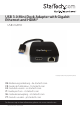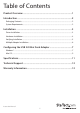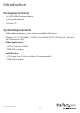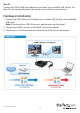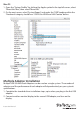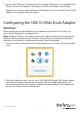USB 3.0 Mini Dock Adapter with Gigabit Ethernet and HDMI® USB31GEHD *actual product may vary from photos DE: Bedienungsanleitung - de.startech.com FR: Guide de l'utilisateur - fr.startech.com ES: Guía del usuario - es.startech.com IT: Guida per l'uso - it.startech.com NL: Gebruiksaanwijzing - nl.startech.com PT: Guia do usuário - pt.startech.com For the most up-to-date information, please visit: www.startech.
FCC Compliance Statement This equipment has been tested and found to comply with the limits for a Class B digital device, pursuant to part 15 of the FCC Rules. These limits are designed to provide reasonable protection against harmful interference in a residential installation. This equipment generates, uses and can radiate radio frequency energy and, if not installed and used in accordance with the instructions, may cause harmful interference to radio communications.
Table of Contents Product Overview...................................................................................1 Introduction.............................................................................................2 Packaging Contents.................................................................................................................................. 2 System Requirements....................................................................................................................
Product Overview USB 3.
Introduction Packaging Contents • 1x USB 3.0 Mini Docking Adapter • 1x Instruction Manual • 1x Driver CD System Requirements • USB enabled computer system with an available USB 3.0 port • Windows® 8 / 8.1 (32/64bit), 7 (32/64), Vista (32/64), XP SP3 (32), Mac OS® 10.6 and up (Tested up to 10.9) • Office Applications: • CPU: i3 Dual core 2.8GHz • RAM: 2GB or higher • Full HD Video: • CPU: Quad Core 2.
Installation Driver Installation Windows Note: Windows 8.1: Connect the USB 3.0 Mini Dock Adapter to your system via an available USB 3.0 port. Windows will automatically detect the adapter and install the required drivers. For all other supported version of Windows, please ensure that the driver installation is complete prior to the physical installation (plugging in) of the USB 3.0 Mini Dock Adapter. 1. Download the latest drivers from the www.startech.
Mac OS Connect the USB 3.0 Mini Dock Adapter to your Mac via an available USB 3.0 port. The Mac OS will automatically detect the adapter and install the required drivers. Hardware Installation 1. Connect the USB 3.0 Mini Dock Adapter to an available USB 3.0 port via the attached USB cable. Note: If connected to a USB 2.0 host port, performance may be limited. 2. Connect your HDMI® monitor to the HDMI® port on the adapter. 3. Connect your Cat 5e/6 network connection to the RJ-45 port on the adapter.
Verifying Installation Windows 1. From the main desktop or start menu, right-click on “Computer” (“My Computer” in XP), then select “Manage.” 2. In the new Computer Management window, select Device Manager from the left window panel. 3. Under the “USB Display Adapters” category should be a “USB 3.0 to HDMI and LAN Combo” device. Right-click on the device and select “Properties” to make sure it is installed and working correctly.
Mac OS 1. Open the “System Profiler” by clicking the Apple symbol in the top left corner, select “About this Mac”, then select “More Info.” 2. On the next screen, select “System Report” and under the “USB” heading within the “Hardware” category should be a “USB 3.0 to HDMI and LAN Combo” device. Multiple Adapter Installation Multiple USB 3.0 Mini Dock Adapters can be used on a single system. The number of adapters and the performance of each adapter will depend entirely on your system’s specifications. 1.
3. Connect the USB type “A” connector on the second USB adapter to an available USB 3.0 port on the host computer. The driver installation will begin automatically. Repeat these steps for each additional USB adapter you wish to install. Once all USB adapters are installed, reboot the comp Configuring the USB 3.0 Mini Dock Adapter Windows® When display devices are attached, an icon appears in the taskbar. This gives you access to the DisplayLink® manager menu.
Extend The monitor attached to the USB 3.0 Mini Dock Adapter displays an extension of the user’s active Windows desktop. The extra desktop area is a great productivity aid, allowing more applications or documents to be visible at a time. The device is now extended in the direction it was the last time the display was in this mode. For more control, use the “Extend To” submenu and select one of the options.
Screen Resolution This option allows you to change the resolution on the monitor connected to the USB 3.0 Mini Dock Adapter. Simply select the desired option from the list of supported resolutions displayed in the sub menu. Screen Rotation This option allows you to change orientation in which the screen is viewed. The two most common types of orientation are portrait and landscape. Set as Main Monitor Selecting this option allows your computer to consider the monitor connected through the USB 3.
The Display settings for each display will appear on the individual monitors themselves. To configure them all from a single location, press the “Gather Windows” button and each screen’s Displays Preferences windows will appear on that display. All supported video resolutions will appear. To change the positioning of each display, click on the “Arrangement“ button (found only on the primary display) and you can then virtually reposition each display.
Specifications Bus Type USB 3.0 Chipset ID DisplayLink - DL3700N Industry Standards IEEE 802.3, IEEE 802.3u, IEEE 802.3ab, USB 3.0 1x USB 3.0 A (9 pin; SuperSpeed) Male Connector Type(s) 1x HDMI (19 pin) Female 1x RJ-45 Female Auto MDIX Yes Compatible Networks 10/100/1000 Mbps Full Duplex Support Yes 5 Gbps (USB 3.0) Maximum Data Transfer Rate 2 Gbps (Ethernet; Full-Duplex) Maximum Digital Resolutions 1920x1200 Type and Rate USB 3.0 - 5 Gbit/s OS Compatibility Windows® 8 / 8.
Technical Support StarTech.com’s lifetime technical support is an integral part of our commitment to provide industry-leading solutions. If you ever need help with your product, visit www.startech.com/support and access our comprehensive selection of online tools, documentation, and downloads. For the latest drivers/software, please visit www.startech.com/downloads Warranty Information This product is backed by a two year warranty. In addition, StarTech.
Hard-to-find made easy. At StarTech.com, that isn’t a slogan. It’s a promise. StarTech.com is your one-stop source for every connectivity part you need. From the latest technology to legacy products — and all the parts that bridge the old and new — we can help you find the parts that connect your solutions. We make it easy to locate the parts, and we quickly deliver them wherever they need to go. Just talk to one of our tech advisors or visit our website.