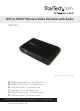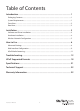WiFi to HDMI® Wireless Video Extender with Audio WIFI2HD2 *actual product may vary from photos DE: Bedienungsanleitung - de.startech.com FR: Guide de l'utilisateur - fr.startech.com ES: Guía del usuario - es.startech.com IT: Guida per l'uso - it.startech.com NL: Gebruiksaanwijzing - nl.startech.com PT: Guia do usuário - pt.startech.com For the most up-to-date information, please visit: www.startech.
FCC Compliance Statement This equipment has been tested and found to comply with the limits for a Class B digital device, pursuant to part 15 of the FCC Rules. These limits are designed to provide reasonable protection against harmful interference in a residential installation. This equipment generates, uses and can radiate radio frequency energy and, if not installed and used in accordance with the instructions, may cause harmful interference to radio communications.
Table of Contents Introduction................................................................................................... 1 Packaging Contents........................................................................................................................................1 System Requirements....................................................................................................................................1 Front View.............................................................
Introduction Packaging Contents • 1 x WiFi to HDMI Converter • 1 x Universal Power Adapter • 3 x Power Adapter Plugs (NA/ UK/ EU) • 1 x Installation CD • 1 x Instruction Manual System Requirements • CPU: 2nd Gen Intel® Core™ or better • RAM: 2GB DDR2-800 or better • IEEE 802.11N or G wireless network • HDMI enabled display device (i.e. monitor, projector, HDTV, etc.
Front View Power LED Power Button USB connector Rear View 3.
Installation Software and Driver Installation 1. Insert the included installation CD into the computer’s CD/DVD drive. 2. If AutoPlay runs, choose the option to browse/open the folder. Otherwise you can access the files on the CD by going into My Computer and double-clicking the CD/DVD drive. *photos/screenshots for reference only 3. Run the PC2TV application to begin the driver/software installation wizard. 4. Proceed through the installation wizard until the benchmark application runs. 5.
Rating Description 1 Star CPU and graphics performance are below minimum recommended levels. 2 Star Music and Photo viewing and web surfing are acceptable. Video playback at a very low screen resolution may be possible. 3 Star Good Music playback and Photo viewing quality. Video playback may still lag. 4 Star Video playback should be smooth. 5 Star Best performance for video playback and all features. 6. After the benchmark is complete, reboot the computer. 7.
Wireless Network Configuration The video extender can operate in two wireless modes: Wireless Access Point mode (AP) or Client Mode (STA). • AP Mode (default): The video extender will act as a wireless access point (i.e. wireless router) for other wireless enabled computers. This mode is useful if there is no existing wireless network where the video extender will be used, or you do not wish to have the video extender on your main network.
5. From the Configuration window, click on the “STA Mode” tab then click the “Enable” option. Enter the required information for connecting to your existing wireless network (i.e. SSID, encryption type and network key). Click the SAVE button once complete. NOTE: Client/STA mode does not support static IP addresses. The wireless AP must have DHCP enabled.
2. At this point, a security alert may pop up on your system, please check to allow the device to communicate on both Private and Public networks. 3. Once the PC2TV application is ready to connect to the wireless video extender, the “Play” button will appear. 4. Clicking the “Play” button will automatically begin streaming the computer desktop to the remote display. NOTE: Additional users may connect to the wireless video extender at any time.
Advanced Settings Advanced Settings can be accessed by clicking on the “Setting” button at the bottom of the PC2TV application window. Click the “Apply” button to set changes. • Device List: Displays the name of the detected wireless video extender(s). If multiple are listed, double-click the one you wish to connect to. • Optimized For: Optimizes the streaming video based on what you will be doing on the host computer.
Web Interface Configuration The web interface for the wireless display adapter can be accessed by clicking the Configuration button in the PC2TV Advanced Setting window. The web interface is divided into several sections that control different settings for the wireless display adapter. Device: Set the name/identifier for the wireless video extender, for easy identification if multiple extenders are present.
Overscan: Adjust the overall width and height of the streaming image to better fit on the remote display. AP Mode/ STA Mode: Select between AP Mode and Client Mode (STA Mode) and set any network settings required for each.
UPnP Media Streaming The WIFI2HD2 device is designed to be a UPnP-DMR (Digital Media Renderer) so you are able to stream contents from a PC (Windows 7/8 Media Sharing), Mac, smart phone, and Tablet-PC to your TV through this device. Usage of UPnP in Windows 7/8 Before streaming a file to the DMR of WIFI2HD2 device using Windows 7/8, you have to connect the device with your PC and then turn on the media streaming first.
Troubleshooting The WIFI2HD2 software (PC2TV) must first be “allowed” in any system firewalls before the device can function. Steps to “allow” the software in Windows Firewall are listed below. For additional support, or support for different firewalls, please contact the respective firewall developer. 1. Open Windows Firewall by selecting: Windows 8: Control Panel –System and Security –Windows Firewall from the Windows 8 Metro.
3. Search for PC2TV under the heading “Allowed Programs and features:”. If this program is listed please skip to step 5. If the program is not listed click the “Allow another program…” button. 4. Locate and select PC2TV in the list of programs, and click the “Add” button.
5. Ensure that a check mark is placed in the box next to “PC2TV”, and under the “Home/Work (Private)”, and “Public” sections for PC2TV. Then click “OK”. 6. Your Windows Firewall is now configured to allow PC2TV.
NetDispLib error pops up when launching the PC2TV application. The SSDP Discovery service may be disabled, or failed to start. 1. To check the SSDP Discovery service, from the main desktop, right-click on Computer, then select “Manage”. In the new Computer Management window, select “Service” under the “Service and Applications” heading. 2. Locate SSDP Discovery in the list of services and make sure that it is set to start Automatically. Then make sure that the service is started. 3.
Poor quality video playback/ choppy video Make sure the optimization for the PC2TV application is set appropriately in the Advanced Setting menu. For video playback, the slider bar should set in the middle, and all the way to “Movie” if problems are still encountered. Click the “Apply” button to confirm the setting. AP Mode: If the “Channel” setting in the web interface is set for Auto, select a permanent channel. PC Video / Resolution Settings 1.
Cannot Achieve 1080p Video Resolution 1080p video resolution is only supported on Intel® Family Graphics Chipsets. If using a different type of Graphics Card default video resolution will be limited to 720p. In a dual graphics card configuration (i.e. Intel and AMD, or Intel and NVidia), the non-Intel graphics card can be disabled in the Device Manager to achieve 1080p resolution. For assistance with disabling graphics adapters, please contact your systems manufacturer.
The PC2TV application cannot connect/find the wireless video extender. • Double check that computer is connected to the proper wireless network. The default SSID of the wireless video extender is “WIFI2HD2”. • Check that the Windows Firewall is not blocking the application. Set the PC2TV application as an allowed program if necessary. • If any third-party firewall or anti-virus software is installed, check that the PC2TV application is not being blocked by either.
UPnP Supported Formats The following tables show the formats that are supported for each content type, including the associated file extension and MIME (Multipurpose Internet Mail Extensions) type. 1. Supported Picture Formats Format File Extension MIME type GIF gif image/gif PNG png image/png BMP bmp image/bmp JPEG Jpg / jpeg image/jpeg * Due to limited memory buffer, the largest supported picture is 16MB for JPEG format, and 5MP for GIF, PNG and BMP formats. 2.
3.Supported Video Formats The bit-rate of a video is recommended to be less than 15Mbps to avoid performance issues. In MPEG-4, Microsoft MPEG-4 V1/2/3 are exceptions. Format File Extension MIME type WMV mpe, mpeg, mpg video/mpeg AVI avi video/avi video/x-ms-avi video/x-msvideo MPEG-1 mpg, mpeg video/MP1S MPEG-2 mpg, mpeg video/MP2P MPEG-TS m2t, tts video/vnd.dlna.
2. Supported Audio Formats Format File Extension MIME type WMA wma audio/x-ms-wma MPEG-1 Layer 3 mp3 audio/mpeg WAV wav audio/wav LPCM N/A audio/L16 File Extension MIME type 3. Supported Video Formats Format WMA wmv video/x-ms-wmv MPEG-2 mpeg, mpg video/mpeg MPEG-1 mpeg, mpg video/mpeg AVI avi video/avi DVR-MS dvr-ms video/x-ms-dvr Restore Default Settings If the above troubleshooting steps do not resolve the issue, try resetting the unit to its default configuration. 1.
Specifications Video Signal HDMI External Connectors 1 x HDMI female 1 x 3.5mm Audio mini-jack female 2 x USB type A female 1 x RJ45 Ethernet female 1 x DC Power LEDs 1 x Power Maximum Resolution 1080p (1920x1080) Standard: 1600x1200, 1280x1024, 1280x768, 1024x768, 800x600 Supported Video Resolutions Widescreen: 1920x1080, 1680x1050, 1440x900, 1366x768, 1280x800, 1280x720 Maximum Data Transfer Rate Wireless N: 300 Mbps (Dual-band) Audio Support Yes (HDMI Digital out and 3.
Technical Support StarTech.com’s lifetime technical support is an integral part of our commitment to provide industry-leading solutions. If you ever need help with your product, visit www.startech.com/support and access our comprehensive selection of online tools, documentation, and downloads. For the latest drivers/software, please visit www.startech.com/downloads Warranty Information This product is backed by a two year warranty. In addition, StarTech.
Hard-to-find made easy. At StarTech.com, that isn’t a slogan. It’s a promise. StarTech.com is your one-stop source for every connectivity part you need. From the latest technology to legacy products — and all the parts that bridge the old and new — we can help you find the parts that connect your solutions. We make it easy to locate the parts, and we quickly deliver them wherever they need to go. Just talk to one of our tech advisors or visit our website.