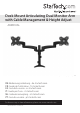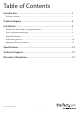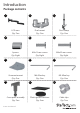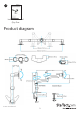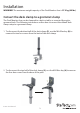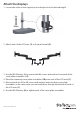Desk Mount Articulating Dual Monitor Arm with Cable Management & Height Adjust ARMDUAL *actual product may vary from photos DE: Bedienungsanleitung - de.startech.com FR: Guide de l'utilisateur - fr.startech.com ES: Guía del usuario - es.startech.com IT: Guida per l'uso - it.startech.com NL: Gebruiksaanwijzing - nl.startech.com PT: Guia do usuário - pt.startech.com For the most up-to-date information, please visit: www.startech.
Use of Trademarks, Registered Trademarks, and other Protected Names and Symbols This manual may make reference to trademarks, registered trademarks, and other protected names and/or symbols of third-party companies not related in any way to StarTech.com. Where they occur these references are for illustrative purposes only and do not represent an endorsement of a product or service by StarTech.com, or an endorsement of the product(s) to which this manual applies by the third-party company in question.
Table of Contents Introduction.............................................................................................1 Package contents....................................................................................................................................... 1 Product diagram.....................................................................................2 Installation...............................................................................................
Introduction Package contents 1 2 3 LCD arms Dual mount Qty: Two Qty: One 4 Desk clamp Qty: One 6 5 Spacers M4x12 mm screws M4x25 mm screws Qty: Eight Qty: Eight Qty: Eight 7 8 9 Grommet mount M4 Allen key M5 Allen key Qty: One Qty: One Qty: One 10 12 11 Cover plate assembly Plastic gasket cushions Cable clips Qty: Two Qty: Four Qty: Two Instruction Manual 1
13 Instruction manual Qty: One Product diagram Instruction Manual 2
Installation WARNING! The maximum weight capacity of the Dual Monitor Arm is 27.2 kg (60 lbs). Convert the desk clamp to a grommet clamp The Dual Monitor Arm can be clamped to a desk or table, or mounted through a grommet hole. The following instructions outline how to convert the default desk clamp setup to a grommet clamp. 1. To disconnect the bottom half of the desk clamp (3), use the M4 Allen key (8) to remove the two hex screws from the back of the desk clamp. 2.
3. Use the four hex screws that you removed in step 2 to install the grommet mount (7) to the base of the pole. 4. Use a Phillips screwdriver to remove the screw and two washers shown, and disconnect the threaded shaft from the base of the desk clamp (3). Slide the plate back onto the shaft.
Desk or grommet mounting 1. Adjust the height of the desk clamp (3) to fit your desk surface (if applicable). The clamp can be extended up to 75 mm (3 in.). 2. Place the four plastic gasket cushions (11) as shown.
3. Depending on the type of mount you are using, do one of the following: • Desk clamp: Place the desk clamp (3) opening around the edge of your desktop in your desired location and tighten the clamp by hand to secure it to the table. Ensure that the desk clamp (3) is making full contact with the desk surface. • Grommet clamp: Place the base of the unit over the grommet hole and thread the clamp into the grommet mount (7) until the clamp holds firmly against the bottom of the desk.
Attach the displays 1. Loosen the collar on the support post and adjust it to the desired height. 2. Attach each of the LCD arms (1) to the dual mount (2). 3. Use the M5 Allen key (9) to remove the M6 screws and washers from each of the cover plate assemblies (10). 4. Place the remaining cover plate assemblies (10) onto each of the LCD arms (1). 5.
7. Repeat steps 4 and 5 on the other LCD arm (1). 8. Place the dual mount (2) and the attached LCD arms (1) attached onto the pole.
9. Use the M5 Allen key (9) to tighten the dual mount (2). 10. To attach monitors, do one of the following: • If the VESA mount sits flush against the installation surface on the monitor, insert the four M4x12 mm screws (5) through the mounting slots on the VESA mount and into the mounting holes on the back of the monitor. Use a Phillips screwdriver to tighten the screws. • If the VESA mount doesn’t sit flush against the installation surface on the monitor, you need to use the provided spacers.
Cable management Note: When you attach the cables and route them through the cable management channels, ensure that you leave enough slack to avoid stretching or pulling out the cables when you move the arm. 1. Connect your cables to your displays and position the mounting arm in its fully extended position to ensure that the cables you are using are long enough to allow for proper movement. 2. Remove the cable covers from the undersides of the LCD arms (1). 3.
Adjusting LCD arm resistance WARNING! Forced movement of the LCD arms or mount brackets without loosening the screws may damage the product or the mounted displays. Always support your display from underneath when making any adjustments to the LCD Arms to avoid damage to the display. Note: For all adjustments outlined below, turning the screw clockwise will increase the resistance, while turning the screw counter-clockwise will decrease resistance.
Specifications Weight Capacity 60 lbs (27.2 kg) Max Display Size 24” VESA Compatibility 75x75 mm and 100x100 mm Maximum Extension 18.
Technical Support StarTech.com’s lifetime technical support is an integral part of our commitment to provide industry-leading solutions. If you ever need help with your product, visit www.startech.com/support and access our comprehensive selection of online tools, documentation, and downloads. For the latest drivers/software, please visit www.startech.com/downloads Warranty Information This product is backed by a two year warranty. In addition, StarTech.
Hard-to-find made easy. At StarTech.com, that isn’t a slogan. It’s a promise. StarTech.com is your one-stop source for every connectivity part you need. From the latest technology to legacy products — and all the parts that bridge the old and new — we can help you find the parts that connect your solutions. We make it easy to locate the parts, and we quickly deliver them wherever they need to go. Just talk to one of our tech advisors or visit our website.