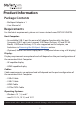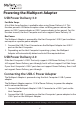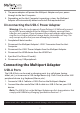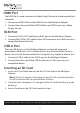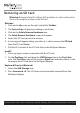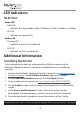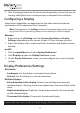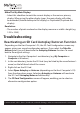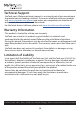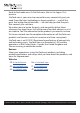User Manual
Table Of Contents
- Compliance Statements
- Safety Statements
- Warning Statements
- Product Diagram
- Top View
- Side View
- Product Information
- Package Contents
- Requirements
- Powering the Multiport Adapter
- USB Power Delivery 3.0
- USB Power Delivery 2.0
- Connecting the USB-C Power Adapter
- Disconnecting the USB-C Power Adapter
- Connecting the Multiport Adapter
- USB-A Ports
- HDMI Port
- RJ45 Port
- USB-A Port
- Inserting an SD Card
- Removing an SD Card
- LED Indicators
- RJ45 Port
- Additional Information
- Installing the Driver
- Configuring a Display
- Display Preference
- Troubleshooting
- Reactivating an SD Card Autoplay/Autorun Function
9
To view manuals, videos, drivers, downloads, technical drawings, and more visit www.startech.com/support
Removing an SD Card
Warning: Removal of the SD or Micro SD Card before it is safe could result in
the loss or corruption of data on the SD Card.
Windows
1. Click on the Up arrow on the right side of the Taskbar.
2. The System Tray will pop up revealing a set of icons.
3. Click on the Safely Remove Hardware icon.
4. The Safely Remove Hardware screen will appear.
5. Select the SD Card you wish to remove.
6. A message will appear telling you when it is safe to remove the SD Card
from the SD Card Reader.
7. Pull the SD Card out of the SD Card Slot on the Multiport Adapter.
macOS
1. Close any open screens associated with the SD Card.
2. On the Desktop, click and drag the USB Storage icon to the Trash Can
icon. The Trash Can icon will turn into an Eject icon indicating that it is safe
to remove the SD Card from the Multiport Adapter.
Keyboard Shortcut (Optional)
1. Select the USB Storage icon.
2. Press Command + E. The SD Card can now be safely removed from the
Multiport Adapter.