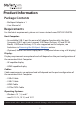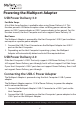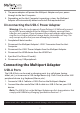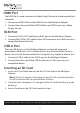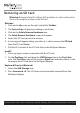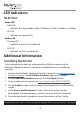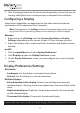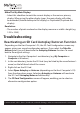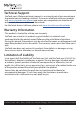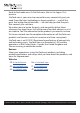User Manual
Table Of Contents
- Compliance Statements
- Safety Statements
- Warning Statements
- Product Diagram
- Top View
- Side View
- Product Information
- Package Contents
- Requirements
- Powering the Multiport Adapter
- USB Power Delivery 3.0
- USB Power Delivery 2.0
- Connecting the USB-C Power Adapter
- Disconnecting the USB-C Power Adapter
- Connecting the Multiport Adapter
- USB-A Ports
- HDMI Port
- RJ45 Port
- USB-A Port
- Inserting an SD Card
- Removing an SD Card
- LED Indicators
- RJ45 Port
- Additional Information
- Installing the Driver
- Configuring a Display
- Display Preference
- Troubleshooting
- Reactivating an SD Card Autoplay/Autorun Function
11
To view manuals, videos, drivers, downloads, technical drawings, and more visit www.startech.com/support
7. Click the appropriate driver for the version of operating system that you are
running and follow the on-screen prompts to complete the installation.
Conguring a Display
Video output capabilities are dependent on the video card and hardware
specications of the connected Host Computer.
Note: Navigating to the Settings screen will vary depending on the operat-
ing system (OS) or operating system version running on the host laptop.
Windows:
1. Right-click on the Desktop and select Screen Resolution or Display
Settings (depending on the version of your OS) from the pop-up menu.
2. Adjust the display order, screen resolution, orientation and display mode as
needed.
macOS:
1. Click the Apple Menu and select System Preferences.
2. Click Displays to open the Display Preference screen.
3. On the Display Preference screen, you can congure your system’s display
settings:
Display Preferences/Settings
Orientation:
• Landscape: Sets the display in a horizontal orientation.
• Portrait: Sets the display in a vertical orientation.
Multiple Displays:
• Extend desktop to this display: Extends your desktop area spanning
multiple displays, allowing you to move applications from one display to the
other.
• Duplicate desktop on: Duplicates the desktop marked as the main display
on the selected display.
• Disconnect this display: Disconnects the selected display.