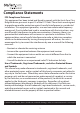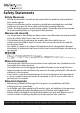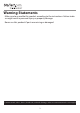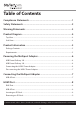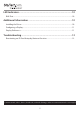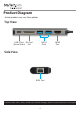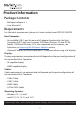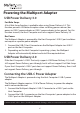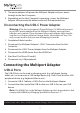User Manual
Table Of Contents
- Compliance Statements
- Safety Statements
- Warning Statements
- Product Diagram
- Top View
- Side View
- Product Information
- Package Contents
- Requirements
- Powering the Multiport Adapter
- USB Power Delivery 3.0
- USB Power Delivery 2.0
- Connecting the USB-C Power Adapter
- Disconnecting the USB-C Power Adapter
- Connecting the Multiport Adapter
- USB-A Ports
- HDMI Port
- RJ45 Port
- USB-A Port
- Inserting an SD Card
- Removing an SD Card
- LED Indicators
- RJ45 Port
- Additional Information
- Installing the Driver
- Configuring a Display
- Display Preference
- Troubleshooting
- Reactivating an SD Card Autoplay/Autorun Function
7
To view manuals, videos, drivers, downloads, technical drawings, and more visit www.startech.com/support
3. The power adapter will power the Multiport Adapter and pass power
through to the Host Computer.
4. Depending on the Host Computer’s operating system, the Multiport
Adapter will automatically detect and install the required driver.
Disconnecting the USB-C Power Adapter
Warning (if the Host only supports Power Delivery 2.0): Before disconnect-
ing a USB-C power adapter from the Multiport Adapter, ensure all data
transfers are complete. If you disconnect the power adapter while transfer-
ring les to or from an attached storage device, the transfer will stop. This
may corrupt any les that you were attempting to transfer.
1. Complete all data transfers.
2. Disconnect the Multiport Adapter’s USB-C Connector from the Host
Computer.
3. Disconnect the USB-C Power Adapter from the Multiport Adapter.
4. Disconnect the HDMI device from the HDMI Port.
5. Eject the SD or Micro SD card(s).
6. Disconnect any USB peripherals.
Connecting the Multiport Adapter
USB-A Ports
The USB-A Ports can be used as charging ports (e.g. cell phone, laptop,
tablet, etc.), or to connect a USB storage device (e.g. Flash Drive) or other USB
peripheral device (e.g. Keyboard, Mouse, etc.).
1. Connect a USB-A Cable to a USB-A Port on the Multiport Adapter.
2. Connect the other end of the USB-A cable to a USB-A Port on your USB
device.
Note: The USB-A Port on the Multiport Adapter can fast-charge devices that
comply with USB Battery Charging Specication Revision 1.2.