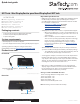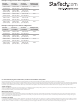User Manual
Quick start guide
DE: Bedienungsanleitung - de.startech.com
FR: Guide de l'utilisateur - fr.startech.com
ES: Guía del usuario - es.startech.com
IT: Guida per l'uso - it.startech.com
NL: Gebruiksaanwijzing - nl.startech.com
PT: Guia do usuário - pt.startech.com
Manual Revision: 03/28/2019
For the latest information, technical specications, and support for
this product, please visit www.startech.com/MSTMDP124DP.
Packaging contents
• 1 x 4-port multi-monitor mini DisplayPort™ MST hub
• 1 x Universal power adapter (NA/EU/UK/AUS)
• 1 x Quick install guide
System requirements
• Mini DisplayPort 1.2-enabled computer
• Up to four displays with necessary cabling for DisplayPort support
Operating systems are subject to change. For the latest
requirements, please visit www.startech.com/MSTMDP124DP.
MSTMDP124DP
MST hub - Mini DisplayPort to quad head DisplayPort MST hub
*actual product may vary from photos
Product overview
Front view
DisplayPort output portsIntegrated mini DisplayPort
input cable
Rear view
Power adapter port
SCAN button
Important operation notes
• Dierent types of displays, such as HDMI®, DVI, and VGA work with
this MST hub, provided the appropriate DisplayPort adapter is
used. DisplayPort adapters aren’t included. The StarTech.com SKU
for each adapter is listed below:
• DisplayPort to HDMI adapter (DP2HDMI)
• DisplayPort to VGA adapter (DP2VGA3)
• DisplayPort to DVI adapter (DP2DVI2)
• A DisplayPort 1.2 video card or source is required for MST support.
• When using a DisplayPort 1.1 video card, the MST hub acts as
a splitter, automatically mirroring your video source across all
of the displays.
• MST is certied for operation with Microsoft® Windows® 8
devices. Other operating systems may adopt the technology;
please check your operating system vendor to conrm
support. Operating system support is subject to change.
For the latest requirements, please visit www.startech.com/
MSTMDP124DP.
• After the MST hub is attached, it may be necessary to initiate the
operation of additional displays from within your Display settings.
• The SCAN button resyncs all of the attached displays, and can
be utilized if any of the displays aren’t detected.
• Certain graphics adapters, such at the Intel® based chips found on
the Microsoft Surface™ Pro 3, have limited MST support and will
only output to three displays in total. If you attach more than three
displays, all of the displays beyond that number will be disabled,
including the touch screen on the Surface Pro 3.
• MST shares 10.2 Gbps of bandwidth across all of the attached
displays. Higher resolutions can restrict the bandwidth available
for the remaining ports. Please see the guidelines below to
determine the ideal resolution for your setup.
Average resolution bandwidth allocation
1920 x 1080 (High-denition 1080p) @60hz – 22%
1920 x 1200 @60hz – 30%
2560 x 1440 @60hz – 35%
2560 x 1600 @60hz – 38%
3840 x 2160 (Ultra HD 4K) @30hz – 38%
Note: Exceeding 100% will reduce functionality.