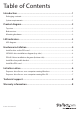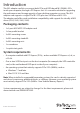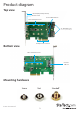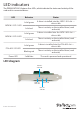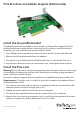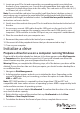3-Port M.2 NGFF SSD Adapter Card - 1 x PCIe M.2, 2 x SATA III M.2 - PCIe 3.0 PEXM2SAT32N1 *actual product may vary from photos FR: Guide de l’utilisateur - fr.startech.com DE: Bedienungsanleitung - de.startech.com ES: Guía del usuario - es.startech.com NL: Gebruiksaanwijzing - nl.startech.com PT: Guia do usuário - pt.startech.com IT: Guida per l’uso - it.startech.com For the latest information, technical specifications, and support for this product, please visit www.startech.com/PEXM2SAT32N1.
FCC Compliance Statement This equipment has been tested and found to comply with the limits for a Class B digital device, pursuant to part 15 of the FCC Rules. These limits are designed to provide reasonable protection against harmful interference in a residential installation. This equipment generates, uses and can radiate radio frequency energy and, if not installed and used in accordance with the instructions, may cause harmful interference to radio communications.
Table of Contents Introduction.............................................................................................1 Packaging contents................................................................................................................................... 1 System requirements................................................................................................................................ 1 Product diagram.....................................................................
Introduction This M.2 adapter card lets you mount both PCIe and SATA-based M.2 (NVMe) SSDs inside your computer, through a PCI Express slot. It’s a versatile solution for upgrading the performance and storage capacity of your desktop computer or server. The M.2 adapter card supports a single PCIe M.2 SSD, plus two SATA-based M.2 SSDs. The adapter card offers wide installation compatibility, with support for virtually all M.2 drives (2230, 2242, 2260, 2280). Packaging contents • 1x 3-port M.
Product diagram Top view Bracket (full-profile pictured) Bracket screws 2x m.2 SATA SSD slots Drive-installation holes 2x SATA data ports *connects to your host SATA ports PCI Express x4 connector Bottom view Drive-installation holes m.
LED indicators The PEXM2SAT32N1 features four LEDs, which indicate the status and activity of the card and its connected drives: LED Behavior Status Solid green A drive is installed into the SATA 1 M.2 slot — drive is idle Solid red There is activity on the installed drive (read and write) Solid green A drive is installed into the SATA 2 M.2 slot — drive is idle Solid red There is activity on the installed drive (read and write) Solid green A drive is installed into the PCIe M.
Hardware installation Install a drive on the PCIe card Warning! Drives and PCIe cards should be handled carefully, especially when they’re transported. If you’re not careful with your drives, you may lose data as a result. Make sure that you’re properly grounded by wearing an anti-static strap when you install any computer component. If an anti-static strap isn’t available, touch a large, grounded metal surface for several seconds to discharge any built-up static electricity. 1.
PCIe M.2 drive-installation diagram (bottom side) Install the low-profile bracket The adapter card can be installed in a low-profile or a full-profile computer. The fullprofile bracket comes preinstalled on the card, but if you have a small form-factor computer, you can install the low-profile bracket instead. 1. Use a Phillips head screwdriver to remove the two bracket screws from the card. 2. Remove the full-profile bracket from the adapter. 3.
5. Locate an open PCIe slot and remove the corresponding metal cover plate from the back of your computer case. Consult the documentation that came with your computer for details about how to do this safely. This card works in PCIe slots of 4, 8, or 16 lanes (x4, x8, or x16 slot). Note: If you install the card into a low-profile (small form-factor) desktop system, it may be necessary to replace the preinstalled full-profile bracket with the included low-profile (half-height) installation bracket.
instructions. When the drive is successfully installed, it appears under My Computer or Computer with a drive letter assigned to it. Prepare a drive for use on a computer running Mac OS Warning! When you complete the following steps, all of the data on your drive will be deleted. If your drive has data on it that you require, you should create a backup file or use a different drive. 1. Do one of the following: • In Spotlight, enter Disk Utility. • Open Finder. Navigate to Applications and click Utilities.
Technical support StarTech.com’s lifetime technical support is an integral part of our commitment to provide industry-leading solutions. If you ever need help with your product, visit www.startech.com/support and access our comprehensive selection of online tools, documentation, and downloads. For the latest drivers/software, please visit www.startech.com/downloads Warranty information This product is backed by a two-year warranty. StarTech.
Hard-to-find made easy. At StarTech.com, that isn’t a slogan. It’s a promise. StarTech.com is your one-stop source for every connectivity part you need. From the latest technology to legacy products — and all the parts that bridge the old and new — we can help you find the parts that connect your solutions. We make it easy to locate the parts, and we quickly deliver them wherever they need to go. Just talk to one of our tech advisors or visit our website.