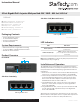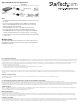Instruction Manual
Instruction Manual
DE: Bedienungsanleitung - de.startech.com
FR: Guide de l'utilisateur - fr.startech.com
ES: Guía del usuario - es.startech.com
I T: Guida per l'uso - it.startech.com
NL: Gebruiksaanwijzing - nl.startech.com
P T: Guia do usuário - pt.startech.com
Manual Revision: 01/07/2015
For the most up-to-date information, please visit: www.startech.com
Packaging Contents
• 1x 4 Port Gigabit PoE+ Injector
• 1x Universal Power Adapter
• 3x Power Cords (NA/UK/EU)
• 1x Instruction Manual
System Requirements
• RJ45 terminated Cat5 or higher Ethernet cabling
• 10/100/1000 Mbps compatible Ethernet network
• Available AC electrical outlet
Product Overview
Front View
POEINJ4G
4 Port Gigabit PoE+ Injector Midspan Hub 52V / 30W - 802.3at / 802.3af
*actual product may vary from photos
LEDs
DC Power Input
RJ45 Gigabit Data Ports
RJ45 Gigabit PoE Ports
Side View - Data Only
Side View - PoE (Data and Power)
LED Indicators
LED Indication
Power (Green)
Solid: Indicates that the POEINJ4G is
powered on
PoE in-Use(Green)*
Solid: Indicates that the specic
port (1 to 4) has a PoE or PoE+ device
connected
Installation and Operation
The POEINJ4G can be installed between a regular Ethernet switch
and PoE powered devices, and will provide power to the connected
PoE powered devices without impacting regular data transmission
performance.
1. Ensure there are no devices connected to the Data & Power (PoE)
ports prior to connecting the Power Adapter to the POEINJ4G.
2. Connect the provided Power Cord for your region (NA, UK, or EU)
to the provided Power Adapter, then to an AC electrical outlet.
Then connect the Power Adapter to the DC Power Input on the
POEINJ4G. Ensure that the “Power” LED is lit.
3. Using RJ45 Ethernet cable, connect up to four source network
devices (i.e. router, switch, computer, etc.) to the Gigabit Data
Ports on the POEINJ4G.
4. Using RJ45 Ethernet cable, connect up to four PoE (802.3af 15W)
or PoE+ (802.3at 30W) complaint device(s) to the Gigabit PoE
Ports on the POEINJ4G.
*Depending on your application, alternatively you can connect the
Ethernet cable to a PoE splitter device to separate data and power at
the remote end (for use with a non-PoE powered device).
Note: If the input DATA line contains any PoE power, the PoE In-Use
LED for that port may not light up.