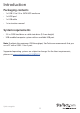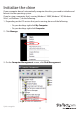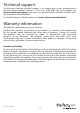Technical Specs
Quick start guide
8
4. A dialog window appears and asks you to initialize the hard drive. Depending on
the version of Windows that you’re running, you have the option to create either an
MBR or a GPT disk.
Note: GPT (GUID partition) is required for hard drives that are larger than 2 TB but GPT
isn’t compatible with some earlier versions of operating systems. MBR is supported by
both earlier and later versions of operating systems.
5. On the Computer Management screen, click Disk Management.
6. Locate the disk that is labeled Unallocated. To conrm that the hard drive is the
correct one, check the hard drive capacity.
7. Right-click the section of the window that says Unallocated and click New
Partition.
8. To initialize the drive in the format of your choice, complete the on-screen
instructions.