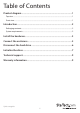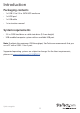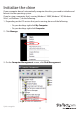Technical Specs
Quick start guide
6
Disconnect the hard drive
Windows
If you’re using a computer that’s running a version of Windows®, complete the
following:
1. On the task bar on your desktop, click the Safely remove Hardware and Eject
Media icon.
2. In the list that appears, click Eject USB Device.
3. When the Safe to Remove Hardware message appears, remove the hard drive by
disconnecting the USB cable between your computer and hard drive.
Warning! If you remove the hard drive before you receive the notication that says it’s
safe to do so, you could experience lost or corrupted data.
Mac OS
If you’re using a computer that’s running a version of Mac OS, complete the following:
1. Close any of the windows that list the contents of the removable drive.
2. On the desktop, click the USB storage icon and drag it onto the Trash Can icon on
your desktop.
3. Wait 5 seconds and then remove the hard drive from the docking station.