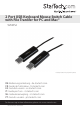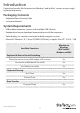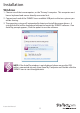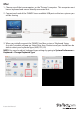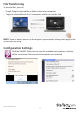Manual
Instruction Manual
6
Usage Instructions
Keyboard and Mouse Sharing
• Once installed, you can move your cursor between two computers naturally. The
correct side of the other computer can be adjusted by Right-clicking the
icon and selecting Preferences on both computers.
• Or, you can use the keyboard shortcut Alt+S to switch between your two systems.
• When the keyboard & mouse has been switched to the other computer, the icon will
turn blue
NOTE: Keyboard Switch function always follows the mouse cursor connected to the
same computer, so it is recommended to use a mouse and keyboard set to ensure
proper functionality
Clipboard Sharing
• To share the clipboard contents between systems, simply Copy the selected content
on the 1st computer and Paste it on 2nd computer.
When receiving clipboard data from the other computer, the icon will display a
downward arrow
NOTE: Please use the original system hotkey settings that apply to the system you
are using.
For Example:
1. Copying from Mac to Windows: Press the Command+C keys on Mac and press
Ctrl+V keys to paste the content onto Windows.
2. Copy from Windows to MAC: Press the Ctrl+C keys on Windows and press
Command+V keys to paste the content onto MAC.