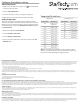User Manual
Quick-start guide
FR: Guide de l’utilisateur - fr.startech.com
DE: Bedienungsanleitung - de.startech.com
ES: Guía del usuario - es.startech.com
NL: Gebruiksaanwijzing - nl.startech.com
PT: Guia do usuário - pt.startech.com
IT: Guida per l’uso - it.startech.com
Manual Revision: 02/13/2017
For the latest information, technical specications, and support for
this product, please visit www.StarTech.com/USB32HD2
Package Contents
Requirements
• One or two HDMI® displays with cabling
• A computer system with:
• An available USB 3.0 port
• Windows® 10, 8.1, 8 or 7 operating system
Operating system requirements are subject to change. For the latest
requirements, please visit www.StarTech.com/USB32HD2.
USB32HD2
USB 3.0 to Dual HDMI Adapter - 1920 x 1200
*actual product may vary from photos
1 x USB video adapter
1 x quick-start guide
Introduction
This USB to dual HDMI adapter lets you connect two HDMI displays
to your USB Windows computer, through a USB 3.0 port.
Integrated USB 3.0
input cable
Product overview
HDMI
Port #1
(Supports resolutions up to
4K 30Hz)
Ensure the latest drivers from the
StarTech.com website have been
installed before you plug the USB video
adapter into your computer.
Note: You may need to restart your computer during the software
installation process. Be sure to save any unsaved material before you
install the software.
1. Download the latest software from the StarTech.com website:
http://www.StarTech.com/USB32HD2
2. The software will be compressed in a .zip folder. Extract the
contents of the folder to a location on your computer that’s easy
to access, such as your Desktop or Downloads folder.
Note: Ensure the USB video adapter is not connected to your
computer.
3. Launch the Setup(.exe) le.
4. Follow the on-screen prompts to complete the installation, and if
instructed to do so, restart your computer.
5. Connect an HDMI cable to each of the adapter’s HDMI output
ports and to your HDMI displays.
6. Once your computer has restarted, connect the Integrated USB
3.0 input cable to a USB port on your computer.
Important notes:
If connecting multiple USB video adapters or docking stations
to a single computer:
• This USB video adapter uses a Trigger family chipset. If you’re
connecting this device to a computer along with additional
USB video adapters or docking stations, avoid using devices
with dierent family chipsets, such as DisplayLink® or Fresco
Logic®.
• To connect multiple USB display adapters to the same
computer, you don’t need to install any additional drivers.
Repeat steps 5 through 6 for each video adapter.
• You may be prompted to restart your computer during the
installation of each USB video adapter.
Installation
HDMI
Port #2
(Supports resolutions
up to 2048x1152 60Hz)