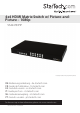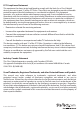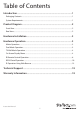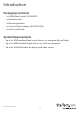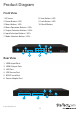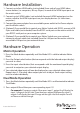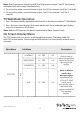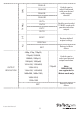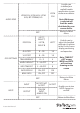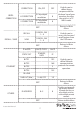4x4 HDMI Matrix Switch w/ Picture-andPicture – 1080p VS424HDPIP *actual product may vary from photos DE: Bedienungsanleitung - de.startech.com FR: Guide de l'utilisateur - fr.startech.com ES: Guía del usuario - es.startech.com IT: Guida per l'uso - it.startech.com NL: Gebruiksaanwijzing - nl.startech.com PT: Guia do usuário - pt.startech.com For the most up-to-date information, please visit: www.startech.
FCC Compliance Statement This equipment has been tested and found to comply with the limits for a Class B digital device, pursuant to part 15 of the FCC Rules. These limits are designed to provide reasonable protection against harmful interference in a residential installation. This equipment generates, uses and can radiate radio frequency energy and, if not installed and used in accordance with the instructions, may cause harmful interference to radio communications.
Table of Contents Introduction.............................................................................................1 Packaging Contents.................................................................................................................................. 1 System Requirements............................................................................................................................... 1 Product Diagram.......................................................................
Introduction Packaging Contents • 1 x HDMI Matrix Switch (VS424HDPIP) • 1 x Remote control • 1 x Mounting brackets • 1 x Universal Power Adapter (NA/UK/EU/AUS) • 1 x Quick Install Guide System Requirements • Up to 4 x HDMI-enabled Video Source Devices (i.e. computer, Blu-ray Player) • Up to 4 x HDMI-enabled Display Devices (i.e.
Product Diagram Front View 1. IR Sensor 8. Save Button / LED 2. Power Button / LED 9. Lock Button / LED 3. Menu Button / LED 10. Recall Button 4. Menu Operation Buttons / LEDs 5. Output Selection Buttons / LEDs 6. Input Selection Buttons / LEDs 7. Mode Selection Button / LEDs 5 3 1 2 Rear View 4 6 7 9 8 10 1. HDMI Input Ports 2. HDMI Output Ports 3. LAN Port 4. USB Service Port 5. RS232 Serial Port 6.
Hardware Installation 1. Connect up to four HDMI cables (not included) from each of your HDMI video source devices (i.e. computers, Blu-ray Players) to each of the HDMI input ports on the matrix switch. 2. Connect up to 4 HDMI cables (not included) from each HDMI output port on the matrix switch to the HDMI input ports on your display devices (i.e. televisions, projectors). 3. Connect the power adapter from an available power outlet to the Power adapter port the Matrix switch. 4.
Note: Dual A group are output A and B, Dual B group are output C and D. Each group will output the same image simultaneously. 3. To switch the audio source between output A or B, Press button A or B for 3 seconds. 4. To switch the audio source between output C or D, Press button C or D for 3 seconds. TV Wall Mode Operation 1. Press the Mode button repeatedly until the LED is blinking to indicate TV Wall Mode. 2.
DUAL AL Enables you to select Dual mode with your desired video outputs selected. DUAL DUAL AR DUAL BL DUAL BR TV WALL OUT A Enables you to select TV WALL mode with your desired video output. OUT B OUT C D/T OUT D RESET Restores default output settings. ALL RESET ALL Returns to Main Menu. EXIT 480p, 576p, 720p50, 720p60, 1080i50, Enables you to select your desired output resolution.
AUDIO EDID LPCM 2CH, LPCM, 6CH, LPCM 8CH, BIT-STREAM, HD LPCM 2CH Note: Whichever is selected will limit the audio distributed by your source device. Returns to Main Menu. EXIT LEFT T, RIGHT T, OSD SETTINGS POSITION LEFT B, RIGHT B LEFT T H OFFSET 0 ~ 20 10 V OFFSET 0 ~ 20 10 TRANSPARENCY 0~9 4 MENU TIMEOUT 5 ~ 50 OFF 8 INFO.TIMEOUT 5 ~ 50 OFF 8 INFO.
BEZEL CORRECTION CORRECTION ON, OFF OFF H CORRECTION 0~ by output resolution 0 V CORRECTION 0~ by output resolution 0 Returns to Main Menu. EXIT RECALL / SAVE RECALL CANCEL, FAV .1 ~ 4 SAVE CANCEL, FAV .1 ~ 4 Enables you to access the save and recall features from the OSD menu. Returns to Main Menu. EXIT ETHERNET Enables you to define image compensation for the bezel size of your monitors for when the switch is in TV WALL mode.
IN/OUT RESOLUTION SOURCE HDCP/AUDIO INFORMATION OUT MODE, FIRMWARE VER EXIT Enables you to view the technical specifications of the specified attributes. Returns to Main Menu. Closes OSD Menu. EXIT IR Remote Control Operation An IR remote control is included with the VS424HDPIP for hassle-free remote operation. Please review the legend below for a detailed description of each remote control function.
1. Power: Press this button to switch on the device or press it again to set it to standby mode. 2. Info: Press this button to show the device’s firmware version. 3. Out A~D and In 1~4: Press out¬put A~D and then press input 1~4 to select display input. For example: press Out A then press In 1, output A will display input 1’s image. 4. MATRIX/DUAL/WALL: Press to switch between Matrix mode, Dual mode and TV Wall mode. 5.
You must then adjust the switch itself using the OSD menu, to the specific number you’ve set your remote control to. To adjust the IR addressing of the switch itself please access the below setting in the OSD menu.
RS232 Telent Commands Note: All commands will be not executed unless followed with a carriage return (0x0D) and commands are case-sensitive.
BEH??? Horizontal (H) Bezel correction???=000 ~ Maximum BEH??? BEH998 Check the current Horizontal(H) Bezel correction Maximum value BEH??? BEH999 Check the current Horizontal(H) Bezel correction setting value BEH??? BEV??? Vertical (V) Bezel correction???=000 ~ Maximum BEV??? BEV998 Check the current Vertical(V) Bezel correction Maximum value BEV??? BEV999 Check the current Vertical(V) Bezel correction setting value BEV??? Setting Brightness No response ???=000~100 for matrix mode BRI??
IP Operation Using Web Browser Before you begin: • Power Status must be set to on, and source status must be unlocked • Ensure step 5. of hardware Setup has been completed. • Obtain the IP address of the VS424HDPIP using the OSD menu. Access the following sub menu: ETHERNET -> IP Your IP address will be displayed next to IP. Note: The switch supports DHCP and it is activated by default.
Advanced Menu The Advanced menu is available on the left hand side of the GUI, and enables you to navigate between advanced sections of operation. Descriptions outlining navigation as well as the available functionality for each tab are listed below. Image Adjust By default, the Image Adjust tab is the first window displayed when the web GUI is opened. If you would like to access the Image Adjust tab, and have navigated away from the Window, click Image Adjust tab from the side menu.
Output Resolution To access the Output Resolution tab, click Output Resolution on the side menu. The Output Resolution tab enables you to set your desired output resolution from the available drop down menu. Notes: • 1080i@50/60 are supported in Matrix mode only. • Selecting NATIVE enables the VS424HDPIP to use EDID to determine the best output resolution automatically. OSD Settings To access the OSD settings tab, click OSD Settings on the side menu.
Note: TIMEOUT =OFF means MENU and INFO will continue showing on the Screen. Window Convert To access the Window Convert tab, click Window Convert on the side menu. The Window Convert tab enables you to implement transition effects while switching between video sources. Chromakey Setup To access the Chromakey Setup tab, click Chromakey setup on the side menu. The Chromakey Setup section enables you to isolate a particular color for chroma keying special effects.
Ethernet To access the Ethernet tab, click Ethernet on the side menu. The Ethernet section enables you to define Network communication protocols for remote operation.
Technical Support StarTech.com’s lifetime technical support is an integral part of our commitment to provide industry-leading solutions. If you ever need help with your product, visit www.startech.com/support and access our comprehensive selection of online tools, documentation, and downloads. For the latest drivers/software, please visit www.startech.com/downloads Warranty Information This product is backed by a two year warranty. In addition, StarTech.
Hard-to-find made easy. At StarTech.com, that isn’t a slogan. It’s a promise. StarTech.com is your one-stop source for every connectivity part you need. From the latest technology to legacy products — and all the parts that bridge the old and new — we can help you find the parts that connect your solutions. We make it easy to locate the parts, and we quickly deliver them wherever they need to go. Just talk to one of our tech advisors or visit our website.