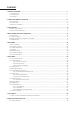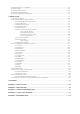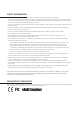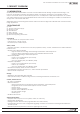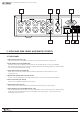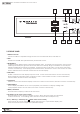Manual
10
WPS-100-DVR-8CH Installation and Users Manual
1. USB2.0 Connector
Connect to USB 2.0 compatible storage devices such as a USB thumb drive, DVD+RW, etc.
2. LEDs
Indicators for POWER, HDD (Hard Disk Drive) and Network access.
3. MODE Button
TogglesthemaindisplaybetweenLIVEandPLAYBACKmode.Ontherstpressofthisbutton,onlythefocus
camera (indicated by the green box around the title of the camera) will go to PLAYBACK. A second press
will switch all displayed cameras to PLAYBACK. A third press exits to LIVE video. In some menus, this button
isusedasafunctionkey.Whenplayingbackrecordedvideo,thisbuttonisusedto“slowreverse”thevideo.
Status is indicated in the status bar at the bottom of the main display.
4. SEQ Button
Enable or exit from the main display sequence mode. In some menus this button is used as a function key.
Whenplayingbackrecordedvideo,thisbuttonisusedto“slowforward”thevideo.Statusisindicatedin
the status bar at the bottom of the main display.
5. CALL Button
Switch to or return from full screen display of the focus camera. In some menus, this button is used as a function key.
6. SEARCH Button
Press to display the SEARCH menu. Once in playback, press this button to display a sliding scale
of the playback window. In some menus, this button is used as a function key.
7. MENU / ESC Button
Press this button to display or exit from the main menu.
8.Up/Button(►/BSontheremotecontrol)
Press this button to move the focus window or cursor. When using PTZ control, press this button
totiltthecameraup.Intexteditingmode,thisbuttonisusedasthe“backspace”key.
9&13.+/- Buttons (+/- buttons by the symbol on the remote control)
These buttons are used to change the settings within the menu. In split-window display, press
either of these buttons for next/previous split-window display.
2.2 FRONT PANEL
1 2 3 4
18192021