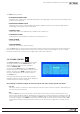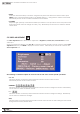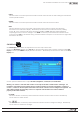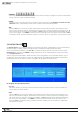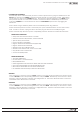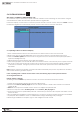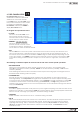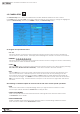Manual
22
WPS-100-DVR-8CH Installation and Users Manual
•MUTE
Mutes the selected audio input channel. Using the front panel of the DVR or the remote control, press
ENTER (or +/-)tocheck/uncheckthisitem.Thedefaultsettingis“-”notingthatthechannelisnotmuted.
Alternatively use the mouse to enable or disable the mute feature.
•VOLUME
Adjusts the gain (volume) of the selected audio input channel. Press +/- buttons on the front panel of the
DVR or the remote control to change the value (1-10). Alternatively use the mouse to select the desired
volume level.
5.3 VIDEO ADJUSTMENT
The Video Adjustment menu allows for the adjustment of Brightness, Contrast, Hue, and Saturation for each
video input.
OnceinthemainMenudisplay,press▲▼◄►onthefrontpaneloftheDVRorremotecontroltoselectVideo
Adjustment and then press ENTER to display the menu as shown. Alternatively use the mouse to click on the
Video Adjustment icon.
Thefollowingisabriefdescriptionforeachiteminthesubmenuanditsspecicoperations:
•▲▼◄►
Press these buttons on the front panel of the DVR or remote control to select an item.
Alternatively use the mouse to select an item.
•NUMERIC
Press these buttons on the front panel of the DVR or remote control to change the camera. Alternatively
use the mouse to select the desired camera.
•+/-
Press these buttons on the front panel of the DVR or remote control to change the settings. Alternatively
use the mouse to make these changes.
•SEQ
Press this button on the front panel of the DVR or remote control to reset the video settings for the camera
being viewed to factory default values.