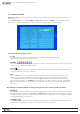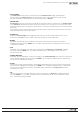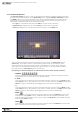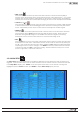Manual
31
WPS-100-DVR-8CH Installation and Users Manual
© 2012 Wirepath Surveillance
•MOTIONSETTINGS
UsedtosetspecicactionsforwhentheDVRdetectsmotion.PleaserefertoSection 6.2.2 for the details.
•COVERT
If a camera’s covert function is enabled, the video of this camera can only be seen if the user has logged
in an Administrator. The default setting is disabled.
•CALLBYEVENT
If Motion or Alarm events occur for this camera, the main display will switch to the video of this camera for
aspeciedperiodoftime(dwell).Optionsare:Off, Motion, Alarm, Both(Motion&Alarm).
•DWELLTIME
Used in conjunction with Call By Event,dwelltimespecieshowlongthemaindisplaywillshowthecamera
on the screen. The dwell time can be set from 3 to 60 seconds
•AUDIO
Select the corresponding AUDIO IN input for the camera. The audio for the selected AUDIO IN input will be
recorded with the video for this camera. Selections include N/A or AUDIO Inputs 1 or 2. The AUDIO
INPUTScanonlybeassignedtoonecameraeach.Thedefaultsettingis“N/A”.
Note: The audio will only be heard when in full window view and when an amplier and speakers are
connected to the DVR and the volume is turned up.
•RECORDQUALITY
Select the record quality for each camera. Values range from 1-9, with 1 the lowest quality and 9 the
highestquality.Thehigherthequalitysetting,thelargertheresultinglesizebecausetherearemorepixels
in the image.
•EVENTRECORDFPS
Set the Frames Per Second record rate for each camera when events such as motion or alarm inputs
trigger the camera to record. Settings for Post Record time determines how long the DVR will record after
the event triggers recording. Please refer to Section 6.2.2 and Section 6.3 for Post-record time. Press +/-
buttonstoselectavaluefrom0–30.
Warning: The total Event Record FPS should not exceed the system recording capacity of 240 FPS at CIF
resolution, 120 FPS at Half-D1 resolution or 60 FPS at Full-D1 resolution as set in Pre-Camera setup in Section
6.1.Conrmthesystem’stotalEventRecordFPSbytotalingtheEventRecordFPSforeachcamera
connected to the system. The DVR will automatically lower the actual record rate (once the total maximum
FPSisreached)ifsetbeyondthesystem’scapabilities.
Note: The higher the FPS setting for a camera, the more uid the motion on playback. A slower FPS
setting could result in “choppy” video during playback. As a reference, live video equals 30 FPS.
In surveillance, 15 FPS is recognized as very good quality video, while 7 FPS is typically sufcient
for most cases.
•PRE-RECORDFPS
Pre-Record FPS is the the frames per second pre-record rate for each camera when events such as motion,
video loss or alarm inputs trigger the camera to record. For this DVR, the Pre-Record FPS is always the same
as Event Record FPS. Settings for Pre-Record time determine how much time the DVR will record before the
event triggers recording. Please refer to Section 6.2.1, Section 6.2.2 and Section 6.3 for Pre-record time.
•NORMALRECORDFPS
Unless disabled in the schedule (see Section 6.5), the DVR is always recording. If there is no event
triggering the DVR to record (such as motion or alarm inputs), the DVR is still recording and the recording
is referred to as Normal Record. Set the FPS for each camera to be recorded by pressing +/- buttons to
select the value from a minimum of 0 to a maximum equal to the Event Record setting.