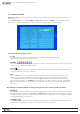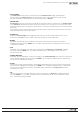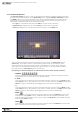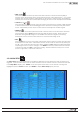Manual
34
WPS-100-DVR-8CH Installation and Users Manual
6.2.2 MOTION SETUP
Motion Setupallowstheadministratortodenehowthesystemrespondswhenmotionisdetectedfor
the camera.
In the Camera Setup menu, highlight Motion Setup and press the ENTER button on the front panel
of the DVR or remote control to display the Motion Setup sub menu for the selected camera.
To navigate and operate this menu:
•▲▼◄►
Press these buttons on the front panel of the DVR or remote control to select an item.
Alternatively use the mouse to select an item.
•NUMERIC
Press these buttons on the front panel of the DVR or remote control to change the camera. Alternatively
use the mouse to select the desired camera.
• COPY ( )
Press the COPY button on the front panel of the DVR or remote control to copy the Video Loss settings
of the focus camera to all of the cameras.
•ESC
Press the ESC button on the front panel of the DVR or remote control to escape from this menu and
return to the main menu. Alternatively use the mouse to exit the sub menu by clicking on the “X.”
Ifthecontentsinthismenuhavebeenmodied,a Save dialog box will be displayed requesting the
user to save the changes. Press ENTER on the front panel of the DVR or remote control to exit and save,
ESCtoexitwithoutsaving.Anothermethodtoescapeistousethemouseto“right-click”andexitthe
sub menu.