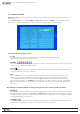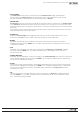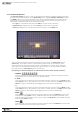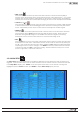Manual
38
WPS-100-DVR-8CH Installation and Users Manual
To navigate and operate this menu:
•▲▼◄►
Press these buttons on the front panel of the DVR or remote control to select an item. Alternatively use
the mouse to select an item.
•NUMERIC
Press these buttons on the front panel of the DVR or remote control to select an alarm input.
•COPY( )
Press the COPY button on the front panel of the DVR or remote control to copy the Alarm input settings of
the focus camera to all of the cameras.
•ESC
Press the ESC button on the front panel of the DVR or remote control to escape from this menu and
return to the main menu. Alternatively use the mouse to exit the sub menu by clicking on the “X.”If
thecontentsinthismenuhavebeenmodied,aSave dialog box will be displayed requesting the user
to save the changes. Press ENTER on the front panel of the DVR or remote control to exit and save, ESC
toexitwithoutsaving.Anothermethodtoescapeistousethemouseto“right-click,”andexitthesub
menu.
Thefollowingisabriefdescriptionforeachiteminthesubmenuanditsspecicoperations:
•NORMALSTATE
Press +/- buttons on the front panel of the DVR or remote control to select N/A, Close or Open. The
type of sensor connected to the DVR will determine the setting. For example, motion detectors typically
are normally open while door contacts are normally closed. Select N/A (Not Available) if the input is
not used and the following items will not be adjustable. The default setting is Open.
•FOCUSCAMERA
The camera associated with the alarm input.
•DURATION
Set the length of time the buzzer and the corresponding Alarm Out relay will remain triggered once video
loss is detected for this camera. The Buzzer and Alarm Out relay will reset immediately once video signal
is restored. Press +/- buttons to adjust the value from 3 seconds to 60 minutes or ‘-‘forindeniterequiring
an Alarm Reset.
•GOTOPRESET
The GOTO Preset feature works in conjunction with the Camera To Gosettinganddenesthe
preset position the Camera To Go PTZ camera will go to when video signal is lost for this camera.
For more details about preset positions for PTZ cameras, refer to Section 7.
•PRE-RECORD
Pre-RecorddeneshowmuchtimetheDVRwillrecordbeforevideolossisdetected.ThePre Record FPS
set in Section 6.2 determines the frame rate of this recording. Press +/- buttons on the front panel of the
DVR or the remote control to adjust the value from 0 to 10 seconds. Alternatively use the mouse to adjust
this setting.
Note that the actual pre-record time may be shorter than the value set if the total size of the pre-record
video exceeds the pre-record video buffer.
•POST-RECORD
DenehowmuchtimetheDVRwillrecordaftermotionisdetected.ThePost Record FPS set in Section
6.2 determines the frame rate of this recording. Press +/- buttons on the front panel of the DVR or on the
remote control to adjust the value from 0 to 60 minutes. Alternatively use the mouse to adjust this setting.
•ALARMOUT
DenewhichAlarmOutputwillbetriggeredwhenvideolossforthiscameraisdetected.Press+/-
buttons to select N/A for none or either of the Alarm Outputs (1 for NC or 2 for NO). Alternatively use the
mouse to adjust this setting.
•BUZZER
By default, the internal buzzer is enabled to sound when video loss for the camera is detected.
Highlight this setting and press ENTER or +/- to enable or disable this item. Alternatively use the mouse
to left-click on this item. Alternatively use the mouse to left-click on this item.