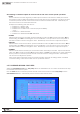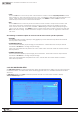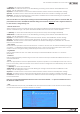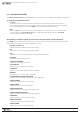Manual
41
WPS-100-DVR-8CH Installation and Users Manual
© 2012 Wirepath Surveillance
•ESC
Press the ESC button on the front panel of the DVR or remote control to escape from this menu
and return to the main menu. Alternatively use the mouse to exit the sub menu by clicking on
the “X.”Ifthecontentsinthismenuhavebeenmodied,aSave dialog box will be displayed
requesting the user to save the changes. Press ENTER on the front panel of the DVR or remote
control to exit and save, ESC to exit without saving. Another method to escape is to use the
mousetoselectthisiconor“right-click,”andexitthesubmenu.
6.5 SCHEDULED RECORD SETUP
The Scheduled Record Setupallowstheadministratortodenewhenandhowvideoandaudiowillbe
recorded.Thisfeaturemaybeusefultoincreaseharddrivestoragespacebydeningwhattypesofevents
arerecordedonspecicdaysoftheweek.Forexample,ifNormal Recording (recall that the DVR is capable
ofalwaysrecording“normal”videoevenwithouteventtriggerssuchasmotionoralarm)isnotnecessary,this
featurecanbedisabledonadailybasis.TofurtherdenewhenandhowtheDVRrecords,upto16time
segments (Conditional 1 – Conditional 16) are available for each day of the week.
In the Setup Menu
display,press▲▼◄►onthefrontpaneloftheDVRorontheremotetochangethe
highlighted option to Scheduled Record, and then press ENTER to display Scheduled Record Setup.
To navigate and operate this menu:
•▲▼◄►
Press these buttons on the front panel of the DVR or remote control to select an item. Alternatively
use the mouse to select an item.
•COPY( )
Press the COPY button on the front panel of the DVR or remote control to copy the settings of the focus
day to other days of the week.
•MODE
Press this button on the front panel of the DVR or the remote control to enter Easy Setup for Schedule
Record as described in the following paragraphs. Alternatively use the mouse to select Easy Setup.
•ESC
Press the ESC button on the front panel of the DVR or remote control to escape from this menu and
return to the main menu. Alternatively use the mouse to exit the sub menu by clicking on the “X.”If
thecontentsinthismenuhavebeenmodied,aSave dialog box will be displayed requesting the user
to save the changes. Press ENTER on the front panel of the DVR or remote control to exit and save, ESC
toexitwithoutsaving.Anothermethodtoescapeistousethemouseto“right-click,”andexitthe
sub menu.