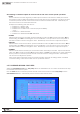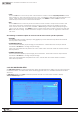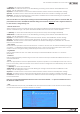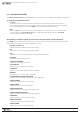Manual
47
WPS-100-DVR-8CH Installation and Users Manual
© 2012 Wirepath Surveillance
To navigate and operate this menu:
•▲▼◄►
Press these buttons on the front panel of the DVR or remote control to select an item. Alternatively use the
mouse to select an item.
•ESC
Press the ESC button on the front panel of the DVR or remote control to escape from this menu and
return to the main menu. Alternatively use the mouse to exit the sub menu by clicking on the “X.”
Ifthecontentsinthismenuhavebeenmodied,aSave dialog box will be displayed requesting the
user to save the changes. Press ENTER on the front panel of the DVR or remote control to exit and
save, ESCtoexitwithoutsaving.Anothermethodtoescapeistousethemouseto“right-click”
and exit the sub menu.
Thefollowingisabriefdescriptionforeachiteminthismenuanditsspecicoperations:
•DURATION
Set the duration that the Alarm Out relay and the buzzer will remain triggered after the hard drive failure
is detected. Press +/- buttons on the front panel of the DVR or on the remote to adjust the time from 3
seconds or 60 minutes or ‘-‘indenitelyuntiltheAlarm Reset button is pressed.
•ALARMOUT
DenewhichAlarmOutputwillbetriggeredaftertheharddrivefailureisdetected.Press+/- buttons
on the front panel of the DVR or on the remote control to select N/A or one of the Alarm Outputs - NC
(1) or NO (2).
•BUZZER
By default the internal buzzer is enabled to sound after the hard drive failure is detected. Highlight this
setting and press ENTER or +/- on the front panel of the DVR or the remote control to enable or disable
this item. Alternatively use the mouse to left-click on this item.
•LOG
By default the DVR will log when the hard drive failure is detected to the Event Log (see Section 8.2).
Highlight this setting and press ENTER or +/- on the front panel of the DVR or the remote control to
enable or disable this item. Alternatively use the mouse to left-click on this item.
•E-MAIL
Sendanemailmessagetoapredenedemailaddresswhentheharddrivefailureisdetected.Highlight
this setting and press ENTER or +/- on the front panel of the DVR or the remote control to enable or
disable this item. Alternatively use the mouse to left-click on this item. The default setting is disabled.
See Section 6.10.1 for more information on e-mail.
•LIMITEDPERIOD
This option will limit the time period in hours for how long recorded video and audio remains on the
hard drive. By default this feature is disabled. Highlight this setting and press ENTER or +/- on the
front panel of the DVR or the remote control to enable or disable this item. Alternatively use the mouse
to left-click on this item.
•RETENTIONPERIOD(HOUR)
If the Limited Period option is enabled, set the Retention Period of how long the hard drive will store the
recorded video and audio. Please follow the Text Input method described in Section 4.1 to modify this
setting. If set to 0, it will be treated as No Limited Period.