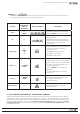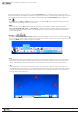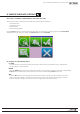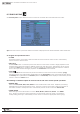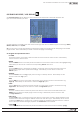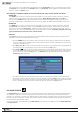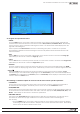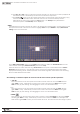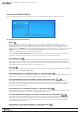Manual
61
WPS-100-DVR-8CH Installation and Users Manual
© 2012 Wirepath Surveillance
•ZOOM( ) +/-
Press these buttons on the front panel of the DVR or on the remote control to zoom the camera in or
out. Alternatively use the mouse to select the zoom icons.
Function
DVR Front Panel
and Remote
Control
Operations
Mouse Operation Descriptions
Focus
+/-
ENTER
•Usethe+/- buttons to focus far/near
•PresstheENTER button to auto focus
Iris +/-
•Usethe+/- buttons to increase/
decrease the Iris
•TheIris + button is used to access the
OSD control of Wirepath™ Surveillance
camerasandtoconrm(enter)
commands
Auto Pan (3)
+/-
ENTER
*
#
Auto pan speed is shown in parenthesis
•Usethe+/- buttons to increase/
decrease speed
•PressEnter start/stop Auto Pan
•Press(
*
) set start position
•Press(#) set end position
SEQ (5 sec.)
+/-, NUMBER
ENTER
SEQ dwell time is shown in parenthesis
•IfSEQmodeison,thecamerawillgoto
preset position 0-9 (or 1-10) sequentially.
•Usethe+/-andtheNumberbuttons
to change dwell time
•PresstheENTER button to start/stop
SEQ mode
•Anasterisk(
*
) will be shown if SEQ
mode is on
Preset (1)
+/-, NUMBER
ENTER
Preset location is shown in parenthesis
•Usethe+/- and the Number buttons
to change Preset location
•SetPresetlocation
Pan Speed (3) +/-
Manual pan speed is shown in parenthesis
•Usethe+/- buttons to increase/
decrease speed
7.1 OSD CONTROL FOR WIREPATH™ SURVEILLANCE CAMERAS
Wirepath™ Surveillance 500 and 700 series analog cameras offer remote control of thier OSD (On Screen
Display) menu. This is achieved through the PTZ functions of the DVR. The cameras must be connected to
theRS485terminalsontheDVRandproperlyconguredaccordingtothecameramanual.TheDVRmust
alsobeproperlycongured.PleaserefertoSection 3.2 Optional Connections for the connections, Section
6.1 Pre-Camera Setup to set the PTZ ID of each PTZ camera, and Section 6.9 RS-232/422/485 Setup to setup
the RS485 control port.