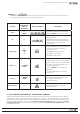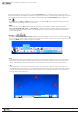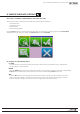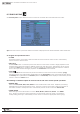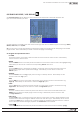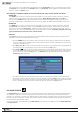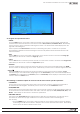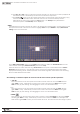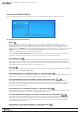Manual
62
WPS-100-DVR-8CH Installation and Users Manual
To operate the OSD, use the mouse to select the PTZ Control icon to enter PTZ control mode if the focus
camera is a Wirepath Surveillance camera that supports this feature. The asterisk (
*
) will change to inverse
color to indicate that the camera is now in PTZ control mode and the PTZ Control Bar will be displayed:
•PTZ
Press this button to Enter and Exit PTZ control mode. The asterisk (
*
) preceding the camera title in the
video window will change back to normal color.
•NEXT
Press this button for the Nextfunctionspecicoperation.Thefunctionsspecicoperationsinclude
Focus, Iris, Auto PAN, SEQ, Preset, and Pan Speed.Theactivefunctionspecicoperationwillbeshown
onthelowerrightcornerofthescreen.Themiscellaneousfunctionspecicoperationsaredescribed
in the following table.
•IRIS( ) +/-
Change the Mode of the Zoom function to Iris control. Alternatively use the mouse to select the Zoom ( )
icon. Press the “+”buttonnexttotheIrisicontodisplaythecamera’sOSDmenu.Thissamebuttonisalso
used as an ENTER keytoconrmchangestotheOSD.
•▲▼
Press these buttons on the front panel of the DVR or on the remote control to move up or down in the
OSD menu. Alternatively left-click the mouse in the top of the video window to move up in the OSD
menu, or left-click the mouse in the bottom of the video window to move down in the OSD menu.
•◄►
Press these buttons on the front panel of the DVR or on the remote control to enter or exit items or to
change settings in the OSD menu. Alternatively left-click the mouse in the left side of the video window
to move exit an item in the OSD menu, or left-click the mouse in the right side of the video window to
enter an item in the OSD menu.