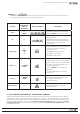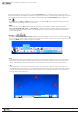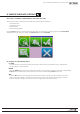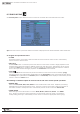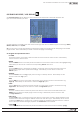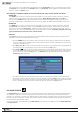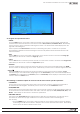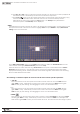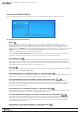Manual
68
WPS-100-DVR-8CH Installation and Users Manual
2. Press Play(►/II,►►) button on the front panel of the DVR or on the remote control to playback all
the selected events. Alternatively use the mouse to select the Play button.
3. Press Copy ( ) button on the front panel of the DVR or on the remote control to backup (copy)
all of the selected recorded video and audio events to the connected backup device.
Alternatively use the mouse to select the Copy button. The Backup menu (described in
the Archive portion of Section 8.6) will be displayed.
•AREA
Areadenedasthemotionareaforthevideotobesearchedformatchingles.Usethebuttonsonthe
front panel of the DVR or the remote control to highlight Area and press ENTER to display Motion Area
Setting screen as shown below.
In the Motion Area Setting screen use the white maskwindowtodenetheSmart Search area in the
same manner as setting up Motion Detection (see Section 6.2.2).
Note: The area of a video searched using Smart Search must be part of the dened area for Motion
Detection (see Section 6.2.2). Only les with motion covering all of the dened motion area will be
displayed as matching results. Therefore, based on the search algorithm, there will be more matching
les for smaller dened motion areas.
Thefollowingisabriefdescriptionforeachiteminthismenuanditsspecicoperations:
•▲▼◄►
Press these buttons on the front panel of the DVR or remote control to move the Mask window
(grids white in color). Alternatively use the mouse to select and move the Mask window (grids
whiteincolor)by“leftclicking”anddraggingthemouseoverthedesiredarea.
•+/-
Press these buttons on the front panel of the DVR or remote control to resize the Mask window
(grids white in color). Alternatively use the mouse to select and move the Mask window (grids
whiteincolor)by“leftclicking”anddraggingthemouseoverthedesiredarea.
•ENTER
Press this button on the front panel of the DVR or remote control to Set/Reset the area of the Mask
window (grids white in color). Alternatively use the mouse to select the Mask icon and adjust the
Mask window (grids white in color). Once the mask area is set, the mask window will change to yellow.