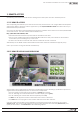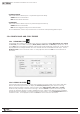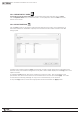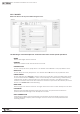Manual
73
WPS-100-DVR-8CH Installation and Users Manual
© 2012 Wirepath Surveillance
9. REMOTE ACCESS
The following section discusses DVR remote viewing and control options from PCs and Smart phones.
9.1 PC REMOTE ACCESS
After completing the initial setup, the DVR can be remotely accessed from a PC using a 32bit Internet Explorer
web browser. Refer to Section 6 and the appendices (or the Quick Installation Guide included in the box) for
initial network setup instructions.
TologontotheDVR,launchInternetExplorerandentertheIPaddressoftheDVRintheLocation/Addresseld
of the web browser. The DVR’s address will look similar to this:
http://AAA.AAA.AAA.AAA:BB/ie.htm
•AAA.AAA.AAA.AAAshouldbereplacedwiththeIPaddressoftheDVR
•Ifsettoaportnumberotherthanthedefault80,BBshouldbetheHTTPportenteredintotheDVRand
it must match port forwarding set up in the router
•/ie.htmistheextensionfortheDVRandmustbeincludedattheendoftheDVR
Alternatively use the DDNS domain name address if this feature has been enabled and properly setup.
Note: Up to 6 users can log into this DVR simultaneously.
9.2 PC REMOTE DISPLAY AND OPERATIONS
Video images can be displayed in several types of split-window screens including 1/4/9-Window options for a
single DVR and 16/25/36/49/64 options if connected to multiple DVRs.
•Thefocuswindowisthewindowsurroundedbyapurple frame border.
•The“.L”followingthecameratitledenotesLivevideodisplay(textisgreen).
•The“.P”followingthecameratitledenotesPlayback(textisred).
•Awhite box will appear around the camera title when motion is detected.
•Thewhite text in the top right of each camera window denotes date and time.
Note: The frame rate is limited by the bandwidth of the network and the pre-record FPS of the camera
(Section 9.3.5). The picture quality depends on the recording resolution set in the DVR (Section 9.3.4) and
quality of the camera. See Section 9.4 for Dual Streaming options.