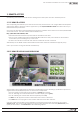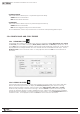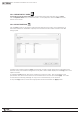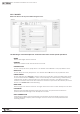Manual
74
WPS-100-DVR-8CH Installation and Users Manual
9.2.1 SPLIT-WINDOW OPTION MENU
Right click on any split-window to display the Split-Window Option Menu.
Thefollowingisabriefdescriptionforeachiteminthismenuanditsspecicoperations:
•1-W
Wheninasplit-windowview,expandthefocuswindowcameratolltheentirevideowindow.
When in a single-window view, uncheck this item to return to the previous split-window view.
•CAMERAID
Change or rearrange the current view by selecting
a different camera to appear in each window. If
multiple DVRs are connected, cameras from other
DVRs can be displayed simultaneously.
•PLAYBACK
Begin Playback for the current camera window
•FREEZE
Freeze the Video
•PRINT
Print a picture of the current video window
•SEQMODE
Enable Sequence mode
•SNAPSHOT
Take a Snapshot of the video and save it to the local PC
•FULLVIDEO
Expandthecurrentsplit-windowforsinglewindowviewtolltheentiredisplayandhideallcontrols
9.2.2 CONTROL PANEL
1. SEQ MODE
Enables the Sequence Modedenedinthesetup.Thisfeaturewillautomaticallycyclethroughthe
cameras on the display.
2. LIVE
When in Playback mode, use this icon to exit playback and return to Live Video.
3. FREEZE
Freezes live and recorded playback video. Select this icon again to resume Live and
Playback modes.
4. AUDIO OUT
When viewing a camera in the single window view, select the Audio Out icon to listen to
the associated audio.
1 2 3 4 5 6 7 8 9 10 11