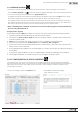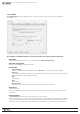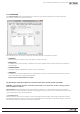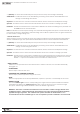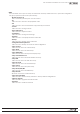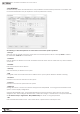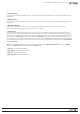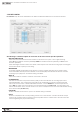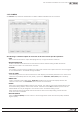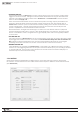Manual
81
WPS-100-DVR-8CH Installation and Users Manual
© 2012 Wirepath Surveillance
9.2.9 SOFTWARE UPGRADE
On occasion it may be necessary to update the DVR’s software to take advantage of new features
· Use the Software Upgrade icon to open the Software Upgrade dialog box. The current software version of
the connected DVR(s) will be displayed in the Upgrade Status
eld.
·ToupgradeaDVR,selecttheDVRandcorrespondingupgradeleandthenclicktheStart button to begin
the software upgrade process. The Upgrade status will be updated according to progress.
· The upgrade process may take several minutes and will require the DVR to reboot to complete the process
· The software upgrade can be done over the internet or from a local network connection. The update may
take more than 10 minutes if done over the internet depending on the network speed.
! Note: If updating from a software version below 7.75.53, the following steps must be performed be-
fore accessing the DVR from IE.
IE Plugin Interface Upgrade
The IE Plugin interface MUST be updated to ensure it can access the latest DVR software features.
1. Update the DVR software following the instructions listed above.
2. Download the Remove_WPS_IE_PluginlefromtheSnapAVwebsite.Thisleisalsolocatedinthe
softwareupdateziple.
3. RebooteachcomputerthatwillbeusedtoaccessorconguretheupdatedDVR.
4. When the computer restarts, Do Not Open IE. Run the Remove_WPS_IE_Pluginle.
5. Open IE and access the updated Wirepath DVR. Perform Step 2, 3and 4 for all computers that
will be used to access the DVR.
6. IE may initially block installation of the DVR Plugin. If so, review the prompt and allow the Plugin to
be installed.
7. If prompted, allow installation of the C++ Distributable Package and IEPlugin.cab packages.
8. WhenPlugininstallationiscomplete,logintoandconguretheDVRasusual.
9.3 PC CONFIGURATION OF DEVICE PROPERTIES
Onceinitiallysetup,mostoptionsoftheDVRcanbeconguredremotely.Thefollowingsectionshighlight
the options found in the menus. They have been purposely designed to be similar to the setup menus when us-
ing the OSD menu from the VGA or BNC output of the DVR. Once changes have been made they must
be uploaded to the DVR.
•Tosavethesettings,clickontheUpload button.
•SelectYestoconrmthechanges
when asked to continue