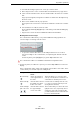User manual
Table Of Contents
- Table of Contents
- Introduction
- Part I: Getting into the details
- Setting up your system
- VST Connections
- The Project window
- Working with projects
- Creating new projects
- Opening projects
- Closing projects
- Saving projects
- The Archive and Backup functions
- The Project Setup dialog
- Zoom and view options
- Audio handling
- Auditioning audio parts and events
- Scrubbing audio
- Editing parts and events
- Range editing
- Region operations
- The Edit History dialog
- The Preferences dialog
- Working with tracks and lanes
- Playback and the Transport panel
- Recording
- Quantizing MIDI and Audio
- Introduction
- Quantizing Audio Event Starts
- AudioWarp Quantize (Cubase Only)
- Quantizing MIDI Event Starts
- Quantizing MIDI Event Lengths
- Quantizing MIDI Event Ends
- Quantizing Multiple Audio Tracks (Cubase Only)
- AudioWarp Quantizing Multiple Audio Tracks (Cubase Only)
- The Quantize Panel
- Additional Quantizing Functions
- Fades, crossfades, and envelopes
- The arranger track
- The transpose functions
- Using markers
- The MixConsole
- Overview
- Configuring the MixConsole
- Keyboard Navigation in the MixConsole
- Working with the Fader Section
- Working with the Channel Racks
- Linking Channels (Cubase only)
- Metering (Cubase only)
- Using Channel Settings
- Saving and Loading Selected Channel Settings
- Resetting MixConsole Channels
- Adding Pictures
- Adding Notes
- The Control Room (Cubase only)
- Audio effects
- VST instruments and instrument tracks
- Surround sound (Cubase only)
- Automation
- Audio processing and functions
- The Sample Editor
- The Audio Part Editor
- The Pool
- The MediaBay
- Introduction
- Working with the MediaBay
- The Define Locations section
- The Locations section
- The Results list
- Previewing files
- The Filters section
- The Attribute Inspector
- The Loop Browser, Sound Browser, and Mini Browser windows
- Preferences
- Key commands
- Working with MediaBay-related windows
- Working with Volume databases
- Working with track presets
- Track Quick Controls
- Remote controlling Cubase
- MIDI realtime parameters and effects
- Using MIDI devices
- MIDI processing
- The MIDI editors
- Introduction
- Opening a MIDI editor
- The Key Editor – Overview
- Key Editor operations
- The In-Place Editor
- The Drum Editor – Overview
- Drum Editor operations
- Working with drum maps
- Using drum name lists
- The List Editor – Overview
- List Editor operations
- Working with SysEx messages
- Recording SysEx parameter changes
- Editing SysEx messages
- The basic Score Editor – Overview
- Score Editor operations
- Working with the Chord Functions
- Introduction
- The Chord Track
- The Chord Track Inspector Section
- The Chord Editor
- The Chord Assistant (Cubase only)
- Creating a Chord Progression from Scratch (Chords to MIDI)
- Extracting Chords from MIDI (Make Chords)
- Controlling MIDI or Audio Playback with the Chord Track (Follow Chords)
- Assigning Chord Events to MIDI Effects or VST Instruments
- Expression maps (Cubase only)
- Note Expression
- The Logical Editor, Transformer, and Input Transformer
- The Project Logical Editor (Cubase only)
- Editing tempo and signature
- The Project Browser (Cubase only)
- Export Audio Mixdown
- Synchronization
- Video
- ReWire
- File handling
- Customizing
- Key commands
- Part II: Score layout and printing (Cubase only)
- How the Score Editor works
- The basics
- About this chapter
- Preparations
- Opening the Score Editor
- The project cursor
- Playing back and recording
- Page Mode
- Changing the zoom factor
- The active staff
- Making page setup settings
- Designing your work space
- About the Score Editor context menus
- About dialogs in the Score Editor
- Setting clef, key, and time signature
- Transposing instruments
- Printing from the Score Editor
- Exporting pages as image files
- Working order
- Force update
- Transcribing MIDI recordings
- Entering and editing notes
- About this chapter
- Score settings
- Note values and positions
- Adding and editing notes
- Selecting notes
- Moving notes
- Duplicating notes
- Cut, copy, and paste
- Editing pitches of individual notes
- Changing the length of notes
- Splitting a note in two
- Working with the Display Quantize tool
- Split (piano) staves
- Strategies: Multiple staves
- Inserting and editing clefs, keys, or time signatures
- Deleting notes
- Staff settings
- Polyphonic voicing
- About this chapter
- Background: Polyphonic voicing
- Setting up the voices
- Strategies: How many voices do I need?
- Entering notes into voices
- Checking which voice a note belongs to
- Moving notes between voices
- Handling rests
- Voices and Display Quantize
- Creating crossed voicings
- Automatic polyphonic voicing – Merge All Staves
- Converting voices to tracks – Extract Voices
- Additional note and rest formatting
- Working with symbols
- Working with chords
- Working with text
- Working with layouts
- Working with MusicXML
- Designing your score: additional techniques
- About this chapter
- Layout settings
- Staff size
- Hiding/showing objects
- Coloring notes
- Multiple rests
- Editing existing bar lines
- Creating upbeats
- Setting the number of bars across the page
- Moving bar lines
- Dragging staves
- Adding brackets and braces
- Displaying the Chord Symbols from the Chord Track
- Auto Layout
- Reset Layout
- Breaking bar lines
- Scoring for drums
- Creating tablature
- The score and MIDI playback
- Tips and Tricks
- Index
519
The MIDI editors
Working with drum maps
In the following example, we have modified the drum map so that the Bass Drum
sound has different pitch, I-note, and O-note values.
I-notes (input notes)
When you play a note on your MIDI instrument, the program looks for this note number
among the I-notes in the drum map. If you play the note A1, the program finds that this
is the I-note of the Bass Drum sound.
This is where the first transformation happens: the note gets a new note number
according to the Pitch setting for the drum sound. In our case, the note is transformed
to a C1 note, because that is the pitch of the Bass Drum sound. If you record the note,
it is recorded as a C1 note.
For example, you may want to place some drum sounds near each other on the
keyboard so that they can be easily played together, move sounds so that the most
important sounds can be played from a short keyboard, play a sound from a black key
instead of a white, and so on. If you never play your drum parts from a MIDI controller
(but draw them in the editor) you need not care about the I-note setting.
O-notes (output notes)
The next step is the output. This is what happens when you play back the recorded
note, or when the note you play is sent back out to a MIDI instrument in realtime (MIDI
Thru):
The program checks the drum map and finds the drum sound with the pitch of the
note. In our case, this is a C1 note and the drum sound is the Bass Drum. Before the
note is sent to the MIDI output, the second transformation takes place: the note
number is changed to that of the O-note for the sound. In our example, the note sent
to the MIDI instrument is a B0 note.
The O-note settings let you set things up so that the “Bass Drum” sound really plays
a bass drum. If you are using a MIDI instrument in which the bass drum sound is on
the C2 key, you set the O-note for the Bass Drum sound to C2. When you switch to
another instrument (in which the bass drum is on C1) you want the Bass Drum O-note
set to C1. Once you have set up drum maps for all your MIDI instruments, you do not
need to care about this anymore – you just select another drum map when you want
to use another MIDI instrument for drum sounds.
The Channel and Output settings
You can set separate MIDI channels and/or MIDI outputs for each sound in a drum
map. The following rules apply:
• When a drum map is selected for a track, the MIDI channel settings in the drum
map override the MIDI channel setting for the track.
In other words, the MIDI channel setting you make in the track list or Inspector for
the track is normally disregarded. If you want a drum sound to use the channel of
the track, set it to channel “Any” in the drum map.
• If the MIDI output is set to “default” for a sound in a drum map, the sound uses the
MIDI output selected for the track.
Selecting any other option allows you to direct the sound to a specific MIDI output.
By making specific MIDI channel and output settings for all sounds in a drum map, you
can direct your drum tracks directly to another MIDI instrument simply by selecting
another drum map – you do not need to make any channel or output changes for the
actual track.